Up to this point we've given you an overview of what a management pack is and we took a quick look under the hood to understand the elements they can contain. In this section we'll give you some options and tips on where best to track down the management packs that you need for your environment.
Although they all share the same file types (.mp, .xml), the configuration of each management pack is unique and you need to understand what exactly the management pack can and cannot monitor by default. To help you gain a better understanding of what a management pack can do, most vendors and community authors provide an associated guide (user manual) and it's imperative that you have access to this guide when you locate and download the management pack.
To find management packs, you could just use your favorite Internet search engine and trawl through endless links to locate the latest version of the particular management pack you're looking for, or you could use one of the following methods to reduce your search time considerably:
Given the fact that the majority of management packs you're likely to deploy are from Microsoft, it goes without saying that they should make things easy for you to get access to them! Thankfully, the Microsoft Management Packs Wiki (or MP Wiki as it's more commonly known) is the 'go to' place for locating Microsoft management packs.
Published initially by Microsoft's Daniel Savage (System Center Program Manager) and containing download links and version information for nearly two hundred Microsoft management packs, the MP Wiki is updated on a regular basis by members of System Center community. In fact, when a new management pack is added to the Microsoft download site, the Wiki is typically updated to reflect the new management pack within a matter of hours!
You can access the MP Wiki from the following URL:
http://tinyurl.com/opsmgrmpwiki
Figure 5.13 shows some management packs that are listed along with their version and release date in the MP Wiki:
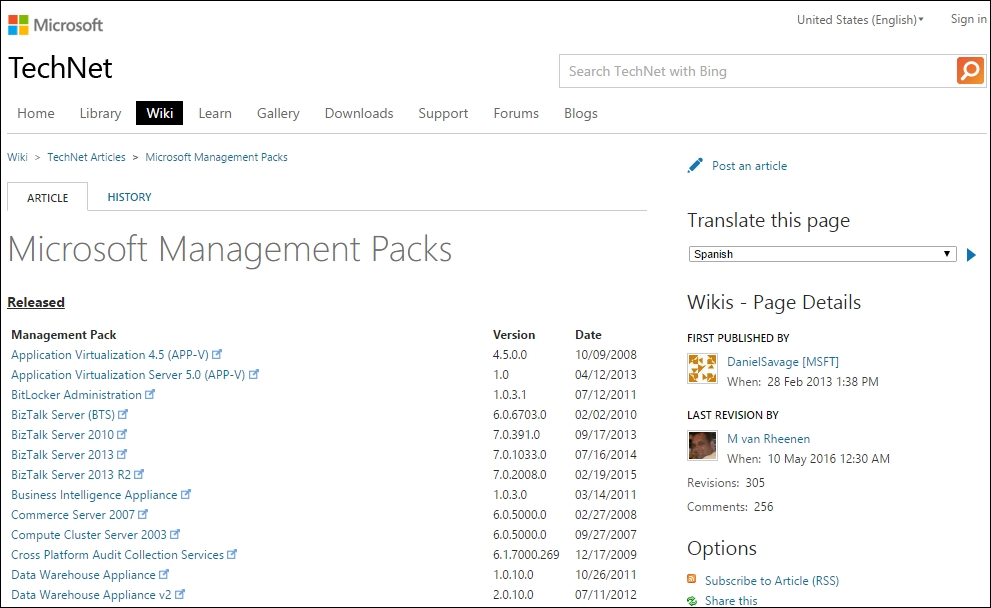
Figure 5.13: The OpsMgr MP Wiki
Clicking on a link from within the MP Wiki will direct you to the exact location on the Microsoft Download Center site where you can download the management pack (as shown in Figure 5.14).

Figure 5.14: Downloading a management pack
When you hit the Download button, as shown in Figure 5.15, you will be presented with options to download the management pack (often as a packaged .msi file), the management pack guide, and other language versions of the management pack should you require them.

Figure 5.15: Selecting the management pack and guide for download
As you can see, using the MP Wiki to quickly locate and download Microsoft management packs and their associated management pack guides will save you a lot of time.
Tip
If you're looking for a quick method of downloading all Microsoft management packs and their associated guides from the MP Wiki, then you need to look no further than the excellent Get-All-SCOM-MPs PowerShell script that was written by three fellow System Center MVP's—Stanislav Zhelyazkov, Damian Flynn, and Cameron Fuller.
This script grabs the names and links for all management packs listed on the MP Wiki, and then downloads them to a location of your choice. You can download this script at the following link: http://tinyurl.com/opsmgrmpscript
An alternative method of locating and downloading Microsoft management packs is the built-in catalog accessed through the Operations console. There are some pros and cons to using this method however and we'll discuss these points as we walk through the download process.
These steps will show you how to download management packs using the MP catalog:
- In the Administration workspace, right-click on Management Packs, then click on the Download Management Packs option from the resultant menu.
- From the Select Management Packs dialog box, choose a location on your computer to store the downloaded management packs, then click on the Add button to connect to the Management Pack Catalog Web Service (we're assuming you have an Internet connection on the computer that you are running this from).
- The Select Management Packs from Catalog dialog box presents the following four options to search the online Microsoft Management Pack Catalog:
- All management packs in the catalog
- Updates available for installed management packs
- All management packs released within last 3 months
- All management packs released within last 6 months
- Choose the All management packs in the catalog option and hit the Search button to search the catalog contents. You will then be presented with a list of all Microsoft management packs the catalog knows about as shown in Figure 5.16.
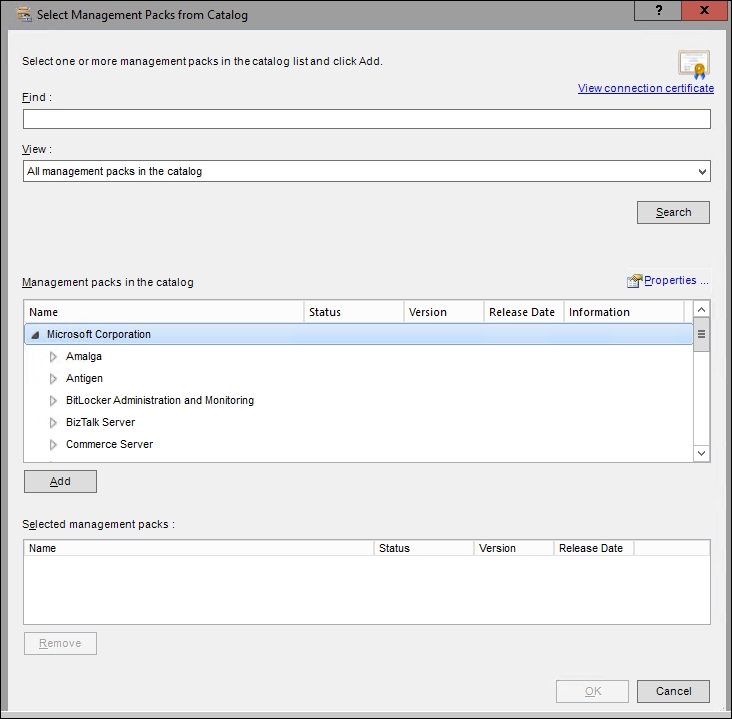
Figure 5.16: Searching the online OpsMgr MP Catalog
Tip
A downside to using the built-in OpsMgr MP Catalog is that when you search for all management packs in the catalog, it doesn't contain the most up-to-date versions for every Microsoft management pack available. This of course, is a fail on Microsoft's part and at the time of writing, they are actively working on bringing the catalog contents more in line with the download center.
- From the Management Packs in the Catalog section, scroll down and expand Windows Server, expand Core OS and use the Add button to add management packs relevant to your OS as shown in Figure 5.17. Click OK when you're ready to move on.
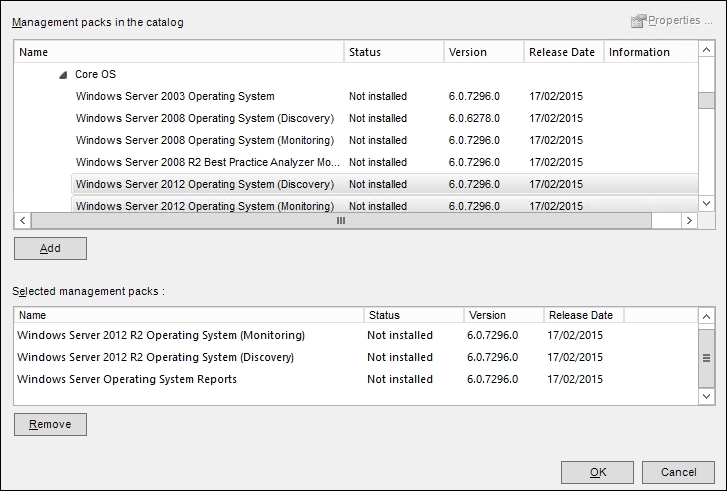
Figure 5.17: Choosing management packs from the catalog
Tip
If you want more detailed information about a listed management pack in the catalog, simply double-click on the management pack name to be presented with three tabs – General, Knowledge and Dependencies. The General tab gives you a high-level overview, the Knowledge tab provides a detailed summary of the management pack and the Dependencies tab shows you any dependent management packs that need to be in place before importing this one.
- Back at the Select Management Packs dialog box, when you've added your selections to the Download List, click on the Download button to begin downloading the management packs to your chosen location and hit Close when the download is complete.
- Now, when you browse to the download location, you can see the newly downloaded management packs with a
.mpextension, as shown in Figure 5.18.
Figure 5.18: Downloaded management packs
When we compare the management pack download experience between the MP Wiki and the OpsMgr MP Catalog, the first obvious difference is that there's no clear option to download the management pack guides for each management pack from within the Catalog.
As we've mentioned earlier, these guides should be compulsory reading before importing any management packs into OpsMgr and I'll show you a lesser known trick to get download access to these guides from within the MP Catalog:
- Open the MP Catalog, select a download folder location, click on the Add button to open the Select Management Packs from Catalog dialog box again and choose a search option – we'll use the All management packs in the catalog option in this example.
- Browse to the parent management pack description in the list – we'll choose Core OS here as that's the parent description of all Windows Server management packs – but don't expand the selection.
- To the right of the parent description, you'll notice four columns – Status, Version, Release Date and Information. Move your mouse pointer over to the Information column as indicated in Figure 5.19 and you'll notice the pointer changes to a hand icon – indicating a hidden URL download link.

Figure 5.19: Access the hidden management pack guide download link
- Click on the hidden link embedded in the empty space of the Information column and your web browser will start up and give you some options to open or save the management pack guide as shown in Figure 5.20.
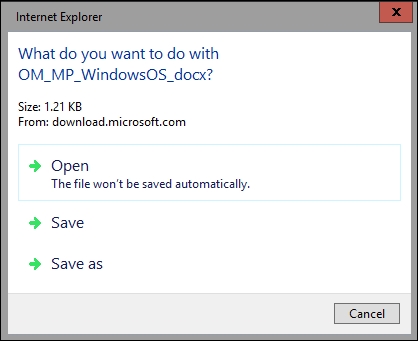
Figure 5.20: Downloading the management pack guide from the catalog
If you're using OpsMgr 2016, then you'll notice the Updates and Recommendations feature shown in Figure 5.21, which is located under the Management Packs area in the Administration workspace.
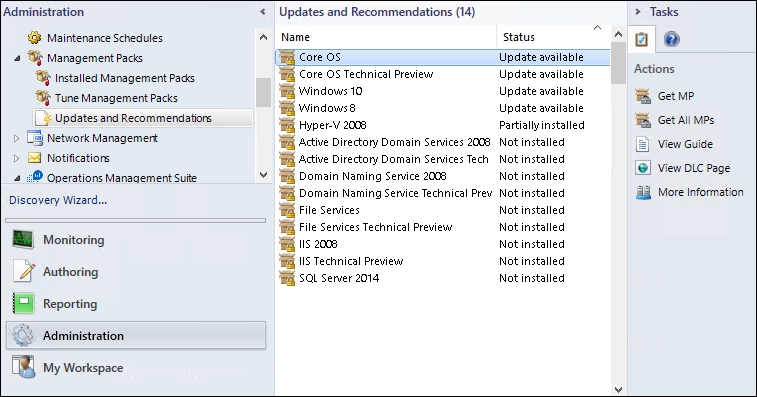
Figure 5.21: Updates and Recommendations feature
This feature scans the servers you have brought into OpsMgr and then makes recommendations about management packs that can help you monitor new Microsoft workloads on those servers that you currently don't have visibility on. This is also a handy place to go when you want to quickly see which updates are available for the management packs you've already imported.
The following five actions are available from the Tasks pane:
Selecting a management pack from the list and clicking on the Get MP action from the Actions pane connects to the Management Pack Catalog Service and offers you the selected management packs for download and import as shown in Figure 5.22.
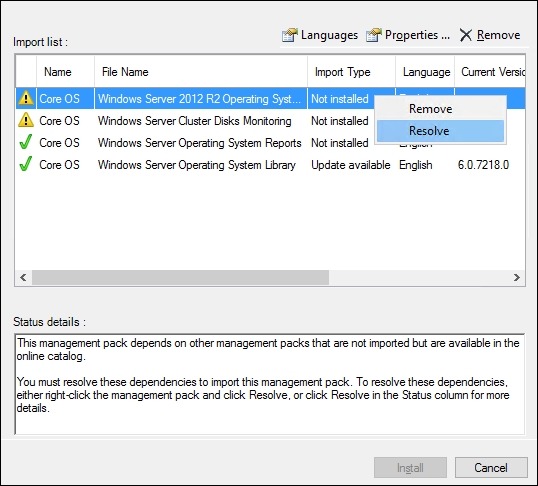
Figure 5.22: The GetMP action
From here you can right-click on any management packs that you want to remove or resolve their dependencies for along with having the option to click on the Languages button and choose a language version to import (English is always selected by default). You can also click on the Properties button here to view some basic information about the management pack and its dependencies.
Clicking on the Get All MPs action will launch the Management Pack Catalog Service with all of the recommended management packs added to the import list and ready for installation. Similar to the Get MP action, you can remove management packs, view their properties and resolve any dependencies they might have but you don't have an option to select a language version here.
When you select a management pack from the list and click on the View Guide action, your web browser will open and the relevant management pack guide will automatically download for you from the Microsoft download center. This is a quick way of gaining an understanding of what the management pack can offer and how it needs to be configured before you import it into OpsMgr.
Selecting a management pack from the list of recommendations and clicking on the View DLC Page action will automatically launch your web browser and connect to the Download Center page associated to the management pack you've selected. From there, you can get more information about the management pack along with the option to manually download the guide, installer and other language versions.
Use the More Information action to get additional information about why a management pack recommendation was made. Clicking on this link from any recommendations in the list that have a status of Not Installed will show you a list of computers where the workload to be monitored was discovered.
For example, if I select the Active Directory Domain Services management pack from my list of recommendations and click on this action, in Figure 5.23 you can see that the agent I've deployed to my domain controller is the one running the discovered workload that needs to be monitored.
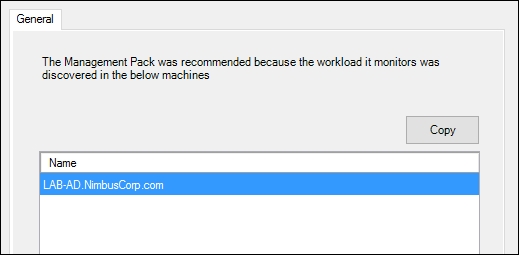
Figure 5.23: The More Information action
Using either the MP Wiki or the built-in OpsMgr MP Catalog, you can only download Microsoft management packs. To ensure you can monitor your entire IT estate, you'll obviously need to make use of other third party vendor and community authored management packs.
Traditionally, the process for locating these types of management packs would go something like this–go directly to the vendor's website, waste time searching through endless broken links and forum replies, find an out-of-date version of the management pack, start again, locate the correct version of the management pack, and finally download it!
Thankfully though, the OpsMgr community has come up with a number of solutions to help you track down those hard-to-find non-Microsoft management packs in a similar format to the MP Wiki.
An online resource that I've been using for a number of years now to track non-Microsoft management packs, the 'Unofficial' System Center Catalog is a simple but effective blog site that was put together by a member of the System Center community. It provides a consolidated list of non-Microsoft management packs organized by technology, vendor and cost as shown in Figure 5.24.
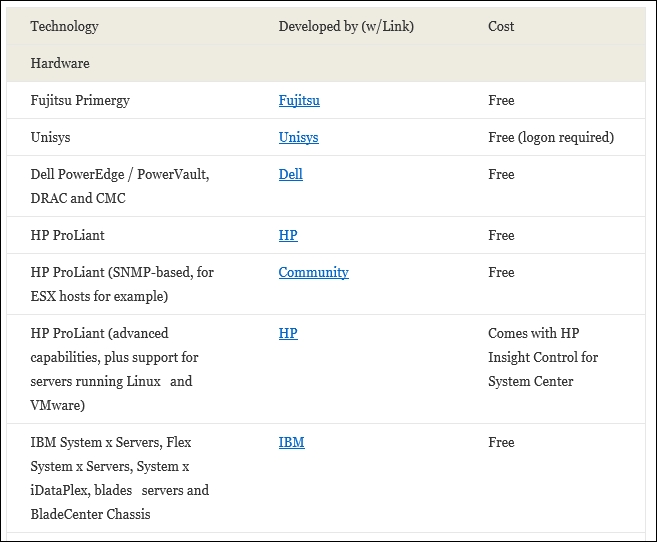
Figure 5.24: The 'Unofficial' System Center Catalog
It's been a while since this catalog was last updated, but the majority of the links are still valid and if nothing else, it's a great starting point to finding those third-party vendor management packs.
You can access the Unofficial System Center Catalog from http://tinyurl.com/opsmgrunofficialcatalog.
Tip
With community maintained blog posts such as this, there's always a slight chance that the page can be taken down or become inaccessible for whatever reason.
As it'd be a shame to lose all those handy links to vendor management packs, it's a good idea to save the catalog web page as a locally stored web archive or full HTML page (any web browser can provide this functionality using the Save As option from the File menu). With an offline copy of the catalog page stored on your computer, you'll always have quick access to the download links for these management packs.
A well known and very popular resource, System Center Central (http://www.systemcentercentral.com/) is a community-based forum with an oasis of valuable knowledge on OpsMgr and other System Center products.
This is definitely the place to go when you want to get access to an abundance of free community management packs, the majority of which have been authored by some of the best contributors the System Center community has to offer – an example of some of these are shown in Figure 5.25.
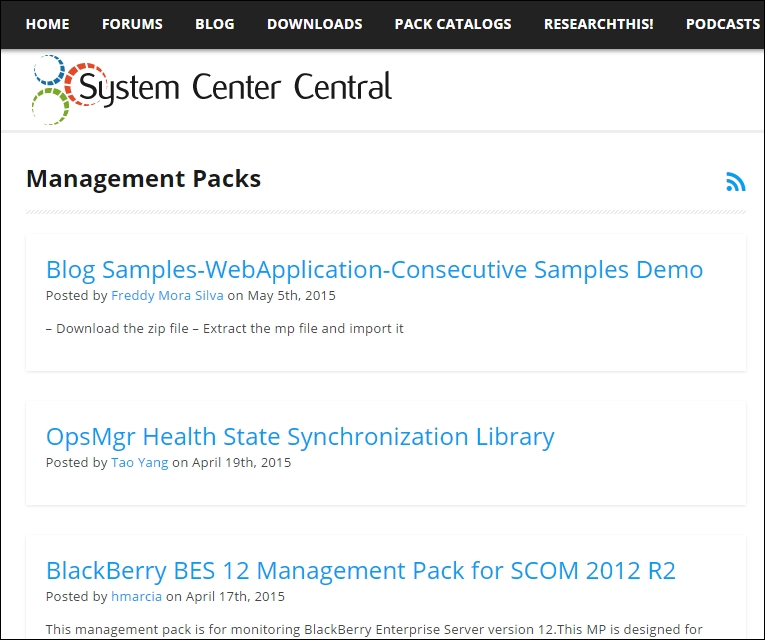
Figure 5.25: Community management packs on SystemCenterCentral.com
Another excellent community resource, System Center Core (http://systemcentercore.com/) is a relatively recent project that really goes the extra mile. This site contains one of the most comprehensive technical documentation libraries of management packs for both Operations Manager and Service Manager.
In Figure 5.26 you can see the homepage of this site where all of the latest Microsoft, third party vendor and community management packs (literally hundreds of them) are listed alongside the elements within each management pack, links to the guides and release notes for each.
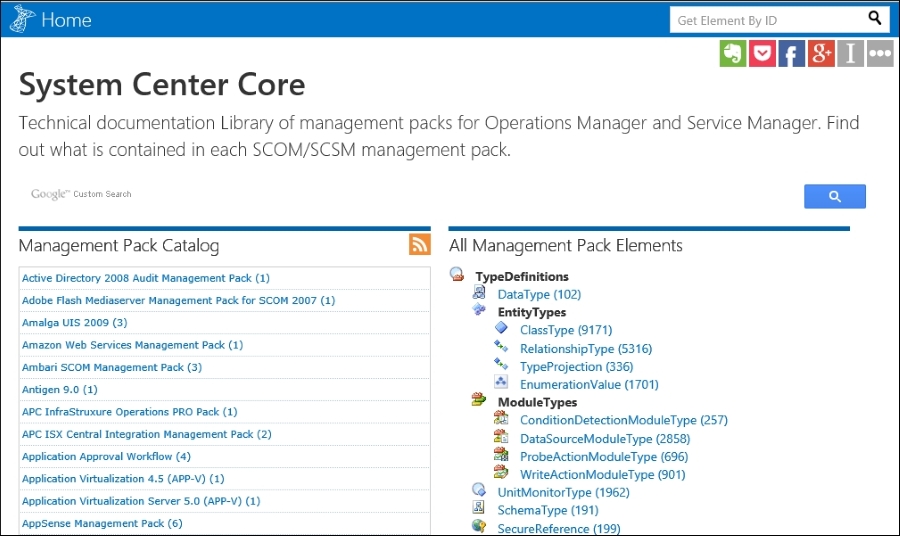
Figure 5.26: A combined management pack catalog on SystemCenterCore.com
