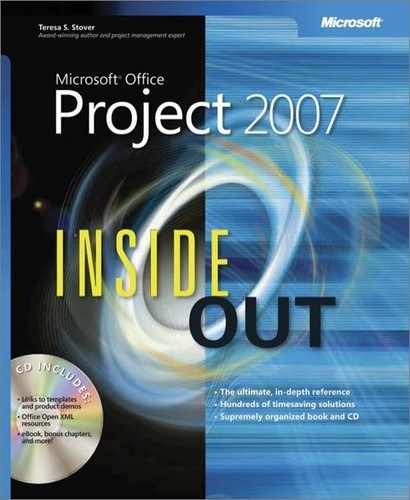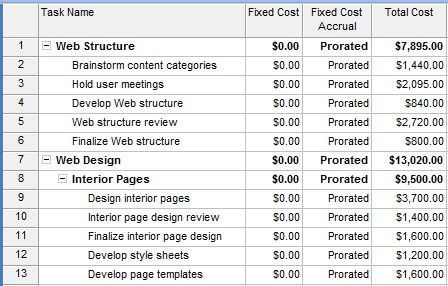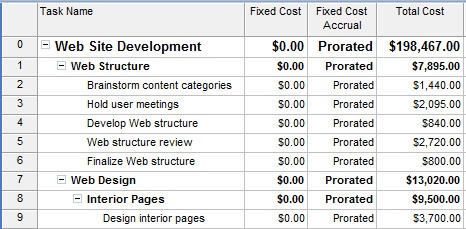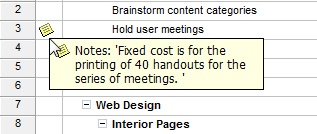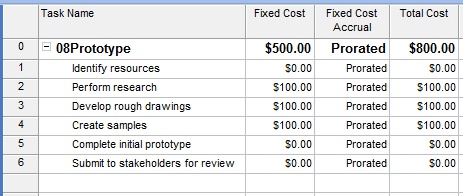- Microsoft® Office Project 2007 Inside Out
- SPECIAL OFFER: Upgrade this ebook with O’Reilly
- A Note Regarding Supplemental Files
- Your All-in-One Resource
- Acknowledgments
- About the CD
- Conventions and Features Used in This Book
- I. Project Fundamentals
- 1. Introducing Microsoft Office Project 2007
- 2. Understanding Projects and Project Management
- II. Developing the Project Plan
- 3. Starting a New Project
- Focusing the Project Vision
- Creating a New Project Plan
- Entering Tasks
- Sequencing and Organizing Tasks
- Organizing Tasks into an Outline
- Setting Up Your Work Breakdown Structure
- Adding Supplementary Information to Tasks
- 4. Viewing Project Information
- 5. Scheduling Tasks
- 6. Setting Up Resources in the Project
- Understanding the Impact of Resources in the Project Plan
- Adding Resources to the Project
- Removing a Resource from the Project
- Identifying Tentative, Generic, or Budget Resources
- Setting When Resources Are Available for Work
- Adding Detailed Resource Information
- 7. Assigning Resources to Tasks
- 8. Planning Resource and Task Costs
- 9. Checking and Adjusting the Project Plan
- Working with the Critical Path and Critical Tasks
- Bringing in the Project Finish Date
- Reducing Project Costs
- Balancing Resource Workloads
- Changing Project Scope
- Reviewing the Impact of Changes
- Obtaining Buyoff on the Project Plan
- 3. Starting a New Project
- III. Tracking Progress
- 10. Setting a Baseline and Updating Progress
- 11. Responding to Changes in Your Project
- IV. Reporting and Analyzing Project Information
- 12. Reporting Project Information
- Establishing Your Communications Plan
- Using Views to Report Project Information
- Generating Text and Visual Reports
- Running Reports for Your Requirements
- Summarizing with Overview Reports
- Focusing on Tasks with Schedule Progress Reports
- Using the Unstarted Tasks Report
- Using the Tasks Starting Soon Report
- Using the Tasks In Progress Report
- Using the Completed Tasks Report
- Using the Should Have Started Tasks Report
- Using the Slipping Tasks Report
- Using the Baseline Report in Visio
- Using the Baseline Work Report in Excel
- Using the Task Status Report in Visio
- Using the Budget Work Report in Excel
- Analyzing Budget Status with Cost Reports
- Using the Cash Flow Report
- Using the Cash Flow Report in Excel
- Using the Cash Flow Report in Visio
- Using the Baseline Cost Report in Excel
- Using the Budget Report
- Using the Budget Cost Report in Excel
- Using the Resource Cost Summary Report in Excel
- Using the Overbudget Tasks Report
- Using the Overbudget Resources Report
- Using the Earned Value Report
- Using the Earned Value Over Time Report in Excel
- Evaluating Resource Allocation with Assignment Reports
- Using the Who Does What Report
- Using the Who Does What When Report
- Using the To-Do List
- Using the Overallocated Resources Report
- Using the Resource Availability Report in Visio
- Using the Resource Work Availability Report in Excel
- Using the Task Usage Report
- Using the Resource Usage Report
- Using the Resource Work Summary Report in Excel
- Using the Resource Remaining Work Report in Excel
- Using the Resource Status Report in Visio
- Revising a Built-In Report
- Building a Custom Report
- Saving Project Data Fields
- 13. Analyzing Progress Using Earned Value
- 12. Reporting Project Information
- V. Managing Multiple Projects
- 14. Managing Master Projects and Resource Pools
- 15. Exchanging Information Between Project Plans
- VI. Integrating Microsoft Project with Other Programs
- 16. Exchanging Information with Other Applications
- 17. Integrating Microsoft Project with Microsoft Excel
- Copying Between Microsoft Project and Excel
- Embedding Between Microsoft Project and Excel
- Linking Between Microsoft Project and Excel
- Importing and Exporting with Excel
- Producing a Visual Report of Project Data in Excel
- 18. Integrating Microsoft Project with Microsoft Outlook
- 19. Integrating Microsoft Project with Microsoft Visio
- VII. Managing Projects Across Your Enterprise
- 20. Understanding Enterprise Project Management
- 21. Administering Your Enterprise Project Management Solution
- Logging On and Off
- Managing Users and Permissions
- Administering the Enterprise Resource Pool
- Establishing the Enterprise Portfolio
- Standardizing Enterprise Project Elements
- Setting Up Team Member Work Pages
- Managing Pages, Views, and Reports
- Managing and Maintaining the Server
- 22. Managing Enterprise Projects and Resources
- Connecting to Your Project Server
- Working with Enterprise Projects
- Building Your Enterprise Project Team
- Finding Resources to Meet Your Needs
- Adding Enterprise Resources by Name
- Identifying Resource Attributes Using Custom Enterprise Fields
- Using Generic Resources as Placeholders
- Adding a Team Assignment Pool to Your Project Resource List
- Finding Enterprise Resources That Meet Specific Criteria
- Replacing an Existing Project Resource with an Enterprise Resource
- Matching an Existing Project Resource
- Matching and Replacing Generic Resources
- Proposing Tentative Resources
- Assigning Tasks to Enterprise Resources
- Finding Resources to Meet Your Needs
- Collaborating with Your Project Team
- Creating Proposals and Activity Plans
- 23. Participating on a Team Using Project Web Access
- Getting Started with Project Web Access
- Working on Your Assignments and Updates
- Submitting Text-Based Status Reports
- Logging Time Using Timesheets
- Setting Up E-Mail, Reminders, and Calendars
- Managing Resources in Project Web Access
- 24. Making Executive Decisions Using Project Web Access
- Getting Started with Project Web Access
- Viewing Project Portfolio Information
- Working with the Project Portfolio
- Working with Resource Information
- Analyzing and Reporting on Project Information
- Setting Your Alerts and Reminders
- VIII. Customizing and Managing Project Files
- 25. Customizing Your View of Project Information
- Customizing Views
- Customizing Tables
- Customizing Fields
- Working with Outline Codes
- Customizing Groups
- Customizing Filters
- Sharing Customized Elements Among Projects
- 26. Customizing the Microsoft Project Interface
- 27. Automating Your Work with Macros
- 28. Standardizing Projects Using Templates
- 29. Managing Project Files
- 25. Customizing Your View of Project Information
- A. Installing Microsoft Office Project 2007
- B. Online Resources for Microsoft Project
- C. Keyboard Shortcuts
- D. Index to Troubleshooting Topics
- E. About the Authors
- Index
- About the Author
- SPECIAL OFFER: Upgrade this ebook with O’Reilly
You might have a task cost that is independent of any resource. For example, the performance of a task could include printing costs for reports for a customer review meeting task or it could include the purchase of a flash drive for transferring the files for the development of a deliverable from one resource to another. Such a task cost can be some kind of "miscellaneous" or incidental cost on the task. If the cost does not need to be tracked as its own category, or if it’s only going to be incurred for a single task in the project, it might be a good candidate to be entered as a fixed cost for a task.
To enter a fixed cost for a task, follow these steps:
Display the Gantt Chart or other task sheet.
Click View, Table, Cost.
The Cost table with the Fixed Cost and Fixed Cost Accrual fields is applied to the task sheet (see Figure 8-6).
In the Fixed Cost field for the task, enter the cost.
In the Fixed Cost Accrual field, specify when the cost should be accrued: at the beginning of the task, at the end, or prorated throughout the duration of the task. The planned fixed cost for the task is added to the planned cost for the task based on assigned resources and is shown in the Total Cost field.
Note
To set the default fixed cost accrual method, click Tools, Options and then click the Calculation tab. In the Default Fixed Costs Accrual list, select your preferred accrual method. This default accrual applies only to fixed costs for tasks, not resource costs.
You can also enter a fixed cost for the project as a whole. To do this, follow these steps:
Display the Gantt Chart or other task sheet.
Click View, Table, Cost.
The Cost table is applied.
Click Tools, Options and then click the View tab.
Under Outline Options, select the Show Project Summary Task check box and then click OK.
The project summary task row appears at the top of the view and includes rolled-up costs for tasks (see Figure 8-7).
In the Fixed Cost field for the project summary task, enter the fixed cost for the project.
In the Fixed Cost Accrual field, specify when the cost should be accrued: at the beginning of the project, at the end, or prorated throughout the duration of the project.
The planned fixed cost for the project is added to all other costs calculated for assignments and tasks throughout the project. This total is shown in the Total Cost field of the project summary task.
As you see, when you enter a fixed cost for either a task or the entire project, all you need to do is enter the amount and you’re done. You’re not asked to enter what the cost is for. Because of this, it’s a good practice to document the fixed cost by entering a note. To enter a note about a fixed cost, follow these steps:
Select the task (or the project summary task) for which you have entered a fixed cost.
On the Standard toolbar, click Task Notes.
On the Notes tab in the Task Information (or Summary Task Information) dialog box, enter a note that explains the fixed cost.
To review notes that have been entered on a task, select the task and then click Task Notes again. In many tables, including the default Entry table, the notes icon appears in the Indicators column. Rest your mouse pointer over the notes icon to read the note (see Figure 8-8). You can also double-click the notes icon to open the Notes tab in the Task Information dialog box.
Figure 8-8. Rest your mouse pointer over the notes icon to read the note explaining details about the fixed cost.
Troubleshooting
The rolled-up value for fixed task costs looks wrong
If you have fixed costs for individual tasks, and possibly a fixed cost for the project as a whole, these values are not rolled up into the project summary task or outline summary tasks.
Instead, the fixed costs for tasks and any resource costs are calculated and displayed in the Total Cost field for the individual tasks. In turn, the Total Cost field is rolled up in the project summary task, and that’s where you can see project cost totals (see Figure 8-9)
Figure 8-9. Fixed costs are not rolled up into summary tasks or the project summary task, enabling you to enter a fixed cost for a phase or the project as a whole.
The reasoning is that you might need to enter a fixed cost for a project phase, represented in a summary task. Likewise, you might need to enter a fixed cost for the project as a whole. Not rolling up totals in the Fixed Cost field makes it possible for you to do this, although at first glance it looks wrong. Keep your eye on the Total Cost field instead.
-
No Comment