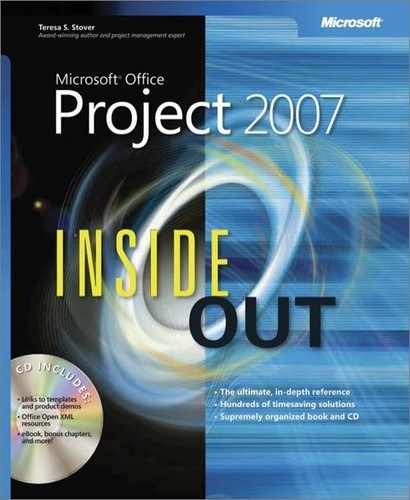- Microsoft® Office Project 2007 Inside Out
- SPECIAL OFFER: Upgrade this ebook with O’Reilly
- A Note Regarding Supplemental Files
- Your All-in-One Resource
- Acknowledgments
- About the CD
- Conventions and Features Used in This Book
- I. Project Fundamentals
- 1. Introducing Microsoft Office Project 2007
- 2. Understanding Projects and Project Management
- II. Developing the Project Plan
- 3. Starting a New Project
- Focusing the Project Vision
- Creating a New Project Plan
- Entering Tasks
- Sequencing and Organizing Tasks
- Organizing Tasks into an Outline
- Setting Up Your Work Breakdown Structure
- Adding Supplementary Information to Tasks
- 4. Viewing Project Information
- 5. Scheduling Tasks
- 6. Setting Up Resources in the Project
- Understanding the Impact of Resources in the Project Plan
- Adding Resources to the Project
- Removing a Resource from the Project
- Identifying Tentative, Generic, or Budget Resources
- Setting When Resources Are Available for Work
- Adding Detailed Resource Information
- 7. Assigning Resources to Tasks
- 8. Planning Resource and Task Costs
- 9. Checking and Adjusting the Project Plan
- Working with the Critical Path and Critical Tasks
- Bringing in the Project Finish Date
- Reducing Project Costs
- Balancing Resource Workloads
- Changing Project Scope
- Reviewing the Impact of Changes
- Obtaining Buyoff on the Project Plan
- 3. Starting a New Project
- III. Tracking Progress
- 10. Setting a Baseline and Updating Progress
- 11. Responding to Changes in Your Project
- IV. Reporting and Analyzing Project Information
- 12. Reporting Project Information
- Establishing Your Communications Plan
- Using Views to Report Project Information
- Generating Text and Visual Reports
- Running Reports for Your Requirements
- Summarizing with Overview Reports
- Focusing on Tasks with Schedule Progress Reports
- Using the Unstarted Tasks Report
- Using the Tasks Starting Soon Report
- Using the Tasks In Progress Report
- Using the Completed Tasks Report
- Using the Should Have Started Tasks Report
- Using the Slipping Tasks Report
- Using the Baseline Report in Visio
- Using the Baseline Work Report in Excel
- Using the Task Status Report in Visio
- Using the Budget Work Report in Excel
- Analyzing Budget Status with Cost Reports
- Using the Cash Flow Report
- Using the Cash Flow Report in Excel
- Using the Cash Flow Report in Visio
- Using the Baseline Cost Report in Excel
- Using the Budget Report
- Using the Budget Cost Report in Excel
- Using the Resource Cost Summary Report in Excel
- Using the Overbudget Tasks Report
- Using the Overbudget Resources Report
- Using the Earned Value Report
- Using the Earned Value Over Time Report in Excel
- Evaluating Resource Allocation with Assignment Reports
- Using the Who Does What Report
- Using the Who Does What When Report
- Using the To-Do List
- Using the Overallocated Resources Report
- Using the Resource Availability Report in Visio
- Using the Resource Work Availability Report in Excel
- Using the Task Usage Report
- Using the Resource Usage Report
- Using the Resource Work Summary Report in Excel
- Using the Resource Remaining Work Report in Excel
- Using the Resource Status Report in Visio
- Revising a Built-In Report
- Building a Custom Report
- Saving Project Data Fields
- 13. Analyzing Progress Using Earned Value
- 12. Reporting Project Information
- V. Managing Multiple Projects
- 14. Managing Master Projects and Resource Pools
- 15. Exchanging Information Between Project Plans
- VI. Integrating Microsoft Project with Other Programs
- 16. Exchanging Information with Other Applications
- 17. Integrating Microsoft Project with Microsoft Excel
- Copying Between Microsoft Project and Excel
- Embedding Between Microsoft Project and Excel
- Linking Between Microsoft Project and Excel
- Importing and Exporting with Excel
- Producing a Visual Report of Project Data in Excel
- 18. Integrating Microsoft Project with Microsoft Outlook
- 19. Integrating Microsoft Project with Microsoft Visio
- VII. Managing Projects Across Your Enterprise
- 20. Understanding Enterprise Project Management
- 21. Administering Your Enterprise Project Management Solution
- Logging On and Off
- Managing Users and Permissions
- Administering the Enterprise Resource Pool
- Establishing the Enterprise Portfolio
- Standardizing Enterprise Project Elements
- Setting Up Team Member Work Pages
- Managing Pages, Views, and Reports
- Managing and Maintaining the Server
- 22. Managing Enterprise Projects and Resources
- Connecting to Your Project Server
- Working with Enterprise Projects
- Building Your Enterprise Project Team
- Finding Resources to Meet Your Needs
- Adding Enterprise Resources by Name
- Identifying Resource Attributes Using Custom Enterprise Fields
- Using Generic Resources as Placeholders
- Adding a Team Assignment Pool to Your Project Resource List
- Finding Enterprise Resources That Meet Specific Criteria
- Replacing an Existing Project Resource with an Enterprise Resource
- Matching an Existing Project Resource
- Matching and Replacing Generic Resources
- Proposing Tentative Resources
- Assigning Tasks to Enterprise Resources
- Finding Resources to Meet Your Needs
- Collaborating with Your Project Team
- Creating Proposals and Activity Plans
- 23. Participating on a Team Using Project Web Access
- Getting Started with Project Web Access
- Working on Your Assignments and Updates
- Submitting Text-Based Status Reports
- Logging Time Using Timesheets
- Setting Up E-Mail, Reminders, and Calendars
- Managing Resources in Project Web Access
- 24. Making Executive Decisions Using Project Web Access
- Getting Started with Project Web Access
- Viewing Project Portfolio Information
- Working with the Project Portfolio
- Working with Resource Information
- Analyzing and Reporting on Project Information
- Setting Your Alerts and Reminders
- VIII. Customizing and Managing Project Files
- 25. Customizing Your View of Project Information
- Customizing Views
- Customizing Tables
- Customizing Fields
- Working with Outline Codes
- Customizing Groups
- Customizing Filters
- Sharing Customized Elements Among Projects
- 26. Customizing the Microsoft Project Interface
- 27. Automating Your Work with Macros
- 28. Standardizing Projects Using Templates
- 29. Managing Project Files
- 25. Customizing Your View of Project Information
- A. Installing Microsoft Office Project 2007
- B. Online Resources for Microsoft Project
- C. Keyboard Shortcuts
- D. Index to Troubleshooting Topics
- E. About the Authors
- Index
- About the Author
- SPECIAL OFFER: Upgrade this ebook with O’Reilly
By this stage of the game, you’ve built your project plan and you’re using it to track progress and display project information. Because you’re now in the execution and control processes of the project, you’ll need to share important data with stakeholders. For example, your new test procedure might have worked better than expected, but your materials testing ran into some unanticipated slowdowns. All this information is reflected in the project plan. However, for different audiences and different purposes, you want to highlight certain information and filter out other information to present a particular focus with professional panache.
You can print views and generate reports built in to Microsoft Office Project 2007 and use them as an integral part of your project communication plan. These views and reports leverage the power of Office Project 2007 by presenting the specific focus and clarity required by corporate and program departments. By tailoring the views and reports to the interests of different groups (finance, human resources, and procurement, among others), you can feed the right information to the right people, avoid misunderstandings, and mitigate problems. Microsoft Project views and reports are often used for:
Weekly project team meetings
Monthly department status conferences
Quarterly or annual executive reviews
In addition to printing views and generating built-in reports, you can design custom reports to meet your specific project communication needs. Many of these are tabular text-based reports. Now in Microsoft Office Project 2007, you have a new set of visual reports available that use project data for graphical display in Microsoft Office Excel 2007 or Microsoft Office Visio 2007.
Reports are instrumental in effective project management. As part of the initial project planning, you’ll determine the requirements for reporting, including:
Report recipients. Who needs to see the reports? Stakeholders throughout the organization and within the project team need to see certain reports tailored to their areas of responsibility. For example, you might generate one report for your team members, another one for team leads and resource managers, and yet another for executives and customers.
Specific content of the reports. What type of information is included? The reports can focus on any aspect of the project, for example, tasks, resource allocation, assignments, costs, and so on. Reports might focus on past successes or current progress. They can provide a forecast of upcoming tasks, costs, or workloads. They might present a high-level summary. They can point out areas of risk or current problems that need resolution.
Frequency of report publication. How often should you generate reports? Regularly scheduled project meetings or status reporting often drive the generation of reports. Certain important issues that are being closely watched might warrant report generation more frequently than usual. Be sure to strike a balance between providing up-to-date information often enough and overloading a stakeholder with too detailed or too frequent reporting.
Establishing your communications strategy for a project helps you effectively communicate realistic progress and estimates. You can point to unexpected changes that present risks. You can avoid larger problems and understand root causes. Specifically, with reports you can:
Review status.
Compare data.
Check progress on the schedule.
Check resource utilization.
Check budget status.
Watch for any potential problems looming in the future.
Help stakeholders make decisions affecting the project.
Using the appropriate Microsoft Project views and reports on a regular basis for progress analysis and communication is a key component of effective project management. By implementing a communications plan, including regular presentations of reports to stakeholders, you can keep interested parties aware of crucial information and trends.
Project Management Practices: Communications Management
Communication is a vital element of successful project management. Effective project communication ensures that the appropriate information is generated, collected, and distributed in a timely manner to the appropriate project stakeholders. Different stakeholders need different kinds of project information—from the team members carrying out the project tasks, to customers sponsoring the project, to executives making strategic decisions regarding the project and the organization. Your stakeholders don’t just receive project information; they also generate it. When all your stakeholders share project information, people are linked and ideas are generated—all of which contributes to the ultimate success of the project.
The first stage of effective project communications management is communications planning. This stage should take place in the initiating and planning processes for the project, in conjunction with scope and activity development. As you develop and build your project plan, you also need to determine what types of communication will be necessary throughout the life of the project.
Determine what tools you have at your disposal and how your project team communicates most effectively. You might have weekly meetings and weekly status reports. Perhaps you’ll also have monthly resource management and cost management reviews. Other possible communication vehicles include presentations, e-mail, letters, and an intranet site. You’ll likely use a combination of these vehicles for different aspects of project management and different audiences.
If you’re using Microsoft Office Project Server 2007 and Microsoft Office Project Web Access, you have a very effective means of communicating electronically with your team members and other stakeholders. You can automate the flow of progress information about the project, including progress updates, timesheets, and narrative status reporting. Stakeholders can also review major project views. Because Windows SharePoint Services is integrated with Office Project Server 2007, you can store reports, manage risks, and track issues.
While the project is being executed, you’ll be executing your communications plan. You’ll report on current project status, describing where the project stands at that point in time, especially as it relates to the schedule, budget, scope, and resource utilization. You’ll also report on overall progress, describing the accomplishments of the project team to date and what is yet to be done. Finally, you’ll make forecasts by using project plan information to predict future progress on tasks and anticipating potential problems.
Tasks will be completed, milestones met, deliverables handed off, and phases concluded. Your communications management strategy provides the means for documenting project results and the receipt of deliverables as each stage of the project is completed.
-
No Comment