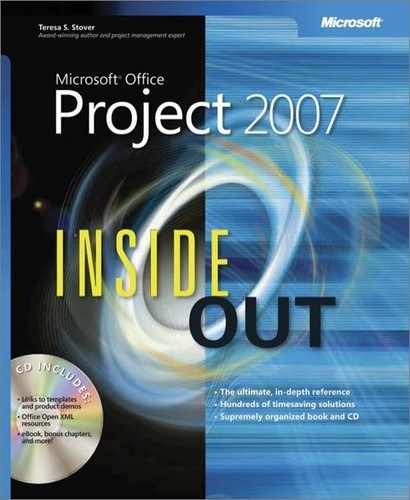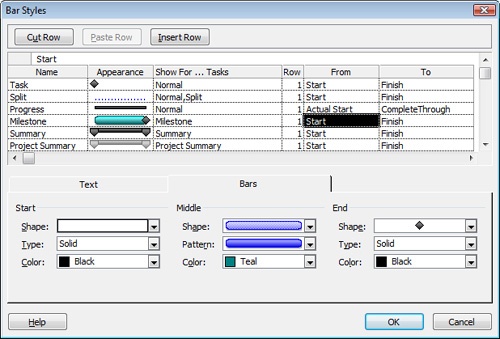- Microsoft® Office Project 2007 Inside Out
- SPECIAL OFFER: Upgrade this ebook with O’Reilly
- A Note Regarding Supplemental Files
- Your All-in-One Resource
- Acknowledgments
- About the CD
- Conventions and Features Used in This Book
- I. Project Fundamentals
- 1. Introducing Microsoft Office Project 2007
- 2. Understanding Projects and Project Management
- II. Developing the Project Plan
- 3. Starting a New Project
- Focusing the Project Vision
- Creating a New Project Plan
- Entering Tasks
- Sequencing and Organizing Tasks
- Organizing Tasks into an Outline
- Setting Up Your Work Breakdown Structure
- Adding Supplementary Information to Tasks
- 4. Viewing Project Information
- 5. Scheduling Tasks
- 6. Setting Up Resources in the Project
- Understanding the Impact of Resources in the Project Plan
- Adding Resources to the Project
- Removing a Resource from the Project
- Identifying Tentative, Generic, or Budget Resources
- Setting When Resources Are Available for Work
- Adding Detailed Resource Information
- 7. Assigning Resources to Tasks
- 8. Planning Resource and Task Costs
- 9. Checking and Adjusting the Project Plan
- Working with the Critical Path and Critical Tasks
- Bringing in the Project Finish Date
- Reducing Project Costs
- Balancing Resource Workloads
- Changing Project Scope
- Reviewing the Impact of Changes
- Obtaining Buyoff on the Project Plan
- 3. Starting a New Project
- III. Tracking Progress
- 10. Setting a Baseline and Updating Progress
- 11. Responding to Changes in Your Project
- IV. Reporting and Analyzing Project Information
- 12. Reporting Project Information
- Establishing Your Communications Plan
- Using Views to Report Project Information
- Generating Text and Visual Reports
- Running Reports for Your Requirements
- Summarizing with Overview Reports
- Focusing on Tasks with Schedule Progress Reports
- Using the Unstarted Tasks Report
- Using the Tasks Starting Soon Report
- Using the Tasks In Progress Report
- Using the Completed Tasks Report
- Using the Should Have Started Tasks Report
- Using the Slipping Tasks Report
- Using the Baseline Report in Visio
- Using the Baseline Work Report in Excel
- Using the Task Status Report in Visio
- Using the Budget Work Report in Excel
- Analyzing Budget Status with Cost Reports
- Using the Cash Flow Report
- Using the Cash Flow Report in Excel
- Using the Cash Flow Report in Visio
- Using the Baseline Cost Report in Excel
- Using the Budget Report
- Using the Budget Cost Report in Excel
- Using the Resource Cost Summary Report in Excel
- Using the Overbudget Tasks Report
- Using the Overbudget Resources Report
- Using the Earned Value Report
- Using the Earned Value Over Time Report in Excel
- Evaluating Resource Allocation with Assignment Reports
- Using the Who Does What Report
- Using the Who Does What When Report
- Using the To-Do List
- Using the Overallocated Resources Report
- Using the Resource Availability Report in Visio
- Using the Resource Work Availability Report in Excel
- Using the Task Usage Report
- Using the Resource Usage Report
- Using the Resource Work Summary Report in Excel
- Using the Resource Remaining Work Report in Excel
- Using the Resource Status Report in Visio
- Revising a Built-In Report
- Building a Custom Report
- Saving Project Data Fields
- 13. Analyzing Progress Using Earned Value
- 12. Reporting Project Information
- V. Managing Multiple Projects
- 14. Managing Master Projects and Resource Pools
- 15. Exchanging Information Between Project Plans
- VI. Integrating Microsoft Project with Other Programs
- 16. Exchanging Information with Other Applications
- 17. Integrating Microsoft Project with Microsoft Excel
- Copying Between Microsoft Project and Excel
- Embedding Between Microsoft Project and Excel
- Linking Between Microsoft Project and Excel
- Importing and Exporting with Excel
- Producing a Visual Report of Project Data in Excel
- 18. Integrating Microsoft Project with Microsoft Outlook
- 19. Integrating Microsoft Project with Microsoft Visio
- VII. Managing Projects Across Your Enterprise
- 20. Understanding Enterprise Project Management
- 21. Administering Your Enterprise Project Management Solution
- Logging On and Off
- Managing Users and Permissions
- Administering the Enterprise Resource Pool
- Establishing the Enterprise Portfolio
- Standardizing Enterprise Project Elements
- Setting Up Team Member Work Pages
- Managing Pages, Views, and Reports
- Managing and Maintaining the Server
- 22. Managing Enterprise Projects and Resources
- Connecting to Your Project Server
- Working with Enterprise Projects
- Building Your Enterprise Project Team
- Finding Resources to Meet Your Needs
- Adding Enterprise Resources by Name
- Identifying Resource Attributes Using Custom Enterprise Fields
- Using Generic Resources as Placeholders
- Adding a Team Assignment Pool to Your Project Resource List
- Finding Enterprise Resources That Meet Specific Criteria
- Replacing an Existing Project Resource with an Enterprise Resource
- Matching an Existing Project Resource
- Matching and Replacing Generic Resources
- Proposing Tentative Resources
- Assigning Tasks to Enterprise Resources
- Finding Resources to Meet Your Needs
- Collaborating with Your Project Team
- Creating Proposals and Activity Plans
- 23. Participating on a Team Using Project Web Access
- Getting Started with Project Web Access
- Working on Your Assignments and Updates
- Submitting Text-Based Status Reports
- Logging Time Using Timesheets
- Setting Up E-Mail, Reminders, and Calendars
- Managing Resources in Project Web Access
- 24. Making Executive Decisions Using Project Web Access
- Getting Started with Project Web Access
- Viewing Project Portfolio Information
- Working with the Project Portfolio
- Working with Resource Information
- Analyzing and Reporting on Project Information
- Setting Your Alerts and Reminders
- VIII. Customizing and Managing Project Files
- 25. Customizing Your View of Project Information
- Customizing Views
- Customizing Tables
- Customizing Fields
- Working with Outline Codes
- Customizing Groups
- Customizing Filters
- Sharing Customized Elements Among Projects
- 26. Customizing the Microsoft Project Interface
- 27. Automating Your Work with Macros
- 28. Standardizing Projects Using Templates
- 29. Managing Project Files
- 25. Customizing Your View of Project Information
- A. Installing Microsoft Office Project 2007
- B. Online Resources for Microsoft Project
- C. Keyboard Shortcuts
- D. Index to Troubleshooting Topics
- E. About the Authors
- Index
- About the Author
- SPECIAL OFFER: Upgrade this ebook with O’Reilly
You can designate certain tasks as milestones in your project plan. Having milestones flagged in your project plan and visible in your Gantt Chart helps you see when you’ve achieved another benchmark. Milestones often indicate the beginning or ending of major phases or the completion of deliverables in your project. As you complete each milestone, you come ever closer to completing the project. Milestones are also excellent reporting points.
A milestone, as such, has no additional calculation effect on your schedule. However, you typically link a milestone to other tasks. You might also set a date constraint or deadline on a milestone.
The simplest method for entering a milestone is to create a task that’s worded like a milestone (for example, "Web site launched") and enter a duration of 0. Any task with a 0 duration is automatically set as a milestone. The milestone marker and date are drawn in the chart area of the Gantt Chart (see Figure 5-19).
However, a milestone doesn’t have to have a 0 duration. You might want to make the final task in each phase a milestone, and these are real tasks with real durations.
Caution!
Before you make tasks with durations into milestone tasks, be aware that you might be creating a new set of problems. The Gantt bar is replaced by a milestone marker at the finish date, so the duration is not shown unless you create a custom Gantt bar for this purpose. Also, if you export task data to other applications or copy task data between different projects, the milestone tasks are not likely to appear as expected.
To change a regular task into a milestone, follow these steps:
Select the task you want to become a milestone.
On the Standard toolbar, click Task Information and then click the Advanced tab.
Select the Mark Task As Milestone check box.
The Gantt bar for the task changes to the milestone marker in the chart area of the Gantt Chart (see Figure 5-20).
Note
In previous versions of Microsoft Project, if you designate a task with duration as a milestone, by default the milestone marker sits at the task’s start date in the chart portion of the Gantt Chart. This is misleading and potentially confusing, because the marker sits at the start date while the date label indicates the finish date.
In Microsoft Office Project 2007, the default milestone marker sits at the task’s finish date, which makes much better sense.
Inside Out: Create Gantt bars to show milestones with duration
If all your milestones have a duration and if you never use a milestone with 0 duration, you might consider creating a milestone Gantt bar that shows duration from the start to the finish of the milestone task, with the milestone marker sitting on the finish date.
To do this, follow these steps:
Click Format, Bar Styles.
Click in the From field for the Milestone style and then click Start.
Make sure the To field shows Finish.
Below the grid, in the Bars tab, under Start, change the Shape box to show a blank instead of the diamond-shaped milestone marker.
Under Middle, select the shape, pattern, and color for the Gantt bar you want to represent the milestone bar.
Under End, change the Shape box to show the diamond-shaped milestone marker (see Figure 5-21).
The resulting Gantt bar appears in the Milestone row of the dialog box under Appearance. Click OK. This will produce a Gantt bar showing the duration of the milestone task as well as a symbol to mark the end of the task and the completion of the milestone (see Figure 5-22).
Figure 5-22. You can change the bar style for milestones from a single marker on the Start date to a Gantt bar with the diamond-shaped marker on the Finish date.
Remember, however, that if you create a milestone Gantt bar to show the start and finish date, there will be no marker if you create a milestone with 0 duration.
Note
For more information about changing Gantt bar styles, see the section titled Formatting the Appearance of Gantt Bars in Chapter 25.
Note
You can review specialized milestone Gantt Charts to take a closer look at project milestones. First, select the tasks you want to roll up. Click Tools, Macro, Macros. Click Rollup_Formatting and then click the Run button. Select the duration unit for tasks, for example, Days, and then click OK. Click View, More Views, Milestone Rollup or Milestone Date Rollup, and then click the Apply button.
-
No Comment