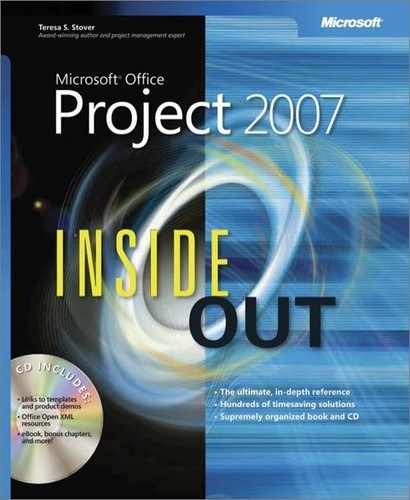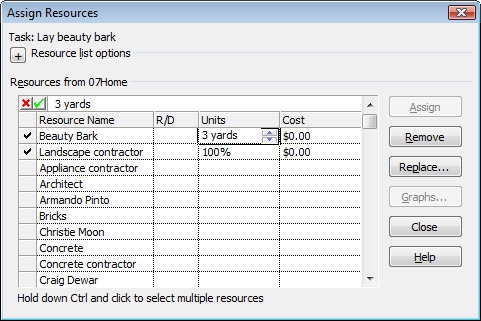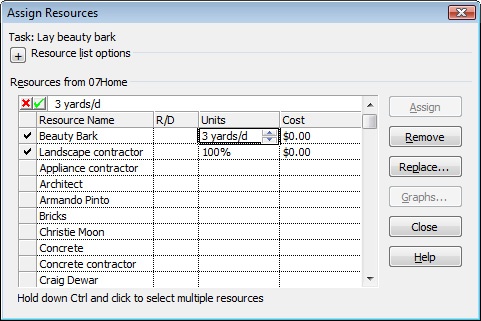- Microsoft® Office Project 2007 Inside Out
- SPECIAL OFFER: Upgrade this ebook with O’Reilly
- A Note Regarding Supplemental Files
- Your All-in-One Resource
- Acknowledgments
- About the CD
- Conventions and Features Used in This Book
- I. Project Fundamentals
- 1. Introducing Microsoft Office Project 2007
- 2. Understanding Projects and Project Management
- II. Developing the Project Plan
- 3. Starting a New Project
- Focusing the Project Vision
- Creating a New Project Plan
- Entering Tasks
- Sequencing and Organizing Tasks
- Organizing Tasks into an Outline
- Setting Up Your Work Breakdown Structure
- Adding Supplementary Information to Tasks
- 4. Viewing Project Information
- 5. Scheduling Tasks
- 6. Setting Up Resources in the Project
- Understanding the Impact of Resources in the Project Plan
- Adding Resources to the Project
- Removing a Resource from the Project
- Identifying Tentative, Generic, or Budget Resources
- Setting When Resources Are Available for Work
- Adding Detailed Resource Information
- 7. Assigning Resources to Tasks
- 8. Planning Resource and Task Costs
- 9. Checking and Adjusting the Project Plan
- Working with the Critical Path and Critical Tasks
- Bringing in the Project Finish Date
- Reducing Project Costs
- Balancing Resource Workloads
- Changing Project Scope
- Reviewing the Impact of Changes
- Obtaining Buyoff on the Project Plan
- 3. Starting a New Project
- III. Tracking Progress
- 10. Setting a Baseline and Updating Progress
- 11. Responding to Changes in Your Project
- IV. Reporting and Analyzing Project Information
- 12. Reporting Project Information
- Establishing Your Communications Plan
- Using Views to Report Project Information
- Generating Text and Visual Reports
- Running Reports for Your Requirements
- Summarizing with Overview Reports
- Focusing on Tasks with Schedule Progress Reports
- Using the Unstarted Tasks Report
- Using the Tasks Starting Soon Report
- Using the Tasks In Progress Report
- Using the Completed Tasks Report
- Using the Should Have Started Tasks Report
- Using the Slipping Tasks Report
- Using the Baseline Report in Visio
- Using the Baseline Work Report in Excel
- Using the Task Status Report in Visio
- Using the Budget Work Report in Excel
- Analyzing Budget Status with Cost Reports
- Using the Cash Flow Report
- Using the Cash Flow Report in Excel
- Using the Cash Flow Report in Visio
- Using the Baseline Cost Report in Excel
- Using the Budget Report
- Using the Budget Cost Report in Excel
- Using the Resource Cost Summary Report in Excel
- Using the Overbudget Tasks Report
- Using the Overbudget Resources Report
- Using the Earned Value Report
- Using the Earned Value Over Time Report in Excel
- Evaluating Resource Allocation with Assignment Reports
- Using the Who Does What Report
- Using the Who Does What When Report
- Using the To-Do List
- Using the Overallocated Resources Report
- Using the Resource Availability Report in Visio
- Using the Resource Work Availability Report in Excel
- Using the Task Usage Report
- Using the Resource Usage Report
- Using the Resource Work Summary Report in Excel
- Using the Resource Remaining Work Report in Excel
- Using the Resource Status Report in Visio
- Revising a Built-In Report
- Building a Custom Report
- Saving Project Data Fields
- 13. Analyzing Progress Using Earned Value
- 12. Reporting Project Information
- V. Managing Multiple Projects
- 14. Managing Master Projects and Resource Pools
- 15. Exchanging Information Between Project Plans
- VI. Integrating Microsoft Project with Other Programs
- 16. Exchanging Information with Other Applications
- 17. Integrating Microsoft Project with Microsoft Excel
- Copying Between Microsoft Project and Excel
- Embedding Between Microsoft Project and Excel
- Linking Between Microsoft Project and Excel
- Importing and Exporting with Excel
- Producing a Visual Report of Project Data in Excel
- 18. Integrating Microsoft Project with Microsoft Outlook
- 19. Integrating Microsoft Project with Microsoft Visio
- VII. Managing Projects Across Your Enterprise
- 20. Understanding Enterprise Project Management
- 21. Administering Your Enterprise Project Management Solution
- Logging On and Off
- Managing Users and Permissions
- Administering the Enterprise Resource Pool
- Establishing the Enterprise Portfolio
- Standardizing Enterprise Project Elements
- Setting Up Team Member Work Pages
- Managing Pages, Views, and Reports
- Managing and Maintaining the Server
- 22. Managing Enterprise Projects and Resources
- Connecting to Your Project Server
- Working with Enterprise Projects
- Building Your Enterprise Project Team
- Finding Resources to Meet Your Needs
- Adding Enterprise Resources by Name
- Identifying Resource Attributes Using Custom Enterprise Fields
- Using Generic Resources as Placeholders
- Adding a Team Assignment Pool to Your Project Resource List
- Finding Enterprise Resources That Meet Specific Criteria
- Replacing an Existing Project Resource with an Enterprise Resource
- Matching an Existing Project Resource
- Matching and Replacing Generic Resources
- Proposing Tentative Resources
- Assigning Tasks to Enterprise Resources
- Finding Resources to Meet Your Needs
- Collaborating with Your Project Team
- Creating Proposals and Activity Plans
- 23. Participating on a Team Using Project Web Access
- Getting Started with Project Web Access
- Working on Your Assignments and Updates
- Submitting Text-Based Status Reports
- Logging Time Using Timesheets
- Setting Up E-Mail, Reminders, and Calendars
- Managing Resources in Project Web Access
- 24. Making Executive Decisions Using Project Web Access
- Getting Started with Project Web Access
- Viewing Project Portfolio Information
- Working with the Project Portfolio
- Working with Resource Information
- Analyzing and Reporting on Project Information
- Setting Your Alerts and Reminders
- VIII. Customizing and Managing Project Files
- 25. Customizing Your View of Project Information
- Customizing Views
- Customizing Tables
- Customizing Fields
- Working with Outline Codes
- Customizing Groups
- Customizing Filters
- Sharing Customized Elements Among Projects
- 26. Customizing the Microsoft Project Interface
- 27. Automating Your Work with Macros
- 28. Standardizing Projects Using Templates
- 29. Managing Project Files
- 25. Customizing Your View of Project Information
- A. Installing Microsoft Office Project 2007
- B. Online Resources for Microsoft Project
- C. Keyboard Shortcuts
- D. Index to Troubleshooting Topics
- E. About the Authors
- Index
- About the Author
- SPECIAL OFFER: Upgrade this ebook with O’Reilly
When you assign a material resource, you are attaching the material resource name to a task and then indicating the quantity of material to be used in fulfilling this task.
Material resources are supplies consumed in the course of fulfilling a task. As with work resources, there are units of measurement to specify how much of the resource is available to carry out the task. With work resources, this measurement is time: number of hours or days, for example. With materials, however, the measurement, and therefore the material resource assignment units, is quantity. When you assign a material resource to a task, you specify the quantity of resource that this task will consume.
For example, suppose that you have a landscaping project that includes the "Lay down beauty bark" task. The material resource for this task is obviously beauty bark. Because beauty bark is measured in cubic yards, you would have set the material’s unit of measurement, or label, as cubic yards when you added beauty bark as a material resource in the Resource Sheet. Now, when you assign beauty bark as a material resource to the "Lay down beauty bark" task, you can specify the assignment units as 6, to indicate 6 cubic yards of beauty bark.
Other examples of material labels include tons, linear feet, packages, cartons, pounds, crates, and so on.
The quantity of material consumed in the course of performing a task can be fixed or variable, based on duration. That is, if the same amount of material will be used whether the task takes 2 days or 2 weeks, the material is said to have a fixed material consumption. However, if more material will be used if the duration increases and less material used if the duration decreases, the material is said to have a variable material consumption. To specify variable material consumption, enter a per-time period specification in the assignment Units field: for example, 1/week or 3/day. This will be translated with the material’s label: for example, 1 ton/week or 3 yards/day.
Note
For more information on setting up a material resource, see the section titled Adding Material Resources to the Project in Chapter 6.
Inside Out: Specify a variable consumption rate
You might think that a material with a variable consumption rate can be set as such in the Label field of the Resource Sheet. Not so. You can enter any string you want in the Label field, including something like yards/day. But when you assign the material to a task, the expected per-day calculations are not made.
To specify the variable consumption rate, always specify it in the Units field in the Assign Resources dialog box rather than in the Label field in the Resource Sheet.
To assign a material resource to a task, follow these steps:
In the Gantt Chart or other task sheet, click the task to which you want to assign a material resource.
On the Standard toolbar, click Assign Resources.
In the Assign Resources dialog box, click the name of the material resource you want to assign to the task and then click the Assign button.
The material resource name moves to the top of the Resources list in the table, and the label appears in the Units field, defaulting to a quantity of 1, for example, 1 yards.
Change the 1 in the Units field to the correct quantity for this assignment, for example, 3 yards (see Figure 7-10).
Figure 7-10. Change the default of 1 unit to the appropriate quantity of material to be used to complete the selected task.
You might find it easier to change the quantity in the entry bar just above the resource table. Click the Enter (check mark) icon when finished.
If you change the quantity directly in the Units field, press Tab or Enter when you’re finished, or click another field to enter the change and exit the edit mode.
If necessary, change the material from the default fixed consumption rate to variable consumption rate (see Figure 7-11). After the material’s label, enter a slash and time period abbreviation, for example, 3 yards/d.
If you want to assign another resource to the selected task, click the name and then click the Assign button. Modify the Units field as necessary.
You can assign material and work resources in the same operation.
To assign material resources to a different task, click that task. You don’t have to close the Assign Resources dialog box to select a different task.
When finished assigning resources to tasks, click the Close button.
-
No Comment