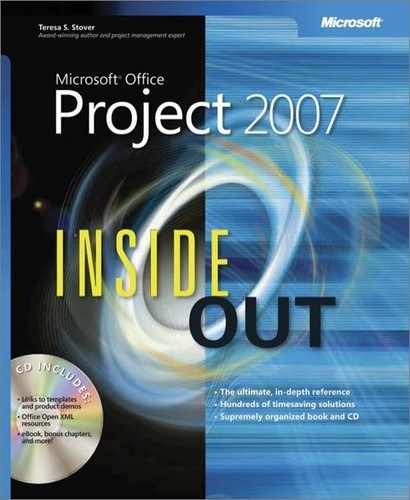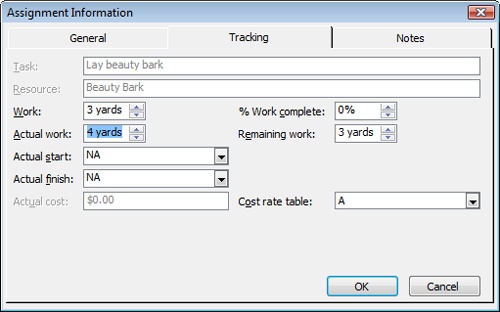- Microsoft® Office Project 2007 Inside Out
- SPECIAL OFFER: Upgrade this ebook with O’Reilly
- A Note Regarding Supplemental Files
- Your All-in-One Resource
- Acknowledgments
- About the CD
- Conventions and Features Used in This Book
- I. Project Fundamentals
- 1. Introducing Microsoft Office Project 2007
- 2. Understanding Projects and Project Management
- II. Developing the Project Plan
- 3. Starting a New Project
- Focusing the Project Vision
- Creating a New Project Plan
- Entering Tasks
- Sequencing and Organizing Tasks
- Organizing Tasks into an Outline
- Setting Up Your Work Breakdown Structure
- Adding Supplementary Information to Tasks
- 4. Viewing Project Information
- 5. Scheduling Tasks
- 6. Setting Up Resources in the Project
- Understanding the Impact of Resources in the Project Plan
- Adding Resources to the Project
- Removing a Resource from the Project
- Identifying Tentative, Generic, or Budget Resources
- Setting When Resources Are Available for Work
- Adding Detailed Resource Information
- 7. Assigning Resources to Tasks
- 8. Planning Resource and Task Costs
- 9. Checking and Adjusting the Project Plan
- Working with the Critical Path and Critical Tasks
- Bringing in the Project Finish Date
- Reducing Project Costs
- Balancing Resource Workloads
- Changing Project Scope
- Reviewing the Impact of Changes
- Obtaining Buyoff on the Project Plan
- 3. Starting a New Project
- III. Tracking Progress
- 10. Setting a Baseline and Updating Progress
- 11. Responding to Changes in Your Project
- IV. Reporting and Analyzing Project Information
- 12. Reporting Project Information
- Establishing Your Communications Plan
- Using Views to Report Project Information
- Generating Text and Visual Reports
- Running Reports for Your Requirements
- Summarizing with Overview Reports
- Focusing on Tasks with Schedule Progress Reports
- Using the Unstarted Tasks Report
- Using the Tasks Starting Soon Report
- Using the Tasks In Progress Report
- Using the Completed Tasks Report
- Using the Should Have Started Tasks Report
- Using the Slipping Tasks Report
- Using the Baseline Report in Visio
- Using the Baseline Work Report in Excel
- Using the Task Status Report in Visio
- Using the Budget Work Report in Excel
- Analyzing Budget Status with Cost Reports
- Using the Cash Flow Report
- Using the Cash Flow Report in Excel
- Using the Cash Flow Report in Visio
- Using the Baseline Cost Report in Excel
- Using the Budget Report
- Using the Budget Cost Report in Excel
- Using the Resource Cost Summary Report in Excel
- Using the Overbudget Tasks Report
- Using the Overbudget Resources Report
- Using the Earned Value Report
- Using the Earned Value Over Time Report in Excel
- Evaluating Resource Allocation with Assignment Reports
- Using the Who Does What Report
- Using the Who Does What When Report
- Using the To-Do List
- Using the Overallocated Resources Report
- Using the Resource Availability Report in Visio
- Using the Resource Work Availability Report in Excel
- Using the Task Usage Report
- Using the Resource Usage Report
- Using the Resource Work Summary Report in Excel
- Using the Resource Remaining Work Report in Excel
- Using the Resource Status Report in Visio
- Revising a Built-In Report
- Building a Custom Report
- Saving Project Data Fields
- 13. Analyzing Progress Using Earned Value
- 12. Reporting Project Information
- V. Managing Multiple Projects
- 14. Managing Master Projects and Resource Pools
- 15. Exchanging Information Between Project Plans
- VI. Integrating Microsoft Project with Other Programs
- 16. Exchanging Information with Other Applications
- 17. Integrating Microsoft Project with Microsoft Excel
- Copying Between Microsoft Project and Excel
- Embedding Between Microsoft Project and Excel
- Linking Between Microsoft Project and Excel
- Importing and Exporting with Excel
- Producing a Visual Report of Project Data in Excel
- 18. Integrating Microsoft Project with Microsoft Outlook
- 19. Integrating Microsoft Project with Microsoft Visio
- VII. Managing Projects Across Your Enterprise
- 20. Understanding Enterprise Project Management
- 21. Administering Your Enterprise Project Management Solution
- Logging On and Off
- Managing Users and Permissions
- Administering the Enterprise Resource Pool
- Establishing the Enterprise Portfolio
- Standardizing Enterprise Project Elements
- Setting Up Team Member Work Pages
- Managing Pages, Views, and Reports
- Managing and Maintaining the Server
- 22. Managing Enterprise Projects and Resources
- Connecting to Your Project Server
- Working with Enterprise Projects
- Building Your Enterprise Project Team
- Finding Resources to Meet Your Needs
- Adding Enterprise Resources by Name
- Identifying Resource Attributes Using Custom Enterprise Fields
- Using Generic Resources as Placeholders
- Adding a Team Assignment Pool to Your Project Resource List
- Finding Enterprise Resources That Meet Specific Criteria
- Replacing an Existing Project Resource with an Enterprise Resource
- Matching an Existing Project Resource
- Matching and Replacing Generic Resources
- Proposing Tentative Resources
- Assigning Tasks to Enterprise Resources
- Finding Resources to Meet Your Needs
- Collaborating with Your Project Team
- Creating Proposals and Activity Plans
- 23. Participating on a Team Using Project Web Access
- Getting Started with Project Web Access
- Working on Your Assignments and Updates
- Submitting Text-Based Status Reports
- Logging Time Using Timesheets
- Setting Up E-Mail, Reminders, and Calendars
- Managing Resources in Project Web Access
- 24. Making Executive Decisions Using Project Web Access
- Getting Started with Project Web Access
- Viewing Project Portfolio Information
- Working with the Project Portfolio
- Working with Resource Information
- Analyzing and Reporting on Project Information
- Setting Your Alerts and Reminders
- VIII. Customizing and Managing Project Files
- 25. Customizing Your View of Project Information
- Customizing Views
- Customizing Tables
- Customizing Fields
- Working with Outline Codes
- Customizing Groups
- Customizing Filters
- Sharing Customized Elements Among Projects
- 26. Customizing the Microsoft Project Interface
- 27. Automating Your Work with Macros
- 28. Standardizing Projects Using Templates
- 29. Managing Project Files
- 25. Customizing Your View of Project Information
- A. Installing Microsoft Office Project 2007
- B. Online Resources for Microsoft Project
- C. Keyboard Shortcuts
- D. Index to Troubleshooting Topics
- E. About the Authors
- Index
- About the Author
- SPECIAL OFFER: Upgrade this ebook with O’Reilly
When you enter progress information for tasks or assignments, by default, the costs associated with those tasks and assignments are calculated accordingly.
If your assigned work resources (people and equipment) are associated with cost rates or per-use costs, when you enter progress information on their tasks or assignments, not only is actual work calculated, but actual costs are as well.
If you have entered costs for material resources, actual costs are also calculated based on the completion of the task.
If you need to, in the Actual Work field, you can change the value for the material by specifying the amount of material actually used. Material is measured by its material label, for example, board feet, cubic yards, or cartons, while the Work and Actual Work fields use a time unit such as hours or days for work resources. However, you can edit the Work or Actual Work fields for material resource assignments in the Task Usage view, Resource Usage view, or Tracking tab on the Assignment Information dialog box (see Figure 10-18).
When you specify a percentage complete for a task, the work amount and costs for any assigned work and costs for any material resources are calculated automatically. So are any fixed costs associated with the task.
However, any assigned cost resources are not included in this automatic calculation of actual costs. You can only enter progress for cost resources on the assignment level. To do this, follow these steps:
In the Task Usage or Resource Usage view, double-click the assignment of the cost resource to the task.
In the Assignment Information dialog box, click the Tracking tab.
Even though cost resources are not associated with work, you can enter a percentage in the % Work Complete field, and an actual cost amount will be calculated.
For example, if a cost resource assigned to a task is set to $100, and you enter 50% in the % Work Complete field, the actual cost will be calculated as $50.
If the task is 100% complete and the total cost for the cost resource has been incurred, enter that cost in the Actual Cost field.
When you enter progress information on a task that includes a fixed cost, the actual fixed cost is calculated with the progress according to the accrual method you selected (start, finish, or prorated).
If a fixed cost has changed from your original setting, simply change the amount. In a task sheet, apply the Cost table and then change the amount in the Fixed Cost field for the task.
If resources are assigned to tasks in your project plan, and those resources also have their costs entered in Microsoft Project, costs are updated whenever you enter actual progress information. For example, suppose that a $25/hour resource is assigned to 8 hours of work on a task. When you enter that the task is 50 percent complete, $100 of actual cost is recorded for this task.
If you do not want Microsoft Project to calculate costs for you in this manner, you can turn off this option and enter costs yourself. To turn off automatic cost calculation, follow these steps:
Click Tools, Options and then click the Calculation tab.
Clear the Actual Costs Are Always Calculated By Microsoft Office Project check box.
By default, any edits you make to cost will be distributed evenly across the actual duration of a task.
If you would rather distribute the costs to the status date, select the Edits To Total Actual Cost Will Be Spread To The Status Date check box.
To enter task costs manually, display a task sheet and click View, Table, Cost to apply the Cost table. Enter total actual costs in the Actual field for the task.
To manually enter timephased costs for tasks or assignments, display the Task Usage view. Click Format, Details, Actual Cost to add the Actual Cost field to the timephased portion of the view.
Note
It can be cumbersome and tricky to update costs manually. You’ll experience more accurate results if you enter work resources and their costs in your project plan, along with any cost resources and fixed costs of tasks. When you assign those resources to tasks, costs are forecasted. When you enter progress on tasks, actual costs are calculated.
-
No Comment