The submission settings determine how Moodle behaves while the student is submitting their work:

The setting for Require students click submit button determines whether the student must submit the assignment all at once or if the student can save their submission as a draft and submit it later. If you select Yes for this setting, when the student is creating a submission, Moodle will display a Save button. After the student saves the submission, when the student enters the assignment, they will have the option to either edit what was saved or submit it.
The setting for Require that students accept the submission statement determines whether Moodle displays a statement that the work belongs to the student. The submission statement looks like this:

In the Allowing a student to resubmit an assignment section, we saw what it looks like for the student when the teacher reopens an assignment. The setting for Attempts reopened determines if, and how, the teacher can allow a student to resubmit the assignment. Note that a resubmission replaces the original submission.
Selecting Never means the teacher cannot reopen the assignment to allow the student to resubmit their work. Manually means the teacher can reopen the assignment. Automatically until pass means the assignment will remain open until the student achieves a passing grade, that is, if the teacher gives the student less than a passing grade for the student's submission, Moodle will automatically enable the student to resubmit.
To use Automatically until pass, you must set a passing grade for the assignment. This is done in the grade book. First, select Course administration | Grades, and from the drop-down list, select Simple view:
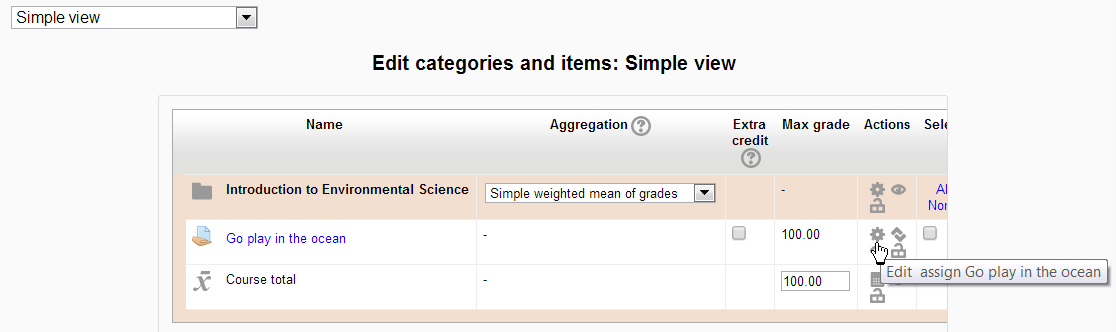
Then, select the edit icon (the one shaped like a gear) for the assignment. That brings you to a page where you can enter a passing grade for the assignment:

