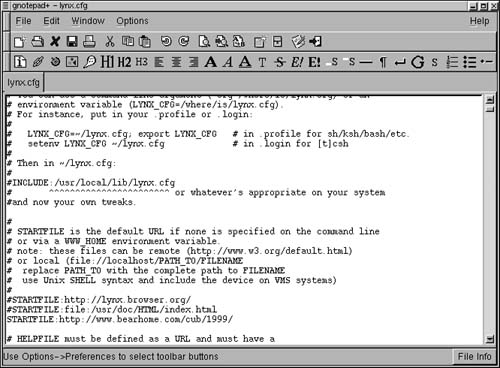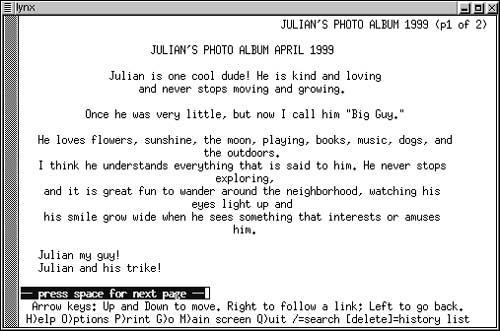Working with Lynx
Lynx is a text-based Web browser—meaning that it does not display images. It does handle frames, tables, and most other HTML tags.
The great advantage of Lynx is, in a word, speed. Lynx opens and closes Web pages with lightning speed. Also, Lynx is great if you're tired of all those fancy images and "just want the facts." A final virtue: Lynx will not accept cookies without your explicit permission. (Cookies are small files of information about your Web browsing activities that some Web sites store on your hard drive.)
Figure 7.43. Text-only versions of sites are displayed in Lynx.
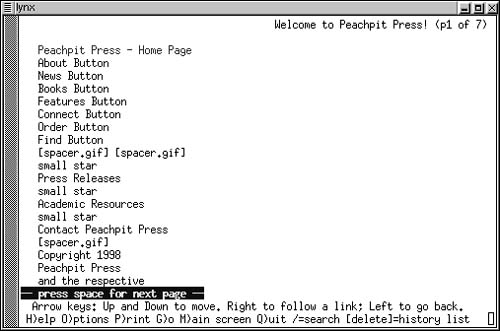
For more information on Lynx and useful Lynx links, visit http://lynx.browser.org.
To open Lynx:
1. | Open a terminal window. |
2. | At the prompt, type xterm –e lynx &. Lynx will open. |
Tip
You can add a menu item for Lynx following the instructions in Chapter 3. The command for the item should be, as just shown, xterm –e lynx &.
Tip
In the default Red Hat installation, Lynx loads with the Red Hat documentation page (as does Navigator). For information on changing the default Lynx start page, see the following paragraphs.
To open a location:
1. | With Lynx open, type G (for Go). You will be prompted for a URL to open. |
2. | |
3. |
Tip
Unless the site has a special text-only version, you may be confused at first by the text-only appearance of Web sites, even those with which you are familiar.
To change Lynx's default starting page:
1. | Edit the file lynx.cfg by placing a pound sign (#) in front of the current STARTFILE line to comment it out (Figure 7.44). Figure 7.44. By changing the STARTFILE line in lynx.cfg, you can change Lynx's default start page.
|
2. | Add a new start page: for example, enter STARTFILE: http://www.bearhome.com/cub/1999/ |
3. | Save the lynx.cfg file. The next time you start Lynx, the new location will open (Figure 7.45). Figure 7.45. The next time you start Lynx, a new start page will open.
|
Tip
By default, the Red Hat installation places lynx.cfg in the /etc directory.
Tip
The lynx.cfg file may be set to read-only mode. To change this, you may have to be logged on as root. Then, in the terminal window, in the /etc directory, enter the command chmod a+w lynx.cfg. For more information on changing the attributes of files, see Chapter 11.
Tip
You have many options for text editing files. For more information, see Chapter 10.