The LensFlare layer should go on top of the McCallCity layer. Select the Position, Scale, and Orientation Transform properties from McCallCity, and copy them. Select the LensFlare layer, and paste the aforementioned Transform properties onto it. The flare hops on top of the flying city in exactly the same position in 3D space. Select the Z-axis with the Selection tool, and move the flare slightly in front of the city. The flare was set to Screen in Photoshop, and the blending mode for the layer was imported with the layer, so the flare brightens the ship. Move it down to the bright anti-gravity thruster under the floating city. Create a mask to confine the flare under the ship, and feather the mask by 20 pixels to soften the transition (Figure 14-43). For organizational purposes, position the LensFlare layer above the McCall city layer in the Timeline panel.
Figure 14-43: Mask off the flare under McCallCity.
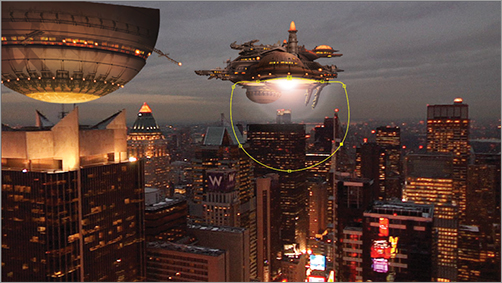
Don’t be concerned if the layer order in the Timeline of your project differs from what is shown in the figures. In 2D space, the layer order is very important, because any layer that is higher in the Timeline is visible over a lower layer. In 3D space, which layer is visible to the camera is determined by its position on the Z-axis, or whether a layer is closer or further away from the camera. The position of a 3D layer in the Timeline doesn’t matter, except that all 3D elements must be higher in the Timeline than the live-action plate, FutureNYC.[000-599].jpg. Any layers below the 2D live-action plate in the Timeline aren’t visible to the active camera.
You’ll animate the ship later in this chapter, and it will be helpful to have the ship and the flare move as one. To parent the flare to the ship, you need the Parent column to be visible in the Timeline. If it isn’t, open the Timeline Panel menu in the upper-right corner of the Timeline ![]() , and be sure Columns Parent is selected. Select the LensFlare layer in the Timeline, and, in the Parent column, click the drop-down menu. Change it from None to McCallCity (Figure 14-44).
, and be sure Columns Parent is selected. Select the LensFlare layer in the Timeline, and, in the Parent column, click the drop-down menu. Change it from None to McCallCity (Figure 14-44).
Figure 14-44: Parent LensFlare to McCallCity.
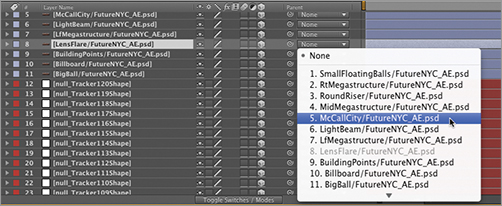
Now the LensFlare layer is parented to the McCallCity layer and will move anywhere it moves. Lock LensFlare so you don’t accidently move it. In order to test the parenting, select McCallCity and move it with the Selection tool to make sure the flare moves with it. You’ll animate the flare so the light will pulse. However, even when independently animated, it will still move with its parent.
