Next, you’ll add a video billboard to the side of a building. Find David_HenryMorph.mov in the Chapter 14 DVD materials. Drag it into the Project panel, and from there into the Viewer panel for the FutureNYC_Track comp. Doing so creates a new layer in the Timeline named David_HenryMorph.mov. Click the 3D Layer box to make the layer 3D. Refer back to the CityFutureNYC comp to find the location of the billboard. Return to the FutureNYC_Track comp and, from the Active Camera view, select the null closest to where the billboard will be placed: null_Tracker89Shape. Delete the keyframes on the null, and select and copy the Position attribute. Paste the position onto David_HenryMorph.mov. The movie jumps close to the correct position. Scale and rotate to get it better oriented on the building; use the building windows in the plate as a guide for lining up the billboard in proper perspective (Figure 14-51).
Figure 14-51: Video billboard positioned on a building
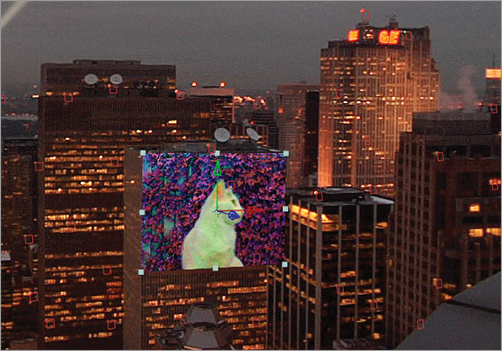
Moving the Layer Duration Bar
Scrub through the comp. Because the video is only 396 frames and the comp is 600 frames, the footage runs out before the comp is complete, and the billboard disappears. Select the Layer Duration bar for the video billboard, and drag it to the right until the end of the layer coincides with the last frame (Figure 14-52).
Figure 14-52: Drag the David_HenryMorph.mov Layer Duration bar to the right.
Time-Remapping the Video
There is enough video to cover where the billboard is visible in the comp, but the best part of the video—where the morph occurs—isn’t seen at the beginning of the camera pan. Let’s time-remap it to show off the cool parts. Choose Layer Time Enable Time Remapping. Now you can change the timing of how the frames are displayed. Choose the last keyframe at frame 598, and drag it to the left to frame 400 (Figure 14-53). When you scrub through the take, the video shows the man morphing into the cat for the first 200 frames and then holds on a frame of the man for the last 198 frames.
Figure 14-53: Drag the right Time Remapping keyframe to the left.
Time remapping allows you to play with time like putty, so you can make the image run backward, forward, and anything in between. Let’s make the video run in reverse for the last 198 frames so the man morphs back into the cat. Go to frame 200, select the Time Remapping keyframe, and copy it (Command/Ctrl+C). With the David_HenryMorph.mov layer still selected, move to frame 598, and paste the keyframe (Command/Ctrl+V). Now the morph occurs in 200 frames, reverses itself, and plays backward until the end frame (Figure 14-54).
Figure 14-54: The time-remapped morph plays in 200 frames and then plays backward.
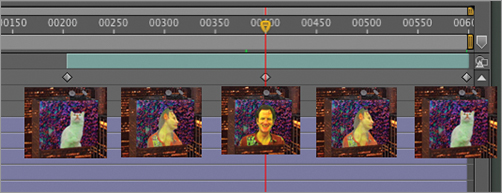
Adding a Black Boarder to the Billboard
The video billboard needs a dark border to integrate with the side of the building. Select David_HenryMorph.mov, and choose Layer Pre-Compose. This time, select Leave all Attributes In ‘FutureNYC_Track’ so you don’t lose the time remapping on the layer. After Effects automatically names the new comp David_HenryMorph.mov Comp. Click OK to accept these settings. Double-click the David_HenryMorph.mov comp in the Timeline to open it in the Viewer. You’ll see that it contains the original video clip but none of the time remapping. The time remapping is still applied in the FutureNYC_Track comp. Choose Layer New Solid, and make a new black solid the size of the comp. Drag the black solid below the video layer, and set the opacity to 50%. Select the video layer, and scale it down a bit so the billboard has a black border.
Click the tab for FutureNYC_Track, and view the results. The time remapping remains unchanged, but the billboard has a black border around it. The border is partially transparent, because the opacity is set to 50% in the precomp. You need to mask off the right side of the billboard where it intersects the building in front of it. With the billboard layer selected, draw a mask around the edge of the building, and set Masking Mode to Subtract. Feather the mask 1 pixel to soften it (Figure 14-55). Scrub through the Timeline to see the results.
Figure 14-55: Black border added to the video billboard
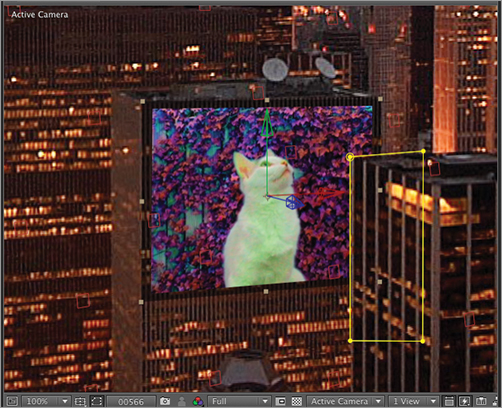
With the video billboard in place, you can delete the Billboard layer in the comp; it was simply a placeholder for the movie version.
