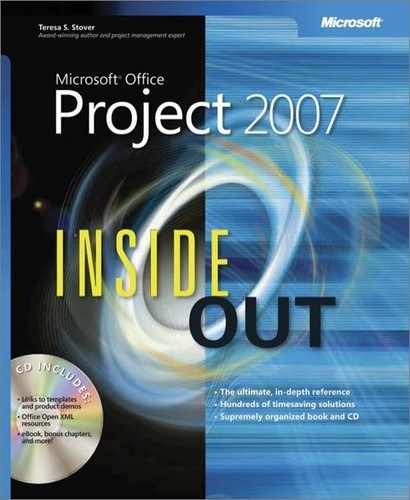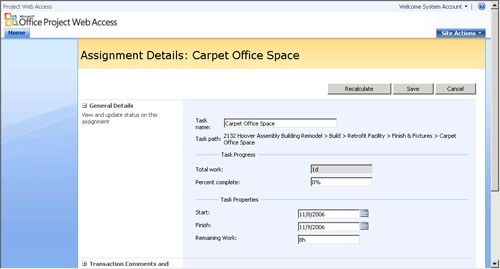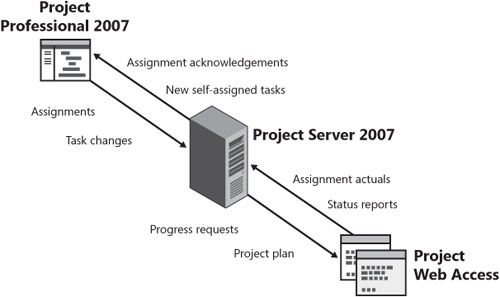The enterprise features of Project Professional scale up the power of Project 2007 beyond the individual project to multiple departments and groups in a mid- to large-size multiple-project business that can go as far as a complex program of projects that are distributed across various global locations. With enterprise project management, information stored in the project server database from every resource and every project in the entire company can be quickly collated and reported.
For any business that works on multiple projects, rich customization, resource management, reporting, and portfolio analysis capabilities become possible through enterprise project management. Executives, customers, and other managing stakeholders can review and analyze information on all projects and all resources in their organization, providing for a comprehensive understanding of the nature and progress of the activity within the organization. In addition, the enterprise features help individual project managers plan and control their projects within the context of their organization.
The following steps detail a typical process for working with multiple projects in an enterprise environment:
Early on, as part of the enterprise project management setup process, the project server administrator uses Project Professional to create the enterprise global template, the basis for all project plans to be created throughout the enterprise.
This global template contains standardized project elements such as custom fields, currency format, tables, formulas, and Microsoft Visual Basic for Applications (VBA) modules created to reflect the organization’s requirements. The use of the global template propagates the custom elements as the organizational standard for all projects.
The project server administrator or resource manager uses Project Professional to build and manage the enterprise-wide resource pool, which includes vital information such as resource skill sets, costs, and availability for project assignments.
Project managers throughout the organization use Project Professional to create and submit, or check in, brand new enterprise projects or existing projects that have been converted into enterprise projects.
Project managers can also import existing local projects as enterprise projects.
Project Server interfaces with SQL Server, which provides the project server database. Project Server also interfaces with Project Web Access, the Web-based view of project information.
Project managers use Project Professional to access the enterprise resource pool and find resources in the organization who have the right skill set and availability for their individual project requirements.
Project managers can specify generic properties for required resources and then automatically build their team and assign real resources to tasks.
Executives can use Project Web Access to view multiple projects in the organization. Using the Project Center to see all projects, portfolio managers, program managers, and executives can review a high-level summary of projects throughout the enterprise, including information about scheduling, costs, resources, and more.
Communication is a critical component of effective project management. There’s no question that establishing an effective two-way information flow prevents a host of problems.
Project Server and Project Web Access provide a highly efficient process for exchanging project information with team members. As the project manager working in Project Professional and Project Web Access, you can transmit project information through Project Server to do the following:
Submit assignments and task changes to assigned resources.
Request assignment actuals from assigned resources.
Request, receive, and compile narrative status reports.
Incorporate actuals submitted by assigned resources directly into the project plan.
Publish the full project plan for review by team members and other stakeholders.
Note
For details about workgroup collaboration information for the project manager, see Chapter 22.
With Project Web Access, team members can see all the relevant project information for their assignments. The Web site that is their Project Web Access page (see Figure 20-10) has an easy-to-navigate layout that simplifies information flow.
Figure 20-10. Team members use the Assignment Details page to review specifics about assigned tasks.
Using Project Web Access, team members can do the following:
Accept (or reject) task assignments.
Create and self-assign new tasks for addition to the project plan.
Add comments to assignments that become part of the project task record.
Update task information for incorporation in the project plan.
Enter daily or weekly actuals, specify percentage complete, or indicate the amount of completed and remaining work to report progress on assignments and submit them to the project manager for incorporation into the project plan.
Review assignments in different views, with applied filters, groups, and sorting.
Review the entire project plan to see the context of individual assignments.
Information updated or changed by team members is stored in the project server database. As project manager, you can accept or reject changes. If you accept an update, you can incorporate it immediately into your project plan. The project server database is then updated to show that the change has been accepted, and team members who review the project plan through Project Web Access can see the updates (see Figure 20-11).
Within Project Web Access, team members can see different views of project data, review assignments, enter time reports, update tasks, view summary project plans, send information to the project manager, and more. Each of the Project Web Access users can individually customize their own views to enhance individual efficiencies.
Note
For details about workgroup collaboration information for the team member, see Chapter 23.
Project Web Access is not just for team members, though. Any stakeholders—including functional managers, customers, human resources representatives, and finance managers—can be set up with a user name and a personalized set of permissions to access their view of Project Server through Project Web Access.
Because Project Web Access is a Windows SharePoint Services application, the following functions are built into the Project Web Access experience:
Document check-in and checkout. You can include project-related documents with the project, and even associate them with individual tasks or phases. You can implement version control through document check-in and checkout processes.
Issues tracking. You can record issues associated with a task or phase. You can then track the issues, assign responsibility, and close them when they’re resolved. The issue becomes a part of the task history.
Risk tracking. You can record potential risks associated with a task or phase, along with mitigation plans should the risk become a reality. You can assign responsibility and track the risk, then close the risk record when appropriate. The risk information becomes a part of the task history, which can be especially helpful when planning another similar project.
A key element of effective management and control systems is standardization. One purpose of standardization is to ensure that one project is operating with the same ground rules as any other project. Another is consistency throughout the organization.
You can standardize and customize the use of Microsoft Project for the way your enterprise specifically does business, as follows:
Tailored fields, calendars, views, VBA modules, and other consistent Microsoft Project elements are applied throughout all projects through the use of the enterprise global template.
Individual project templates are also available in Project Server.
Your organization’s project server administrator can use enterprise custom fields, create formulas and outlines, and pick lists for skill codes or titles.
Project management efforts can therefore be tailored to the specific processes of the organization.
The lack of a skilled worker for a job can cause serious delays or loss of business. Likewise, having underutilized resources can be an unnecessary drain on the business treasury and can reduce profits.
Project Professional can provide valuable insight into resource utilization, allocation, and availability throughout the enterprise. Although it’s not a human resources management tool, the Microsoft Project enterprise features help project managers, resource managers, and functional managers maximize their resource usage while keeping an eye on overallocations.
You can access, assign, and manage resources to leverage the many skill sets available throughout the enterprise. With Microsoft Project enterprise project management, you can obtain up-to-date information about the availability and utilization of thousands of resources in an enterprise as follows:
All resource assignments throughout the enterprise are visible to project managers, resource managers, and other authorized stakeholders.
This enterprise-wide visibility ensures that all parties have access to accurate information regarding resource availability. Resource assignments can be checked out, edited, and checked in again.
The Team Builder helps you find resources throughout the enterprise who have the right skills and availability to work on your project.
Filter and query the enterprise resource database to fine-tune your project for the right resources.
Resource availability graphs enable project managers to quickly identify when and why resources might be underallocated or overallocated.
With workgroup collaboration features, project managers and team members can automate their communications with each other and get the assignments and actuals they need.
Note
For further information about managing projects with enterprise resources, see the section titled Building Your Enterprise Project Team in Chapter 22.
A key benefit of implementing Microsoft Project enterprise project management is that a view of all projects—that is, the organization’s project portfolio—can be presented for a set of summary information that provides a unique view into multiple projects. In such a portfolio summary, executives can analyze schedules, costs, resource utilization, and other factors at a high level across all the projects taking place throughout the organization.
Through the Project Center, you can see summary information about all projects throughout the enterprise. You can drill down into any project to get the level of detail you want.
Through data analysis, you can build a PivotTable that shows the information you need. In this way, you can "mine" the portfolio data for specific kinds of information drawn from the entire organization.
If your implementation includes the new Project Portfolio Server 2007 and Project Portfolio Web Server 2007, you have additional sophisticated project portfolio management tools. With these tools, executives can make information decisions in support of enterprise priorities and initiatives.
Note
For more information about project portfolio management, see Chapter 24.