To open an application, go to File | Open | Lotus Notes Application or Ctrl+O. Select the server the application is located on; leave the Look in field as On my Computer if the application is on our PC or laptop.
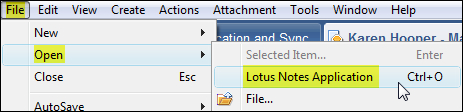
We can perform any of the following tasks with the application:
- Open: Opens the application.
- Cancel: Closes the Open Application dialog box.
- Bookmark...: This button allows us to save an application to the Open List or the Bookmark Bar. This is explained in later sections.
- About ...: Opens the About document which describes the application.

When we are opening an application, we have the opportunity to bookmark the application so that we can easily access it again. When we click the Bookmark... button in the Open Application dialog box, we get the following options:

If we select OK, the application will be added to the Bookmark Bar, or Open list. If we want to add the application to an already existing folder such as the Applications folder, click the folder and then the OK button. To add a new folder, click the New Folder button.
In the next screenshot, I have added the New Products Discussion Application to the Open list.

Tip
If we have the application open, we can drag the window tab to the Open list to bookmark it. We can also right-click the Window tab when we have the application open and select Bookmark….
The following is a description of the different folders available in the Open list. When we open applications, we can add applications to these folders.
|
Folder |
Description | |
|---|---|---|
|
|
The Favorite Bookmarks folder gives us a place to store our favorite or most often-used bookmarks. | |
|
|
The Applications folder: If we upgrade from an earlier release of Lotus Notes that did not have bookmarks, Lotus Notes automatically puts copies of all our workspace icons into the Applications folder. The workspace pages appear as folders, and the workspace icons appear as bookmarks inside those folders. We can access our Workspace from this bookmark folder. | |
|
|
The More Bookmarks folder contains a Lotus Links folder, the Internet Search Sites folder, and a Create folder. | |
|
|
The History folder keeps a chronological listing of bookmarks for all documents, views, applications, and web pages we visit during the course of a day, with the most current item at the top of the list. Dated subfolders within the History folder contain the bookmark lists from the last seven days. | |
|
|
The Internet Explorer Links contains links we have created with these browsers. |
