Many times we receive unwanted e-mails. We can block these e-mails by adding them to the Junk; this function is called Block Mail from Sender. This feature allows us to filter incoming messages and move those from specific senders directly to Junk so that they bypass our inbox. We can use this function in all mail views and folders except for Sent, Rules, Stationery, and Follow Up. Mail in Junk will need to be deleted manually.
Follow the steps below to add mail to Junk.
- Open mail, select a message from a sender whose messages we want to add to Junk.
- From within the inbox, click the More button and select Deliver Sender's Mail to Junk. The Junk Mail Senders List dialog box will open as shown in the next screenshot. Select if we want to block the mail from the individual sender or mail from any address that ends with the sender's domain.
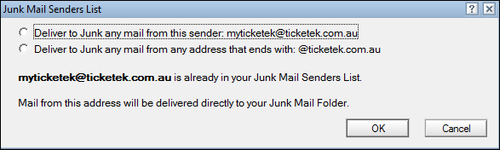
- Click OK. The messages from this sender will now go directly to Junk located in the side navigator as highlighted here:
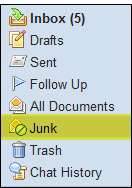
- To unblock, from within Junk, select the Manage Junk Mail Senders List button; this opens the Junk Mail Senders List dialog box and we can select a name to remove or click the Remove All button. We can delete the e-mail in Junk however the sender's details will remain in the Junk Mail Senders List.

..................Content has been hidden....................
You can't read the all page of ebook, please click here login for view all page.
