We can address a message by either selecting a recipient's name from our contacts or the Corporate Directory. We can also type names directly into the To, Cc, and Bcc fields. If we type names directly, Lotus Notes uses a type-ahead feature that completes names based on the first few letters we type.
It is as simple as typing a person's name but there are some other options available as follows:
- When we create a message, our cursor will automatically go to the To field in the new message. If we know the person's name, we just need to type it and we will see a list of names appear. This list shows our most Recent Contacts as Lotus Notes keeps track of the people that we communicate with most often and moves those names to the top of our type-ahead list. Note that the list is not in alphabetical order.

- Many people have more than one e-mail address. If a person in our contacts has an alternative e-mail address, we would see an arrow as circled in the next screenshot. When we click on the arrow, it shows the alternative e-mail addresses as here:

- If the person we want to send the e-mail to doesn't appear in the list and we know that they exist in the Corporate Directory, click the option at the bottom of the list—Search Directory for. This option will show all the names in the Corporate Directory that start with whatever we have typed.
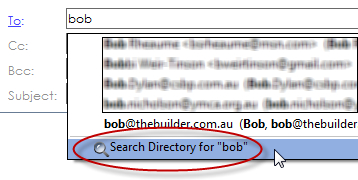
- We can also select their name from our Contacts or the Corporate Directory by clicking To. This will open the Select Address dialog box and allow us to select the address book (directory) we want to search in ( step 1). Type the name in the Find names starting with field (step 2). As the final step, add those people whom we have searched to the To, Cc, or Bcc fields by clicking the appropriate button (step 3).
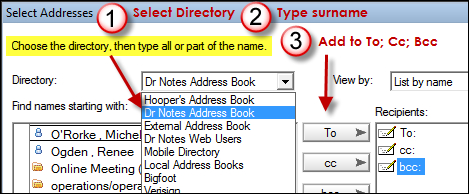
Often when we send a message, we are communicating with customers or suppliers, and there is a need to be discreet with what we allow to be seen in the To, and fields. We can utilize the Bcc field to allow only those people to see their own name. When the recipient receives the message, they will see only their name or Undisclosed recipient. Using this option allows privacy to be maintained.
Tip
I use the Bcc field when I am sending e-mails to my son's basketball team as this keeps the team members' and parents' e-mail addresses private.
When sending a message, go to Delivery Options. Then on the Basics tab, check the Do not expand personal groups option. When the recipient receives the memo, they will see only the group name and not the individuals listed within the group. By default if this option is not selected, the group name will not be shown to the recipient, only the group members will be shown.

