Preferences help us manage our Contacts. We can access preferences from two areas. First is from within our Contacts by clicking the More button and selecting Preferences. The second way is File | Preferences | Contacts.
The available preferences are:
- Sort the names of group members alphabetically: This is a great choice as it is easier to view group members when they are alphabetically sorted.
- Optimize index for advanced searching of Contacts: This full text indexes our Contacts so that our searching is quicker and more efficient.
- Always accept the default name assignment when adding contacts: The default name assignment is that names are divided into first name and last name. If we add a contact whose name has three parts such as Roger El Dorado, the Name Helper displays so that we can specify "El Dorado" as the last name. Select this option to suppress the Name Helper and always accept the default name division.
- Enable "Synchronize contacts" on the Replicator: This option was covered in the Synchronizing contacts section earlier.
- Do not automatically add names to the Recent Contacts view: We discussed Recent Contacts in the Touring contacts section. This is the feature that automatically adds names of people we have either e-mailed or received an e-mail from or chatted with to our Contacts. This functionality is on by default; however, if we check this option, we can disable the feature if we prefer.
- Delete documents in my Trash after xx hours: Enter the number of hours we want to keep a contact before deleting it. The default is 48 hours.
- Default display for contact names: The default for displaying contact names is First Name Last Name. We can select another display option and select if this is for new contacts or all contacts.
- Default address format: Each country or region can have different address formats. We can select the different formats and see the layout of the address in these formats and which countries they apply to.
- Create shortcuts to open the other contacts of these people: If we have been granted access to open another person's contacts, we can add their name here and we will see a shortcut to that person's contacts in the side navigator of our contacts.
The following is the dialog box for the Contacts Preferences. Once we have set our preferences, click the OK button to save them.
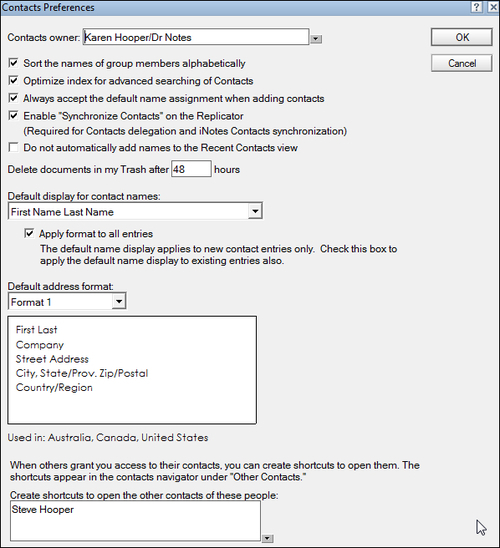
..................Content has been hidden....................
You can't read the all page of ebook, please click here login for view all page.
