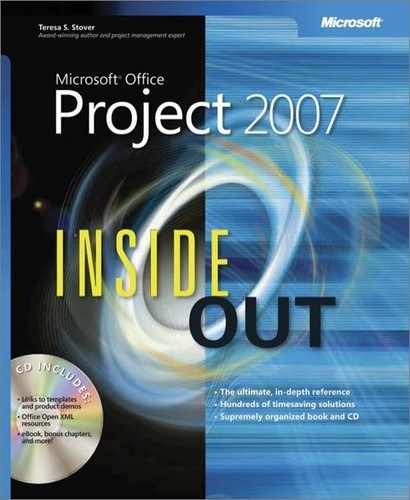- Microsoft® Office Project 2007 Inside Out
- SPECIAL OFFER: Upgrade this ebook with O’Reilly
- A Note Regarding Supplemental Files
- Your All-in-One Resource
- Acknowledgments
- About the CD
- Conventions and Features Used in This Book
- I. Project Fundamentals
- 1. Introducing Microsoft Office Project 2007
- 2. Understanding Projects and Project Management
- II. Developing the Project Plan
- 3. Starting a New Project
- Focusing the Project Vision
- Creating a New Project Plan
- Entering Tasks
- Sequencing and Organizing Tasks
- Organizing Tasks into an Outline
- Setting Up Your Work Breakdown Structure
- Adding Supplementary Information to Tasks
- 4. Viewing Project Information
- 5. Scheduling Tasks
- 6. Setting Up Resources in the Project
- Understanding the Impact of Resources in the Project Plan
- Adding Resources to the Project
- Removing a Resource from the Project
- Identifying Tentative, Generic, or Budget Resources
- Setting When Resources Are Available for Work
- Adding Detailed Resource Information
- 7. Assigning Resources to Tasks
- 8. Planning Resource and Task Costs
- 9. Checking and Adjusting the Project Plan
- Working with the Critical Path and Critical Tasks
- Bringing in the Project Finish Date
- Reducing Project Costs
- Balancing Resource Workloads
- Changing Project Scope
- Reviewing the Impact of Changes
- Obtaining Buyoff on the Project Plan
- 3. Starting a New Project
- III. Tracking Progress
- 10. Setting a Baseline and Updating Progress
- 11. Responding to Changes in Your Project
- IV. Reporting and Analyzing Project Information
- 12. Reporting Project Information
- Establishing Your Communications Plan
- Using Views to Report Project Information
- Generating Text and Visual Reports
- Running Reports for Your Requirements
- Summarizing with Overview Reports
- Focusing on Tasks with Schedule Progress Reports
- Using the Unstarted Tasks Report
- Using the Tasks Starting Soon Report
- Using the Tasks In Progress Report
- Using the Completed Tasks Report
- Using the Should Have Started Tasks Report
- Using the Slipping Tasks Report
- Using the Baseline Report in Visio
- Using the Baseline Work Report in Excel
- Using the Task Status Report in Visio
- Using the Budget Work Report in Excel
- Analyzing Budget Status with Cost Reports
- Using the Cash Flow Report
- Using the Cash Flow Report in Excel
- Using the Cash Flow Report in Visio
- Using the Baseline Cost Report in Excel
- Using the Budget Report
- Using the Budget Cost Report in Excel
- Using the Resource Cost Summary Report in Excel
- Using the Overbudget Tasks Report
- Using the Overbudget Resources Report
- Using the Earned Value Report
- Using the Earned Value Over Time Report in Excel
- Evaluating Resource Allocation with Assignment Reports
- Using the Who Does What Report
- Using the Who Does What When Report
- Using the To-Do List
- Using the Overallocated Resources Report
- Using the Resource Availability Report in Visio
- Using the Resource Work Availability Report in Excel
- Using the Task Usage Report
- Using the Resource Usage Report
- Using the Resource Work Summary Report in Excel
- Using the Resource Remaining Work Report in Excel
- Using the Resource Status Report in Visio
- Revising a Built-In Report
- Building a Custom Report
- Saving Project Data Fields
- 13. Analyzing Progress Using Earned Value
- 12. Reporting Project Information
- V. Managing Multiple Projects
- 14. Managing Master Projects and Resource Pools
- 15. Exchanging Information Between Project Plans
- VI. Integrating Microsoft Project with Other Programs
- 16. Exchanging Information with Other Applications
- 17. Integrating Microsoft Project with Microsoft Excel
- Copying Between Microsoft Project and Excel
- Embedding Between Microsoft Project and Excel
- Linking Between Microsoft Project and Excel
- Importing and Exporting with Excel
- Producing a Visual Report of Project Data in Excel
- 18. Integrating Microsoft Project with Microsoft Outlook
- 19. Integrating Microsoft Project with Microsoft Visio
- VII. Managing Projects Across Your Enterprise
- 20. Understanding Enterprise Project Management
- 21. Administering Your Enterprise Project Management Solution
- Logging On and Off
- Managing Users and Permissions
- Administering the Enterprise Resource Pool
- Establishing the Enterprise Portfolio
- Standardizing Enterprise Project Elements
- Setting Up Team Member Work Pages
- Managing Pages, Views, and Reports
- Managing and Maintaining the Server
- 22. Managing Enterprise Projects and Resources
- Connecting to Your Project Server
- Working with Enterprise Projects
- Building Your Enterprise Project Team
- Finding Resources to Meet Your Needs
- Adding Enterprise Resources by Name
- Identifying Resource Attributes Using Custom Enterprise Fields
- Using Generic Resources as Placeholders
- Adding a Team Assignment Pool to Your Project Resource List
- Finding Enterprise Resources That Meet Specific Criteria
- Replacing an Existing Project Resource with an Enterprise Resource
- Matching an Existing Project Resource
- Matching and Replacing Generic Resources
- Proposing Tentative Resources
- Assigning Tasks to Enterprise Resources
- Finding Resources to Meet Your Needs
- Collaborating with Your Project Team
- Creating Proposals and Activity Plans
- 23. Participating on a Team Using Project Web Access
- Getting Started with Project Web Access
- Working on Your Assignments and Updates
- Submitting Text-Based Status Reports
- Logging Time Using Timesheets
- Setting Up E-Mail, Reminders, and Calendars
- Managing Resources in Project Web Access
- 24. Making Executive Decisions Using Project Web Access
- Getting Started with Project Web Access
- Viewing Project Portfolio Information
- Working with the Project Portfolio
- Working with Resource Information
- Analyzing and Reporting on Project Information
- Setting Your Alerts and Reminders
- VIII. Customizing and Managing Project Files
- 25. Customizing Your View of Project Information
- Customizing Views
- Customizing Tables
- Customizing Fields
- Working with Outline Codes
- Customizing Groups
- Customizing Filters
- Sharing Customized Elements Among Projects
- 26. Customizing the Microsoft Project Interface
- 27. Automating Your Work with Macros
- 28. Standardizing Projects Using Templates
- 29. Managing Project Files
- 25. Customizing Your View of Project Information
- A. Installing Microsoft Office Project 2007
- B. Online Resources for Microsoft Project
- C. Keyboard Shortcuts
- D. Index to Troubleshooting Topics
- E. About the Authors
- Index
- About the Author
- SPECIAL OFFER: Upgrade this ebook with O’Reilly
After the planning, executing, and controlling processes of the project, the final process is the closing of the project. At this point, you’ve fulfilled the goals of the project and it’s now complete. In the closing stages of the project, you can analyze project performance with concrete data about schedule, cost, and resource use. You can also identify lessons learned and save acquired project knowledge.
Review your overall project and compare your baseline plan to your actual plan. You can review variances in the schedule, in costs, and in assignment work. Any large variances can help point out problem areas in the project. Some helpful reports for such analysis include the following:
Project Summary
Overbudget Tasks
Top-Level Tasks
Overbudget Resources
Milestones
Earned Value
Budget
To generate one of these reports, click View, Reports and then double-click Overview or Costs. Double-click the name of the report.
Note
For more information about generating reports, see Chapter 12.
Whether or not you will continue to be involved in this type of project, others are likely to benefit from the experience and knowledge you’ve gained. At the end of your project, gather your team together and conduct a "postmortem" session, in which you can objectively discuss what went well with the project and what could be improved next time.
It’s often helpful to have team members prepare notes in advance. For larger projects, you might find it more practical to conduct a series of meetings with different groups of team members and stakeholders, perhaps those who were responsible for different aspects of the project.
Be sure to have a concrete method for recording the discussion points. After the session(s), compile the lessons learned report, including solutions to identified problem areas.
If the project plan is your repository for project-related documents, add your lessons learned report to the closed project. You can embed the document in the plan or create a link to the document. Or, if you’re working in an enterprise environment with Office Project Server 2007, you can add it to the document library for the project.
Note
For more information about adding a document to a project, see the section titled Attaching Project Documentation in Chapter 3. For information about using the document library, see the section titled Controlling Project Documents in Chapter 22.
In addition to archiving the document with the rest of the project historical records, include it with your planning materials for the next project. Be sure to keep your solutions in the forefront so that you can continue to improve your project management processes.
Project Management Practices: Administrative Closure
As you complete each major milestone or phase, you probably get formal acceptance of that phase by the sponsor or customer. The sponsor reviews the deliverables and checks that the scope and quality of work are completed satisfactorily, and then signs off the acceptance of that phase.
When you reach the end of the project, you obtain your final acceptance and signoff, which at this point should be a formality because the sponsor has been involved and signing off on the interim deliverables all along.
This final project acceptance is part of the administrative closure of the project. Administrative closure also includes analyzing project success and effectiveness, and archiving documents and results. At this point, contracts are closed and budget records are archived. Employees should be evaluated, and their skills in your organization’s resource pool should be updated to reflect the increase in skills and proficiencies they’ve gained as a result of working on this project.
A complete set of project records should make up the project archives, and these archives should be readily available as a reference for future similar projects.
Through the planning and tracking of your project, it’s likely that you’ve recorded a mass of valuable information about the following:
Task durations
Task and resource costs
Work metrics (units per hour completed, and so on)
You might want to collect information about planned or actual durations, work, and costs to use as standards for planning future projects.
These durations and work metrics can be included in a project template based on the closing project. Save the project plan as a project template for future use by you or other project managers in your organization who will be working on a similar type of project. In your template, you can remove actuals, resource names, and constraint dates, for example. But the tasks, durations, task dependencies, base calendars, and generic resources can be invaluable in a project template. In addition, any custom solutions you’ve developed—such as views, reports, filters, and macros—can also become a part of your template. Through the efficiencies you built into your project plan, you’re laying the groundwork for future efficiencies.
-
No Comment