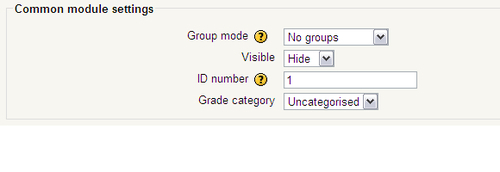In this section, we have four options available to us: Group mode, Visible, ID number, and Grade category.
The Group mode doesn't affect the students, it is only for the teacher. When looking at the test results, the teacher will see them in smaller groups instead of as a whole. In the Group mode drop-down menu, there are three options. The first is the default setting, None. This setting means that the students taking the test are all part of the same group. The second option is Separate groups, which means that the students are part of their own group and take the test in that group. Visible groups means that students work in their own groups, but they are able to see the work of other groups. This setting, however, does not mean that they will see the other student's answers.
Using the Visible feature is identical to the Open/Closed eye in the course. This function will make the test visible or invisible to the students. It is a good idea to hide the quiz while you are developing it, just in case a student accidentally accesses it or takes it before you are ready. Note that invisible quizzes do not show up on the event calendar.
The ID number function allows you to set an ID for the quiz, which will help identify it for grading. You can develop an ID system for your course that will help you identify types of activities, quizzes, and others. For example, you could set up an ID system with the hundred's placeholder acting as an ID for quizzes, activities, and others. The ten's placeholder might act as a week identifier. The one's placeholder might be the numerical order of the assignments. So, using our idea, let's say we decide to use 300 as an identifier for quizzes. We are in our fourth week of class. This is the second quiz we have given that week. In our ID system this quiz would be 342, so that is what we would place in the ID Number textbox.
The Grade category function is used if you have set up grading categories in Gradebook. The default setting is Uncategorised, which will not place the results into any preset category. If you have created categories in Gradebook, you will see them here and you can select the appropriate category for the test results to be included in.
For our test, we will be leaving the Group set at None; changing Visible to Hide; setting ID number to 1; and the Grade category will be set to Uncategorised, because we have not yet created any. Here is what the Common module settings looks like when we finish. Some users may have a Show Advanced button in this field that will allow them to restrict the quiz to particular groups.