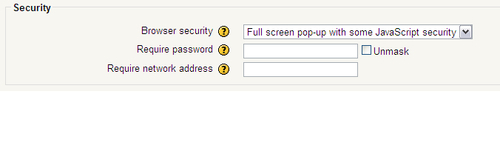This section is where we can increase quiz security, but it is important to note that these settings will not eliminate the ability of tech-savvy students to cheat. What this section does is provide a few options that make cheating a bit more difficult to do. We have three options in this section: Browser security, Require password, and Require network address.
The Browser security drop-down has two options: None and Full screen pop-up with some JavaScript security. The None option is the default setting and is appropriate for most quizzes. This setting doesn't make any changes in browser security and is the setting you will most likely want to use for in-class quizzes, review quizzes, and others. Using the fullscreen option will create a browser that limits the options for students to fiddle things. This option will open a fullscreen browser window with limited navigation options. In addition to limiting the number of navigation options available, this option will also limit the keyboard and mouse commands available. This option is more appropriate for high-stakes type tests and shouldn't be used unless there is a reason. This setting also requires that JavaScript is used. Browser security is more a safety measure against students pressing the wrong button than preventing cheating, but can help reduce it.
The Require password does exactly what you think it would. It requires the students to enter a password before taking the test. To keep all your material secure, I recommend using a password for all quizzes that you create. This setting is especially important if you are offering different versions of the quiz to different classes or different tests in the same class and you want to make sure only those who should be accessing the quiz can. There is also an Unmask checkbox next to the password textbox. This option will show you the password, just in case you forget!
Finally, we have the Require network address option, which will only allow those at certain IP Addresses to access the test. These settings can be useful to ensure that only students in the lab or classroom are taking the test. This setting allows you to enter either complete IP Addresses (for example. 123.456.78.9), which require that specific address to begin the test; partial IP Addresses (for example 123.456), which will accept any address as long as it begins with the address prefixes; and what is known as Classless Inter-Domain Routing (CIDR) notation, (for example 123.456.78.9/10), which only allows specific subnets. You might want to consult with your network administrator if you want to use this security option.
By combining these settings, we can attempt to cut down on cheating and improper access to our test. In our case here, we are only going to use the fullscreen option. We will be giving the test in our classroom, using our computers, so there is no need to turn on the IP Address function or require a password. When we have finished, the Security section appears as shown in the next screenshot: