- Moodle 1.9 Testing and Assessment
- Moodle 1.9 Testing and Assessment
- Credits
- About the Author
- About the Reviewers
- www.PacktPub.com
- Preface
- 1. Testing with Moodle Quiz
- Moodle-based tests
- What is Moodle Quiz?
- Creating our first questions
- Quiz features
- Creating a Quiz
- Item choices
- Options in True/False
- Adding Questions to the Quiz
- Preview the Test
- Your turn
- Testing with True/False
- Summary
- 2. Multiple Choice Quizzes
- Getting started
- Categories and contexts
- Multiple Choice item creation page
- Making a single response item
- Making a multiple-answer item
- Question design and formatting
- Adding images to multiple-choice questions
- Manual adjustments
- Adding multiple images
- Multi-image multi-response
- Adding a Web Link (Hyperlink)
- Creating the Test
- General feedback issues
- Your turn
- Summary
- 3. More Question Types
- 4. Creating a Quiz
- Getting started
- The General section
- Timing
- Display
- Attempts
- Grades
- Review options
- Security
- Common module settings
- Overall feedback
- Saving the test
- Designing the test
- Test introduction
- Section introduction
- Questions
- Remaining sections
- Adding to the Quiz
- Previewing the test
- Save
- Quiz results
- Importing and Exporting Questions
- Quiz considerations
- Summary
- 5. Using Lesson
- What is a Lesson?
- Creating a Lesson
- Setting up Lesson
- Creating the Lesson content
- Summary
- 6. Using Workshop
- Why use Workshop
- Finding Workshop
- Workshop features
- Number of Comments, Assessment Elements...
- Number of Comments—Not Graded grade strategy
- Assessment Elements—Accumulative grade strategy
- Grade Bands—Error Banded grade strategy
- Criterion Statements—Criterion grade strategy
- Categories in a Rubric—Rubric Grading
- Number of Attachments expected on Submissions
- Allow Resubmissions
- Number of Assessments of Examples from Teacher
- Comparison of Assessments
- Number of Assessments of Student Submissions
- Weightage for Teacher Assessments
- Over Allocation
- Self Assessment
- Assessments must be agreed
- Hide Grades before Agreement
- League Table of Submitted Work
- Hide Names from Students
- Use Password
- Password
- Maximum Size
- Start of submissions
- Start of assessments
- End of submissions
- End of assessments
- Release Teacher Grades
- Group mode
- Visible
- Making a Workshop
- Summary
- 7. Listening Tests
- Using audio files
- Importing audio files
- Listening questions in Quiz
- Using video
- Listening tasks
- Multiple playing of audio files versus single attempts
- Summary
- 8. Testing Reading
- 9. Testing Speaking
- 10. Testing Writing
- 11. Using Gradebook
In this section, we will be setting the number of attempts possible and how further attempts are dealt with. We will also make a decision about the Adaptive Mode.
Looking at the Attempts allowed drop-down menu, we have the option to set the number from 1 to 10 or we can set it to Unlimited attempts. For our test, we have already decided to set the value to 1 attempt, so we will select 1 from the drop-down menu.
We have the option of setting the Each Attempt Builds on the Last drop-down menu to Yes or No. This feature does nothing now, because we have only set the test to have a single attempt. If we had decided to allow multiple attempts, a Yes setting would have shown the test taker all the previous answers, as if the student were taking the test again, as well as indicating whether he or she were correct or not. If we were giving our students multiple attempts on the test, but we did not want them to see their previous answers, we would set this to No.
We are also going to be setting Adaptive mode to No. We do not want our students to be able to immediately see or correct their responses during the test; we want the students to review their answers before submitting anything.
However, if we did want the students to check their answers and correct any mistakes during the test, we would set the Attempts Allowed to a number above 1 and the Adaptive Mode to Yes, which would give us the small Submit button where the students would check and correct any mistakes after each question. If multiple attempts are not allowed, the Submit button will be just that, a button to submit your answer.
Here is what the Attempts section looks like after we have set our choices:
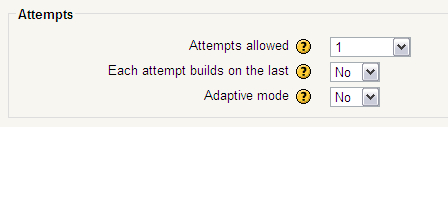
-
No Comment
