This activity is similar to Voiceboard and is also just getting ready for release. It allows for self, peer, and teacher evaluations and can be a useful way to test speaking skills. It is envisioned as a shadowing activity for language learners. Shadowing is a technique used by language instructors that tries to get students to listen and repeat what they hear. A student will listen to an audio file or watch a video file and repeat what he/she hears, as soon as he/she hears it. If you are interested in learning more about this technique, a website describing this idea in more detail is http://www.foreignlanguageexpertise.com/foreign_language_study.html#svd. However, this module offers more possibilities than shadowing. We will look at how to use it for shadowing first, then at some testing possibilities. The setup page is shown in the next screenshot:
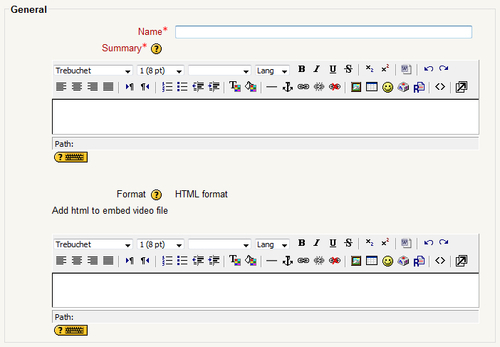
This section contains the basic information shown to students as well as a place to embed video for shadowing.
Enter the name you want to use for the activity here. This will be what the students see on the course page.
The students will see this at the top of the page when they open the activity. Enter information about the activity and instructions for the activity here.
If you want to embed a video to this activity, you have two options. The first is to enter some HTML code into the editor. To do this, you will need to use the<embed/> tag. This, while it isn't too difficult and you can find a variety of websites and online guides to walk you through the process, is not the easiest or best way.
The second option, and by far the easiest way to do this, is to locate the video you want on YouTube or some similar site. These sites will have a button or some other function that will allow you to embed the video. YouTube requires that you copy and paste a long piece of code into your site. In Voiceshadow, you will need to copy the HTML code from the YouTube embed code and paste it into the Add HTML to Embed Video File. I have found a video about Shadowing and now I want to embed it. Here is what the embed code will look like when copied and pasted from YouTube:
<object width="480" height="385"><param name="movie" value="http://www.youtube.com/v/130bOvRpt24&hl=en_US&fs=1&"></param><param name="allowFullScreen" value="true"></param><param name="allowscriptaccess" value="always"></param><embed src="http://www.youtube.com/v/130bOvRpt24&hl=en_US&fs=1&" type="application/x-shockwave-flash" allowscriptaccess="always" allowfullscreen="true" width="480" height="385"></embed></object>
It is a pretty long piece of code to write just to embed a single video clip, which is why it is easier to simply take it from the source instead of doing it yourself. Adding this HTML to the Embed Video File textbox will cause the video to be seen under the Summary you entered.
You can also do this if you have your own video that you want to use. By far the easiest way to do this is to upload it to a site like YouTube. Once it is uploaded, you will be able to get the embed code from them without having to type it out yourself. If you don't know how to upload a video to a site like this, check out this link from YouTube at http://help.youtube.com/support/youtube/bin/topic.py?hl=en&topic=16560 explaining all kinds of things from how to upload a video to advanced features like tag formats.
Once you have the video file you want added, you can move on to the Common module settings to make any changes you want there or you can simply click on the Save and display button to see what you have.
If you don't want to use a video for this activity, move down the page to the next section called Record audio as shown in the next screenshot.
This section allows us to create simple audio files for shadowing, allows us to change the type of recorder we are using, and is where we set our grades.
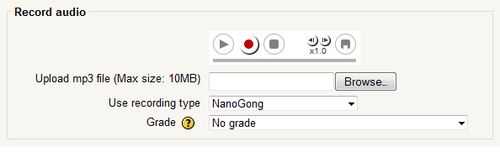
As you can see, if we have installed NanoGong, there is a player embedded for use in this section. You are able to record audio for shadowing using this player. Whenever you record here it will be heard by students when they click on Play.
This will allow you to upload an audio file you have previously recorded or any other MP3 file you would like to use for the activity. Click on the Browse button and follow the process we have gone through in the previous activities to upload audio files.
