Now that I've shown you how to create a True/False quiz, it's your turn to give it a try. I'm going to give you three statements and I want you to make a True/False quiz using them. The three statements are as follows:
- Mice are smaller than cats.
- Cats are smaller than dogs.
- Dogs are bigger than horses.
Go to the front page of your course and turn editing on by going to the upper right-hand side of the page. Make a new Quiz by going to the Add an activity drop-down in any of the topic sections and selecting Quiz.
Now you will need to name the quiz and give it an introduction. Please call the quiz My First Moodle Quiz and repeat the name in the Introduction textbox.
We are going to leave all the default settings as they are, except for one. We want to go down the page and locate the Attempts section. In this section, please find and turn off the Adaptive mode.
When you have done this, scroll down to the bottom of the page and click on the Save and Display button.
We should now be in our quiz question creation area. Go to the category and change it to Default for My First Moodle Quiz. This will help us keep all our questions organized.
Once you have done this, find the Create a new question drop-down and select True/False.
We will need to fill in all the required fields now. For Question name and Question text, enter Mice are smaller than cats. For correct answer, select True.
We will also include some feedback here. In the Feedback for Response True enter Yes, mice are smaller than cats. In the Feedback for Response False enter Sorry, but cats are bigger than mice.
Go to the Preview tab and look over the questions to make sure there are no mistakes. Answer all the questions correctly and then click on Submit all and finish.
When you finish all these steps, you should see the following screenshot:
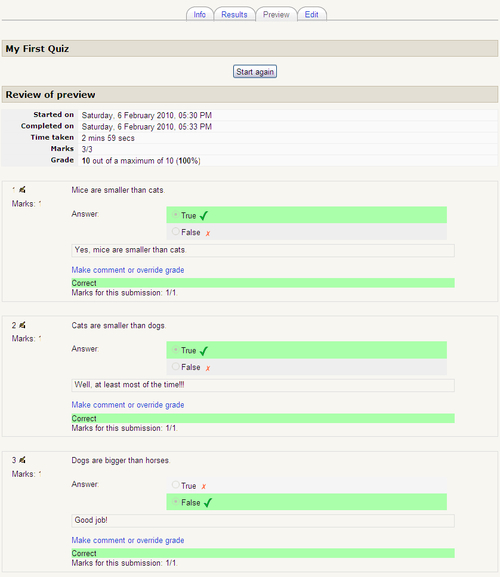
From here, you can see that I was able to put all the questions together into a quiz, the answers are all correct, and the score I received was a 100 %. You can also see the feedback each student receives from the correct answer.
I hope you were able to quickly and easily complete this little project. As I said before, if you were unsure of something, or got something other than I did, go back and review the chapter and make sure you followed all the steps outlined previously.
