Creating a multiple-variable item is almost the same as creating a single variable one. We will follow all the same steps as we did previously, with a few small changes so we can see some of the other functions in action!
We will create a new question, making sure it is in the Activity: Calculated category. We are practicing dividing with decimals and measurements with our students, so we want to drill them on it. For Question name and Question text, we will enter What is {x}/{y}?
In the Answer section, we will put {x}/{y} in the Correct Answer Formula= textbox. We will give a 100% grade, a Tolerance of .1 and set the Tolerance Type to Nominal. We will set the Correct Answer Shows to 2 and set the Format to Decimals.
Once these steps are done, we will go to the Units section and click on the Blanks for 2 More Units button. This will give us three unit spaces to work with. We will enter cm in the first, mm in the second, and m in the third. We will give each of these a different multiplier. Cm will have a multiplier of 1, mm will have a multiplier of 10, and m will have a multiplier of .01.
Once we have done all of this, we will click on the Next Page button at the bottom of the page.
Now we need to select the type of dataset we want to use. We will select will use a new shared dataset for both variables.
Once the selections are made, we will click on the Next Page button.
Here we will set the range of values for both {x} and {y}. We will set the Range of Values for both to 1 50. We will set the decimal places at 1 and the Distribution to Uniform.
Once these steps are completed, we will click on the Update the datasets parameters button. Then we need to go to the Add section and select force regeneration. Once this is done, we will move to the Add button and select the number of items we want to create, in this case, we want to create 20. We will click on the Add button and 20 items will appear below.
After looking everything over and making sure there are no mistakes, we will click on the Save changes button.
We will preview the question and make sure it works properly. Here is what we should have:
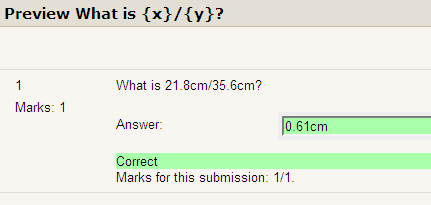
And that is all there is to making a multi-variable question.
Now, you are going to make a multi-variable item! Just carry out the following steps and you shouldn't have any problems. If you run into a problem, look at your work and make sure there are no mistakes or any missing information.
- Create a new calculated question. Name it How many centimeters is ({a}+{b})/{c}? Use this name for the Question text as well.
- In the Correct Answer Formula, enter ({a}+{b})/{c}. Change Grade to 100%. Change Tolerance to .1. Change Tolerance Type to Nominal. For Correct Answer Shows make sure the setting is at 2 and that Format is set to decimal.
- In the Unit section, add cm to the Unit textbox. When finished, click on the Next Page button.
- Change the a, b, c wildcards to will use a new shared dataset, then click on the Next Page button.
- Change the Range of Values from 1 10 to 1 20. Make sure the decimals are set to 1 and the Distribution of a and b to Uniform. We are going to use the Loguniform for c, just to make it a little easier for the students.
- In the Add section, click on the force regeneration radio button and change the Add drop-down to 20. When you have done this, click on the Add button.
- After checking over everything, click on the Save changes button.
- Preview the question and you should see something like this (your numbers will probably be different):
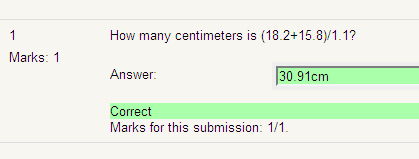
Calculation is not limited to basic arithmetic. There are a range of functions it can fulfil. The full list of current functions it supports is: abs, acos, acosh, asin, asinh, atan, atan2, bindec, ceil, cos, cosh, decbin, decoct, deg2rad, exp, expm1, floor, fmod, is_finite, is_infinite, is_nan, log10, log1p, log.max, min, octdec, pi(), pow, rad2deg, rand, round, sin, sinh, sqrt, tan, tanh.
When creating formulas in Calculate, make sure you are following the rules of math. If you make a mistake, forget a bracket or parenthesis, or neglect to include anything, your formula will not work as intended, if at all. So, be careful and take your time while creating these items.
One final note, if you are creating multiple levels or formulas inside of formulas, make sure to use all the parentheses you need. If you need to have a certain part of the problem calculated before another part, you need to use parentheses. If in doubt, use parentheses.
