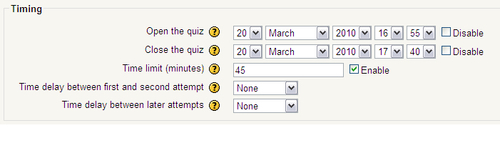In this section, we need to make some decisions about when we are going to give the test to the students. We will also need to make a decision about how long we will give the students to complete the test. These are important decisions, and we need to make sure we give our students enough time to complete the test. The default Timing section is shown in the next screenshot:
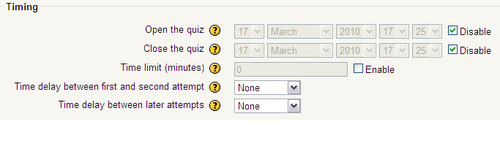
We probably know when our final exam will be. So, when we are creating the test, we can set the date that the test will be available to the students and the date it will stop being accessible to them. Because this is our final exam, we only want it to be available for one day, for a specified time period.
We will start by clicking on the Disable checkboxes next to Open the Quiz and Close the Quiz dates. This step will enable the date/time drop-down menus and allow us to set them for the test. For us, our test will start on March 20, 2010 at 16:55 p.m. and it will end the same day, one hour later. So we will change the appropriate menus to reflect our needs. If these dates are not set, a student in the course will be able to take the quiz any time after you finish creating it.
We will need to give the students time to get in class, settle down, and have their computers ready. However, we also need to make sure the students finish the test in our class, so we have decided to create a time limit of 45 minutes. This means that the test will be open for one hour, and in that one hour time frame, once they start the test, they will have 45 minutes to finish it. To do this, we need to click on the Enable checkbox next to the Time Limit (minutes) textbox. Clicking on this will enable the textbox, and in it we will enter 45. This value will limit the quiz time to 45 minutes, and will show a floating, count-down timer in the test, causing it to auto-submit 45 minutes after it is started. It is good to note that many students get annoyed by the floating timer and its placement on the screen. The other alternative is to have the test proctor have the students submit the quiz at a specified time.
Now, we have decided to give a 45 minute time limit on the test, but without any open-ended questions, the test is highly unlikely to take that long. There is also going to be a big difference in the speed at which different students work. The test proctor should explain to the students how much time they should spend on each question and reviewing their answers.
Under the Time Limit (minutes) we see the Time delay between first and second attempt and Time delay between later attempts menus. If we are going to offer the test more than once, we can set these, which would force the students to wait until they could try again. The time delays range from 30 minutes to 7 days, and the None setting will not require any waiting between attempts on the quiz. We are going to leave these set to None because this is a final exam and we are only giving it once.
Once all the information has been entered into the Timing section, this dialog box is what we have, as shown in the next screenshot: