Now that we know how to add audio and video files, let's look at some ways to test listening. When testing listening, we design questions around specific listening skills. We can test for listening comprehension, listening for details, listening for gist, listening for specific sounds, and several other listening skills. We also have pre- and post-listening tasks we can ask our students to complete. Here we will show some possible listening test ideas.
One of the simplest ways to check listening skills and have students listen for sounds is using the Quiz Module and setting up audio files with the sound you want the student to be able to hear.
For example, say we are teaching English as a Second Language students and we want to determine whether or not they are able to differentiate between ship and sheep. We can simply record the single word or sound we want the students to be able to identify into an audio file and create a two answer question. The question text could be something like, Listen to the audio. Which word do you hear? We add the audio and in Answer 1 we enter ship and in Answer 2 we enter sheep. An example of what it would look like is shown in the next screenshot:
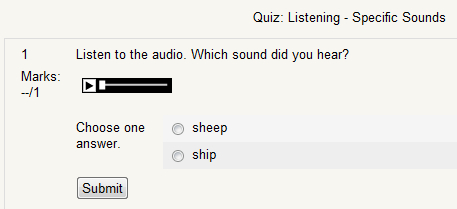
Grading this type of item is automatic, so all you need to do is assign a point value appropriate to the task and difficulty of the item.
Another commonly used listening activity is what is known as Cloze Listening. Typical Cloze Listening activities have a set number of words then a blank space. In Moodle, we can do this in one of the following two ways. We can use Embedded Answers (Cloze), which will create a drop-down menu for each missing word and the students will have to choose what they hear. The second option, one which is much more difficult for students, is creating Short Answer items. We will look at both as well as one question containing both.
The first option we will look at is a simple audio file with a Cloze activity. Depending on the source of the material, chances are you will either have text that needs to be recorded or you will have located an audio file and need the text. If you have the text, all you need to do is record it. If we have an audio file we want to use, but no text, this takes a bit more work. The first thing we need to do is get the audio transcribed into text.
To transcribe text, we have a few options. If the audio is from a famous source, a book, movie, song, and so on, chances are you will be able to find the text online. If the audio is something less well-known you will either need to spend the time listening and typing out the text yourself or using a speech-to-text converter. There are a several commercial products available for this.
Once we have the text available, we want to create an embedded question using the text. We will decide which words need to be identified and set up the question accordingly. For our text, we will use a famous soliloquy from Shakespeare and make our Cloze listening question from it.
To set up the question, I simply go to the Quiz Module and find the quiz I want to use or I create a new one. Once in the Quiz, I need to create an Embedded (Cloze) question. Here is what our Embedded Answer (Cloze) question looks like after we have created the item and included the audio as shown in the next screenshot:
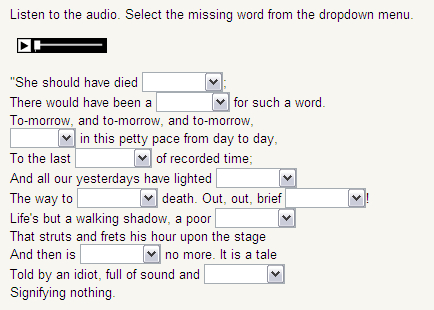
Grading this is done automatically; however, you need to determine the point value for the question. This question, as it was created, was worth 10 points but it is a fairly simple task. With items like this you may want to limit the entire question to 5 points or something else. Regardless of what you decide to do, make sure you are assigning a fair value in points-to-difficulty when creating multiple responses in a single item.
We can do the same thing with Short Answer. These items are more difficult because they require students to type in the correct response. Using the same text and audio used previously, we can see what this would look like:
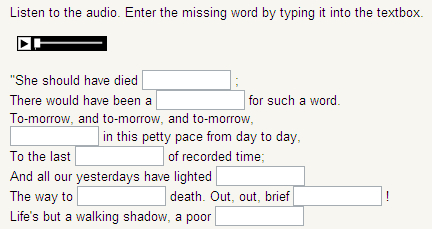
Again, this will be graded automatically. Remember that if you want to give feedback to one of these questions, you will need to follow the rules we outlined in the Short Answer description in the Quiz section.
It is also possible to use Short Answer Cloze, Multiple Choice Cloze, and even Numerical Cloze in a single question. To create this type of item, simply insert the type of item you want in the appropriate place. Here is an example of what a Short Answer and Multiple Choice item looks like before we save it. Note I have left the 'x' link visible so you can see where the audio player will be.
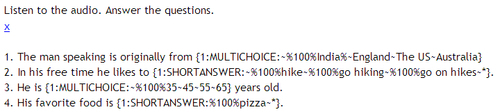
Now that we have everything in place, we are going to place the MP3 player in the question and then save the item. Once we have done this, we see the following:
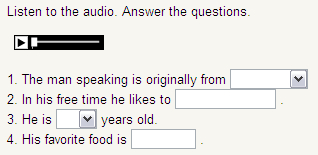
Again, this item will be graded automatically, so you and the students will be able to see the grades immediately.
Listening for gist or main idea is making sure the students understand the core message being presented. Listening comprehension tasks can also be used in a similar fashion. You can use a variety of means to do this, one of which is by using the Essay question in Quiz.
Let's say we are teaching about a current event. We take audio from a source and we want to make sure our students are able to listen and understand what the main idea of the report is. To set up this kind of activity we are going to use Essay.
The first thing we need to do is find our audio. There are many sites out there with free audio samples and reports. Where you should look really depends on what you are teaching.
Let's say that our class has been working on The Prince by Machiavelli. We want the students to listen to a part of a chapter and let us know the gist of what Machiavelli was taking about. Again, we have a few options about how we will do this. The first is we can sit down and read the parts we want. This technique allows the students to be immediately comfortable with the reader since they are already used to your voice. This also has the advantage of allowing you to read only the sections you want.
Another option is using an audiobook. Now, there are copyright issues, so make sure you aren't doing anything illegal! There is a way around this, at least for 'the classics'. You can go to several free audiobook sites and find free MP3 files to use. One site is LibriVox (http://librivox.org), a site with a vast library of books in the public domain read by regular people with a variety of styles and accents. Librivox has a nice bonus as well, the page with the listening files for the book you have chosen also holds a link to the entire text of the reading. This is very useful should you want to use the text later for some type of comprehension task. If you decide to use this site, it is simple and you will quickly figure out how it works. There are many other sites offering similar things, so feel free to search and find the one you like. Regardless of the site you choose, you will need to make sure that your students' computers are all set up to play the files.
Now, our options here are directly linking to the page, directly linking to the file, or we can use our Audacity recorder to record what we hear directly from the site and then upload the recording to Moodle and use the Moodle MP3 player.
If you decide to link to the page, make sure the students know exactly which file to select and listen to. An image of the file to select and/or specific instructions on where to go are usually sufficient. In the Insert Link menu, in the Target area, you have the option to choose to have the page open in a new window. This is the option you should choose, since the student will be able to go back and forth between the page and the question.
If you decide to link to the file, the student will simply need to click on the link on the page and the file will begin playing. If the file you are linking to is an MP3, the Moodle player will be shown. In this case, you will want to adjust your question text accordingly.
If you want to upload the file and use the Moodle MP3 player, you can. There are several ways to do this. First you can save the file, and most of the time this will be an option. Occasionally, you won't be able to. In this case, you can use Audacity to record the file and upload it yourself. To do this you need to open Audacity, click on the Record button, and then open the file you want to record. Audacity will record what you are hearing through the computer. Once you have finished, you can edit the file down and cut out the space at the beginning and end if necessary. Once this has been done, you add the file just like we did with the True/False and Multiple Choice items. An example of what this looks like with the audio recorded by Audacity and uploaded as an MP3 file is shown in the next screenshot:
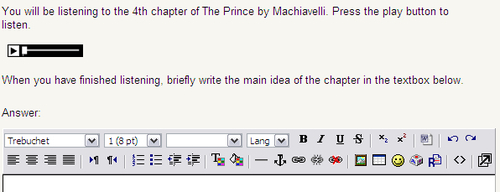
Grading these types of questions is not automatic, so you will need to go through each student's response individually. This can be time consuming, but it will give you a clear idea of what each student took away from the listening and this type of test question can really help identify students with strong and weak listening comprehension skills.
Forums are another place where we can deliver listening material to students. They are one of the core components of Moodle and one that we haven't looked at before. Forums have a lot going for them: they are great places for students and teachers to interact, they allow us to see posts and replies, and the instructor can to create several different types.
There are a few settings in Forum that we have not looked at, and we will not look over all of them. There are a few that are important to be aware of however.
Directly under the Forum Name, at the top of the page, there is the Forum Type drop-down menu. This menu has four settings.
This is the most basic forum. It is a single discussion based on a given topic. The posts are all seen in a nested form. They can be useful in many ways, particularly for class or group discussions and assignments.
This is a Forum where anyone is able to start as many discussion topics as they would like. This forum offers the most flexibility and is the default setting.
This type of Forum allows each member of the course to post a single new thread. The thread can then be viewed by other members of the course and they will be able to reply. This is a good way to set up Forums for self- and peer-review work.
For testing purposes, this is probably the one you want to use. This Forum requires each student to submit their work before they are able to see anyone else's submission. This will stop students from viewing another student's work before their own is completed, thus reducing copying or cheating.
For the assignment we are going to create, we will use the Q & A Forum because we do not want students to see what their classmates think will happen next.
The second setting we want to look at is how to grade a Forum. There is a Grading drop-down menu, which contains several ways to give final scores:
This takes the score of all the Forum posts, adds them together, and divides by the number of posts. It is the simplest way to determine scores in Forum and it is also the default setting.
This method of giving a score is based on the number of posts made. This is one that is not used as much as others, but it can be useful if you require a certain number of posts, say over the term or year.
Using this setting will take the highest graded post and use that as the final grade. This is very useful for self- and peer-review assignments.
Using this setting takes the lowest rated post and gives that as the final grade. This setting can force students to make carefully constructed posts at all times because any poor quality post will cost them points.
This Forum setting takes every post made and adds them all together to give a grade. This can be useful if you want to give a number of points for each post or if you want to have the student work in stages. The total score will never go over the maximum grade allowed for the Forum.
For example, let's say we are working on predicting and we want our students to watch or listen to a brief clip of something and then to predict what will happen next. We can find the audio or video and embed or link it to our Forum. In the forum, we ask our students to listen and then predict what will happen next. We can also have the Forum divided into several parts. For example, we can set up a pre-listening activity, a listening activity, and a post-listening activity.
Another benefit to using forums is that you can discuss issues with your students and keep a record of revisions and shifts in thought or understanding. Here is an example of a Forum set up with an audio component.

Now, look at the replies. You can see I have already gone ahead and replied and assessed the student. Here you can see what they look like. The replies are seen in a flat, nested form.
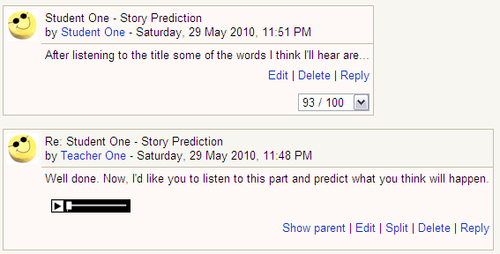
As you can see, the teacher can see the student's response and can use the drop-down menu in the lower right-hand corner of the student's post to assign a grade. The teacher can then add a new post, with a new recording, and continue the thread. These kinds of extended tasks can be very useful to observe student growth over the course of the term.
Obviously, predicting is not the only way to test listening in Forums. We can test comprehension, gist, or even ask opinions based on audio or visual clips. In addition, these forums are great places to set up self- and peer-reviews. Setting up forums where students work alone to revise their work or where classmates can see what other students are working on can be a good way to assess students.
Using podcasts is another way to test students' listening skills. One way to do this is to locate useful podcasts for the course you are teaching and asking students to listen, then testing them on the material either using Quiz, Forums, or some other activity that fulfils the skill you want to test.
The second option is creating your own podcasts. In Moodle, there is a podcast module that you will need to enable. To do this, you will need the Administrator to install the Ipodcast module. The instructions and files are located at http://docs.moodle.org/en/Ipodcast_module. This can be an effective method of testing listening comprehension because you are able to focus on the area being discussed and the student will find it easier listening to your voice as opposed to someone else's. You can set up a variety of essay and comprehension questions based around podcasts.
