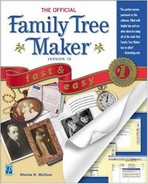Using the Find Button to Include Individuals in the Custom Report
The Custom Report is a robust tool to use when planning a research trip to a county courthouse or localized regional facility. With the search functions of the Custom Report, you can create a report of just those individuals who fit your research criteria.

Searching by Name
There will be times when your research is in a manuscript collection or other compilation devoted to a given family name. Compiling a list of those individuals in your database helps to guarantee that as you research in these records, you do not overlook anyone presently included in your Family File.

NOTE
NOTE
The Custom Report will reveal the list of the last individuals selected. This could be all of the individuals in your Family File or it could be a selected group. The individuals included in the current report are displayed along the bottom of the Family Tree Maker window.





NOTE
TIP
Because the list of individuals is cumulative, you can repeat steps 3 through 8 to add other surnames to your list. This is useful when you are going to a courthouse in a county where many of the families lived.
Searching by Date
There will be times when the records you are using will be date sensitive. Searching for specific dates in your Family File will include those individuals in the Custom Report, ensuring that you don’t overlook anyone.



NOTE
TIP
To create a blanket search of all date fields, select Any and all date fields from the Search menu. This will tell Family Tree Maker to search all fact dates in your Family File.

Table 22.1 shows you the many ways you can search for dates in your Family File.
| If you type this | Family Tree Maker will find this |
|---|---|
| <10/2/1998, or BEFORE 10/2/1988, or BEF 10/2/1988 | All dates before October 2, 1988, including dates entered as “Before October 2, 1988” |
| <=10/2/1988 | The date October 2, 1988 and all dates before it, including dates entered as “Before October 2, 1988” |
| >10/2/1988, or AFTER 10/2/1988, or AFT 10/2/1988 | All dates after October 2, 1988, including dates entered as “After October 2, 1988” |
| >=10/2/1988 | The date October 2, 1988 and all dates after it, including dates entered as “After October 2, 1988” |
| ABOUT 10/2/1988, or CIRCA 10/2/1988, or EST 10/2/1988 | All dates entered as “About October 2, 1988,” “Circa October 2, 1988,” or “Est October 2, 1988” |
| 10/2/1988..10/2/1990, or >=10/2/1988..<=10/2/1990 | All dates between October 2, 1988 and October 2, 1990, including those two days |
| >10/2/1988..<10/2/1990 | All dates between October 2, 1988 and October 2, 1990, not including those two days |
| UNKNOWN or ? | All dates entered as “Unknown” or “?” |
Searching by Location
When you incorporate the location search in your Custom Report, you create an effective research tool for working in the records. Knowing who was born or married, who died, or who was living in a locality you will be researching ensures that you will have a list of all individuals with you. That way, you will not have to wonder if you overlooked someone.



NOTE
TIP
To generate a Custom Report of individuals who were born, married, and died in a given locality, you will need to follow steps 4 through 9 three times, selecting Birth location, Marriage location, and then Death location from the Search drop-down menu.
NOTE
NOTE
Don’t forget to rename the title of your report. For a refresher on this, see Chapter 16, “Creating Genealogy Style and Genealogical Source Reports.”
Searching by Relationship
Using the relationship search in the Custom Report is an excellent way to create a report of individuals that can then be saved to a GEDCOM file or a new Family File.





NOTE
NOTE
You can combine any or all of these different searches to come up with the exact group of individuals you want in your Custom Report. First decide what your goal is and then figure out which of the many search options will help you fulfill that goal. Don’t get discouraged if you have to try different approaches to the search. You will get it eventually.