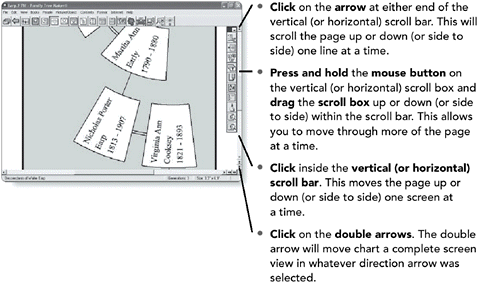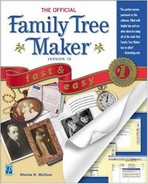Exploring Family Tree Maker
When you look at the Family Tree Maker screen, you will see a number of menus, buttons and tabs. These buttons allow you to perform the different tasks in the program. The tabs allow you to maneuver through your family history database. This section introduces you to these features.
Using Menus
Menus are lists of the functions built into software programs. The Family Tree Maker menus are activated by clicking on the words that appear along the top bar of the Family Tree Maker program. Each menu contains a list of related commands.
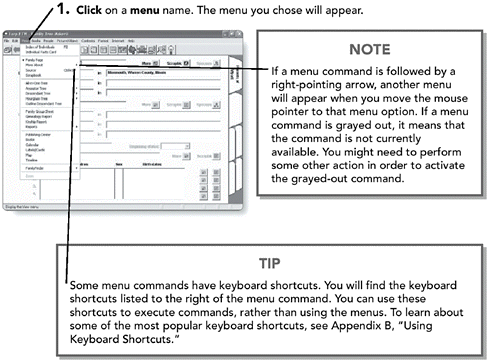
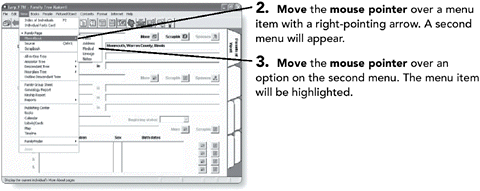
NOTE
NOTE
Click on a menu option to execute that command. This might change the view of the screen, open a dialog box requesting additional information or choices, or open another window.
Using Toolbars
There is one toolbar in Family Tree Maker. The toolbar offers buttons to access some of the more popular views, as well as a few shortcut buttons to some of the unique commands.

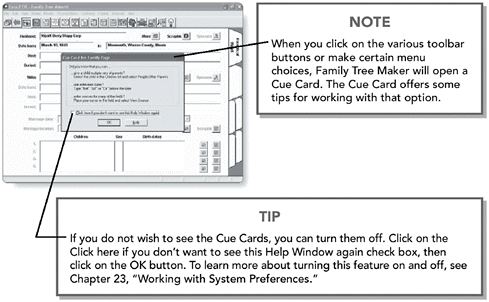
Understanding Dialog Boxes
In Family Tree Maker, dialog boxes allow you to make choices and select additional options. They also allow you to select items or preferences. Before you work with the example in this section, be sure you are in the Family Page, which is the default screen in Family Tree Maker, and that you’re working with a family that has both a husband and a wife.
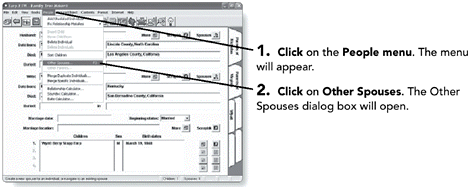
NOTE
TIP
You can also access the Other Spouses dialog box by pressing the F3 key.
Moving around with Scroll Bars
In Family Tree Maker, scroll bars are found to the right of and at the bottom of windows, where the text or report extends beyond the limits of the window. There are four different ways to move up and down or sideways using the scroll bars.