In UDK versions greater than April 2011, pressing the key in the editor Perspective view will show a mesh that represents the player height. By default this is just a cube. The mesh to display can be set in the configuration file UDKEditorUserSettings.INI and we'll look at how to adjust this. This is to help designers maintain proper level metrics. You'll be able to gauge how tall and wide to make doors so there's sufficient space for the player to move through without getting stuck.
Back up C:UDK~UDKGameConfigUDKEditorUserSettings.INI then open it in ConTEXT with UDK closed.
- Press Ctrl + F and search for [EditorPreviewMesh]. Under it, we will change the entry
PreviewMeshNames=" EditorMeshes.TexPropCube ". Note the we need to replace this with a StaticMesh, and a good place to put this to ensure loading would be the EngineContent package EditorMeshes. - First, open UDK and in the Content Browser search using the type field for TexPropCube.
- When this appears, right-click on the asset and choose Find Package. The packages list will show us EngineContentEditorMeshes and in here right-click and choose Import.
- You'll be prompted to browse in Windows, so from the provided content folder, find SkinTail.ase which is a character model and import this into EditorMeshes. There's no need to set a group name for this. Importing this file as a StaticMesh enables it to be used as a preview model. By contrast, the SkeletalMesh Packt.Mesh.Packt_SkinTail won't work for what we are trying to do. If you set up a SkeletalMesh for the preview model the log will return cannot find staticmesh Yourmodelname whenever you press
in the editor.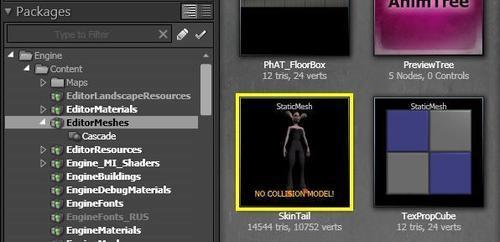
- It is optional, but you can double click the imported StaticMesh and assign a Material to it after expanding the LOD_Info property to show the Material channel. For the SkinTail content, choose Packt.Material.Packt_CharMat.
- Then save the EditorMeshes package including SkinTail and quit UDK.
- Use ConTEXT to edit the file UDKEditorUserSettings.INI so that the line we were looking at in Step 1 is changed to:
PreviewMeshNames=" EditorMeshes.SkinTail "
Eventually you'll opt to use your own StaticMesh.
- Save, close, and restart UDK. Open a map, and press in the editor to see if SkinTail will display. If it doesn't, run UDK using the
-logoption and check for error warnings when is pressed. - Note that
PreviewMeshNames=" EditorMeshes.TexPropCube "can also be adjusted in these configuration files:C:UDK~EngineConfigBaseEditorUserSettings.INIorC:UDK~UDKGameConfigDefaultEditorUserSettings.INI.
..................Content has been hidden....................
You can't read the all page of ebook, please click here login for view all page.
