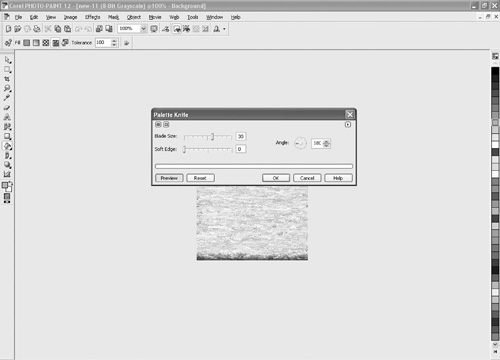Creating Heightmaps with Effects
There are hundreds of different ways to create a heightmap using effects in PHOTO-PAINT. What’s the key to creating a cool heightmap with effects? Experiment. After you’ve followed these instructions, experiment on your own with different combinations of effects. First launch PHOTO-PAINT and then follow these steps:
Click the New icon. If the Welcome screen doesn’t appear, or if you are already in PHOTO-PAINT, just click File > New. A new document dialog box will now appear where you can set the parameters for your heightmap.
Take a look at Figure 8.11 and make sure that your settings are the same. You want the Color mode to be 8-bit Grayscale, the width and height to be 256 pixels, and the resolution to be 72 dpi; the background color is white. You’ll probably have to change the units of measurement to pixels to be able to enter these numbers. Click OK once you have all the settings entered.
Figure 8.11. Enter your image settings for color, size, and resolution.
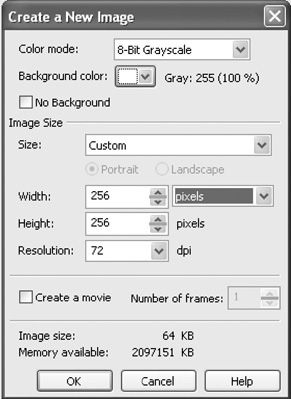
Click Effects > Art Strokes > Palette Knife. A dialog box (see Figure 8.12), will appear where you can enter different settings for this effect. Simply accept the defaults and click the OK button. You’ll be left with a gray and white image. Now we will smooth things out and make them a little more even.
Click Effects > Texture > Relief Sculpture. This will open a dialog box (see Figure 8.13) where you can adjust the settings. Enter the following settings and then click OK. Detail: 51, Depth: 23, Smoothness: 37. You will now be left with a useable heightmap.
Figure 8.13. Enter the settings in the dialog box to adjust the Relief Sculpture effects.
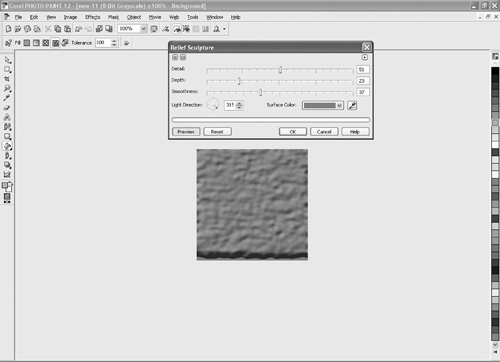
Now that your heightmap is created, it is a good idea to save it. Generally speaking, you should save it as a .bmp file. In PHOTO-PAINT click File > Save As to open a dialog box where you can save your file. Click the Save As Type drop-down arrow and scroll until you can select BMP—Windows Bitmap. Now give your file a name—call this heightmap3.bmp—and then click the Save button.