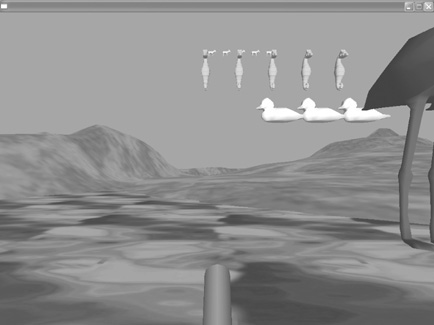Creating Collisions
Collisions are of utmost importance to our game for several reasons. Using collisions, we’ll have the bullets destroy the targets, we’ll prevent the player from falling through the ground, and we’ll randomly reposition the targets when they hit the ground. We need to identify our collisions, assign a collision type to each object, and then define the collisions. We’ll start with the easy part, identifying the collision types. There are four different groups of collision objects that we will create for this game: the scenery, the bullets, the player, and the gallery items. To define these groups, add the following code in bold:
Graphics3D 1024,768
SetBuffer BackBuffer()
;Setting the type values
type_player=1
type_scenery=2
type_gallery=3
type_bullet=4Now that we have the types identified, we need to assign each object in our game to one of these types by using the EntityType command. Since many of the objects, such as the targets and the bullets, are part of an array, we need to enter this code within the actual array scattered throughout the program. There are actually eleven different lines of code you need to add in different locations. Here is a list that you can use as a checklist as you go through your program:
EntityType camera, type_player EntityType water, type_scenery EntityType terrain, type_scenery EntityType ducks(x), type_gallery EntityType seahorse(x), type_gallery EntityType donkey(x), type_gallery EntityType flamingo(y), type_gallery EntityType dolphin(x), type_gallery EntityType snake(x), type_gallery EntityType bullet(i), type_bullet
While we’re at it, we’re also going to set the radius size for each of the objects using the EntityRadius command. Here are the EntityType commands in bold, within the actual text of the program along with the corresponding EntityRadius commands.
;Shooting Gallery
;________________
;Key constants
Const ENTER_KEY = 28
Const R_KEY = 19
Const V_KEY = 47
Const P_KEY = 25
Const LEFT_KEY = 203
Const RIGHT_KEY = 205
Const UP_KEY = 200
Const DOWN_KEY = 208
Const SPACE_BAR = 57
Const ESC_KEY = 1
welcome()
Function welcome()
Graphics 1024,768
screen=LoadImage ("welcome.bmp")
DrawImage screen,0,0
While Not KeyDown(ESC_KEY)
If KeyDown(ENTER_KEY) Then
Return
EndIf
Wend
End Function
;Setting the graphics for the program
Graphics3D 1024,768
SetBuffer BackBuffer()
;Setting the type values
type_player=1
type_scenery=2
type_gallery=3
type_bullet=4; Creating the camera
camera=CreateCamera()
CameraClsColor camera,0, 125, 255
EntityType camera, type_player
EntityRadius camera, 5
; Creating a light
light=CreateLight()
; Creating the water plane
water=CreatePlane()
PositionEntity water, 0,-15,0
watertexture=LoadTexture ("water.jpg")
EntityTexture water, watertexture
ScaleTexture watertexture,15,15
EntityType water, type_scenery; Loading the heightmap
terrain=LoadTerrain ( "ground.jpg" )
ScaleEntity terrain,5,50,5
PositionEntity terrain,-500,-20,-500
tex=LoadTexture( "greenery.jpg" )
ScaleTexture tex, 50,50
EntityTexture terrain,tex
EntityType terrain, type_scenery
;Creating the gallery items
Dim ducks(5)
For x = 1 To 5
ducks(x)= LoadMesh ("duck.3ds")
PositionEntity ducks(x), x*15,0,90
EntityColor ducks(x), 255,255,0
ScaleEntity ducks(x), 0.2,0.2,0.2
EntityType ducks(x), type_gallery
EntityRadius ducks(x), 3
Next
Dim seahorse(5)
For x = 1 To 5
seahorse(x)= LoadMesh ("seahorse.3ds")
PositionEntity seahorse(x), x*6,10,45
EntityColor seahorse(x), 255,102,0
ScaleEntity seahorse(x), 0.03,0.03,0.03
EntityType seahorse(x), type_gallery
EntityRadius seahorse(x), 3
Next
Dim donkey(5)
For x=1 To 5 donkey(x)= LoadMesh ("donkey.3ds")
PositionEntity donkey(x), x*5,35,85
EntityColor donkey(x), 204,204,204
ScaleEntity donkey(x), 0.3,0.3,0.3
EntityType donkey(x), type_gallery
EntityRadius donkey(x), 3
Next
Dim flamingo(5)
For y=1 To 5
flamingo(y)= LoadMesh ("flamingo.3ds")
PositionEntity flamingo(y), y*6,8,25
EntityColor flamingo(y), 102,51,51
ScaleEntity flamingo(y), 0.003,0.003,0.003
EntityType flamingo(y), type_gallery
EntityRadius flamingo(y), 3
Next
Dim dolphin(5)
For x=1 To 5
dolphin(x)= LoadMesh ("dolphin.3ds")
PositionEntity dolphin(x), x*6,45,0
EntityColor dolphin(x), 102,153,255
ScaleEntity dolphin(x), 0.3,0.3,0.3
EntityType dolphin(x), type_gallery
EntityRadius dolphin(x), 3
Next
Dim snake(5)
For x=1 To 5
snake(x)= LoadMesh ("snake.3ds")
PositionEntity snake(x), x*16,10,10
EntityColor snake(x), 153,255,153
ScaleEntity snake(x), 0.06,0.06,0.06
EntityType snake(x), type_gallery
EntityRadius snake(x), 5
Next
;Creating the gun
gun=CreateCylinder(12)
ScaleEntity gun,0.2,0.6,0.4
RotateEntity gun,45,0,0
PositionEntity gun, EntityX(camera),EntityY(camera)-2, EntityZ(camera)+3
EntityOrder gun, -1
EntityParent gun,camera
EntityColor gun, 100,100,100
;Creating the bullets
maxbull = 100
Dim bullet(maxbull)
For i=0 To maxbull
bullet(i)=LoadMesh ("bullet.3ds")
EntityColor bullet(i), 100,100,100
EntityType bullet(i), type_bullet
NextWow, that was a lot of fishing through our code, but we got it done! Now that we have our objects assigned to different collision types, we must create the collisions themselves. We want to set the collisions for the gallery items and the scenery, the bullets and the gallery items, and the player and the scenery. All will be set to slide (a collision value of 2) except for the collision between the player and the scenery, in which case we want the collision to stop, so we assign it a collision value of 1. Enter the following code in bold:
bullet(i)=LoadMesh ("bullet.3ds")
EntityColor bullet(i), 100,100,100
EntityType bullet(i), type_bullet
Next
; Defining the Collisions
Collisions type_gallery,type_scenery,2,2
Collisions type_bullet,type_gallery,2,1
Collisions type_player,type_scenery,2,2
Collisions type_scenery, type_gallery, 2,2Before we can run our program and test to see if our collisions work, there is one important line of code we need to enter: UpdateWorld. UpdateWorld checks for collisions and takes the appropriate actions, and we need to enter it before RenderWorld near the end of the program:
Updateworld
RenderWorld
Flip
Wend
EndNow run the program, and, with any luck, what you see on your screen should look similar to Figure 14.14. Notice how your player no longer falls through the ground, because of the collisions we’ve created.
Figure 14.14. After creating collisions, the game should start to come together.