Exporting the Missile
We now need to convert the missile into a format that Blitz3D can understand. In this case, we’ll export it to the .3ds format.
Resize, rotate, and reposition the missile to be in the middle of the grid, as shown in Figure 10.27. Remember from earlier that Blitz3D will remember the size, location, and direction of your objects when they are imported, so take the time to get them into their final position before exporting.
Figure 10.27. We’ve reduced the size of the image to get it ready for export.
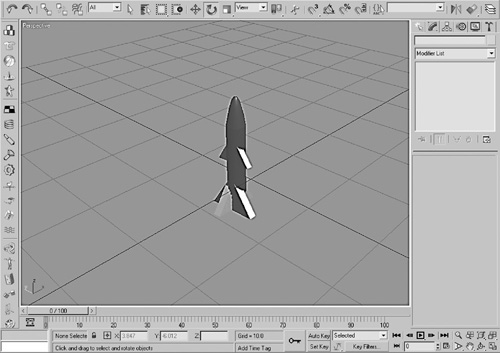
Click File > Export. The Select File to Export dialog box will appear.
Click the Save As Type drop-down arrow and choose 3D Studio (*.3ds). This will save your file to the .3ds format, which can be read by Blitz3D.
Navigate to the folder where you would like to save the file, give it the name “missile,” and then click Save. You’ve now successfully saved the file so that it can be used in Blitz3D.
Note: Getting Models
If you’re not comfortable or if you don’t have the patience or time to master 3ds, you have other options for getting 3D models. Dozens of websites offer free downloads of 3D models that you can use in your games. Open Google in your Internet browser and search for “Free 3D Models” to see different websites from which you can download files.
