- Copyright
- About the Authors
- Acknowledgments
- Tell Us What You Think!
- Introduction
- Common Tasks and Features
- An Overview of Office XP
- Customizing the Office Interface
- Controlling Automatic Interface Changes
- Customizing Toolbars
- Creating a New Toolbar
- Customizing Built-In Menus
- Bypassing Menus with Keyboard Shortcuts
- Configuring Common Office Features
- Setting Security Options
- Saving and Restoring Personal Settings
- Troubleshooting
- Secrets of the Office Masters: Custom Toolbars for Quick Highlighting
- Office File Management for Experts
- Editing and Formatting Text
- Entering Text
- Selecting Text
- Finding and Replacing Text
- Converting Scanned Documents to Text
- Using Speech Recognition to Enter Text
- Using AutoCorrect to Automate Documents
- Using and Managing Fonts
- Common Formatting Options
- Undoing and Redoing Changes
- Troubleshooting
- Secrets of the Office Masters: Using AutoCorrect to Add a Digital Signature to Your Documents
- Creating and Editing Professional-Quality Graphics
- Sharing Data Between Office Applications
- Using Office on the Web
- Sharing Office Documents
- Using Outlook
- Outlook Essentials
- Is Outlook the Heart of Office?
- Setting Up E-mail Accounts and Connections
- Managing Outlook Data Files
- Using and Customizing the Outlook Interface
- Creating, Editing, and Managing Outlook Items
- Creating Reminders and Flagging Items for Follow-Up
- Using Custom Views to Display Information
- Finding Outlook Items
- Integrating Outlook with Exchange Server
- Importing and Exporting Outlook Information
- Troubleshooting
- Secrets of the Office Masters: Building a Library of Saved Searches
- Expert E-mail Management
- Managing Multiple E-mail Accounts
- Creating, Managing, and Using E-mail Addresses
- Using Word as an E-mail Editor
- Creating and Sending Messages
- Checking Your Mail and Reading New Messages
- Working with Attachments
- Organizing Your E-mail
- Troubleshooting
- Secrets of the Office Masters: Expert Strategies for Outlook Rules
- Tracking Appointments and Tasks
- Managing a Contacts List
- Managing Your List of Contacts
- Entering and Editing Contact Information
- Working Smarter with Contact Items
- Using MSN Messenger to Communicate with Contacts
- Addressing Letters and Envelopes Using Your Contacts List
- Printing Phone Lists from Your Contacts List
- Troubleshooting
- Secrets of the Office Masters: Mapping a Contact's Address
- Sharing Schedules and Planning Meetings
- Outlook Essentials
- Using Word
- Word Essentials
- Avoiding Compatibility Problems
- Batch Conversions with the Conversion Wizard
- Understanding Your Formatting Options
- Applying and Modifying Formats
- Choosing the Right Document View
- Printing Word Documents
- Customizing the Word Interface
- Word Startup Switches
- Troubleshooting
- Secrets of the Office Masters: Styles and Manually Applied Formatting
- Expert Text-Editing Techniques
- Navigating Through a Word Document
- Finding and Replacing Text and Other Parts of a Document
- Entering Text and Graphics Automatically with AutoText and AutoCorrect
- Using Hyphens and Dashes
- Changing Text Formatting
- Changing Paragraph Formatting
- Using the Ruler to Set Tab Stops and Indents
- Formatting Simple Lists with Bullets and Numbers
- Formatting All or Part of a Document Automatically
- Checking Spelling and Grammar
- Sharing Documents
- Troubleshooting
- Secrets of the Office Masters: Combining Revision Marks and Comments
- Advanced Document Formatting
- Adjusting Margins
- Changing Paper Size and Orientation
- Inserting and Deleting Manual Page Breaks
- Formatting Documents by Section
- Adding Lines, Borders, Shading, and Backgrounds
- Formatting a Document with Columns
- Faking Columns with Linked Text Boxes
- Creating and Editing Headers and Footers
- Creating and Editing Letters
- Creating Envelopes and Labels
- Keeping Long Documents Under Control
- Wrapping Text Around Graphics
- Summarizing a Document Automatically
- Troubleshooting
- Secrets of the Office Masters: Creative Newsletter Layouts
- Using Tables
- Using Styles, Templates, and Themes
- Using Styles and Templates to Manage Formats
- Formatting Documents with Styles
- Saving Formats as Named Styles
- Customizing the Normal Document Template
- Using Word's Built-In Templates
- Changing Document Formats Globally
- Managing Styles and Templates
- Troubleshooting
- Secrets of the Office Masters: Using a Macro to Replace Straight Quotes with Curly Quotes
- Creating Dynamic Documents with Fields and Forms
- Merging Data and Documents
- Word Essentials
- Using Excel
- Excel Essentials
- Working with Worksheets and Workbooks
- File Compatibility Issues
- Using Ranges to Work with Multiple Cells
- Hiding Rows and Columns
- Finding, Replacing, and Transforming Data
- Customizing the Worksheet Window
- Using Links to Automatically Update or Consolidate Worksheet Data
- Restricting and Validating Data Entry for a Cell or Range
- Printing Worksheets
- Publishing Excel Data in Web Pages
- Customizing Excel
- Troubleshooting
- Secrets of the Office Masters: Beware of Undo
- Advanced Worksheet Formatting
- How Cell Formatting Works
- Changing Formatting for a Cell or Range
- Designing and Formatting a Worksheet for Maximum Readability
- Using Conditional Formatting to Identify Key Values
- Copying Formats with the Format Painter
- Saving Formats as Named Styles
- Using AutoFormat
- Troubleshooting
- Secrets of the Office Masters: Redesigning a Worksheet Clarifies the Information
- Using Formulas and Functions
- Creating and Editing Charts
- Working with Lists and Databases
- Creating a List on a Worksheet
- Speeding Up Repetitive Data Entry with AutoComplete
- Automatically Filling In a Series of Data
- Sorting Lists
- Finding and Filtering Data in a List
- Using Forms to Add and Edit List Data
- Importing and Exporting Data
- Creating Links to External Databases
- Creating and Using Web Queries
- Troubleshooting
- Secrets of the Office Masters: Combine Data from Several Web Sources in a Custom Page
- Using Excel in a Workgroup
- Using PivotTables and PivotCharts
- Excel Essentials
- Using PowerPoint
- Other Office Applications
- Automating Office with Macros and VBA
- Appendixes
- Index
Using the Object Browser
Learning the nuances of VBA can be as difficult as learning the details of any human language. Fortunately, VBA includes an extremely thorough dictionary that lists all valid commands. Granted, the dictionary doesn't have descriptions of what all those commands mean, but you can often deduce those meanings by seeing the commands themselves.
Microsoft calls the giant dictionary an object browser, and it opens up the entire world of object models—not just the ones for Office and your favored variety of VBA, but for any program that can be called from VBA, using the CreateObject() function.
Select the programs you want to browse by choosing Tools, References (see Figure 41.7).
Figure 41.7. Check the box for any application you might want to manipulate from VBA, either with programs inside the Office application itself, or via the CreateObject() function.
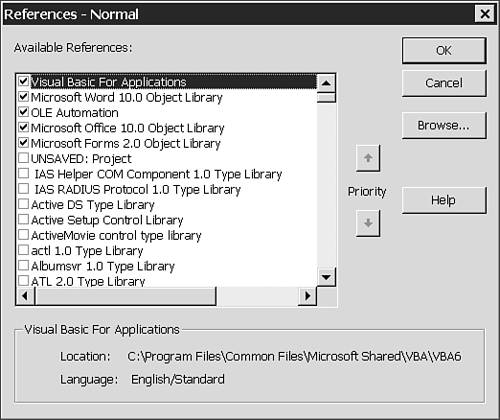
Press F2 to display the Object Browser (see Figure 41.8).
Figure 41.8. The Object Browser brings up an exhaustive list of all the valid components of the underlying object model.
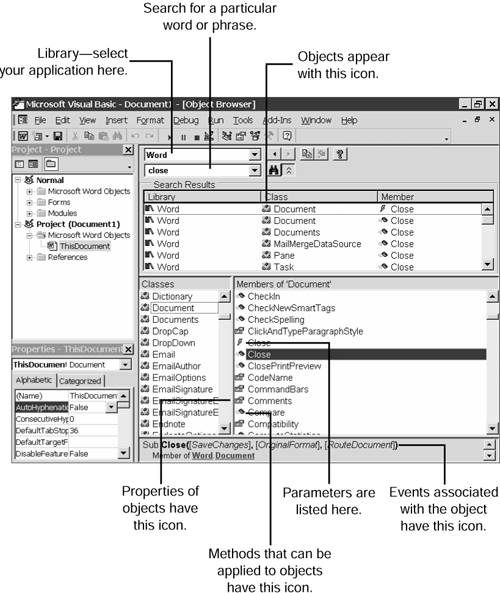
Select the application that interests you in the Library box, and all the valid commands for that application appear. You can even look for a specific word or string of characters, by typing them in the Search box and clicking the Search button.
If you double-click an object, all the valid properties, methods, and events associated with the object appear on the right. In Figure 41.8, Document.Close shows up as a valid Object.Method pair, and its parameters appear at the bottom of the screen. Choose an object, property, method, or event and press F1 to see context-sensitive help.
To dismiss the Object Browser, press F7 or choose View, Code.
-
No Comment
