Setting Security Options
In earlier Office versions, security settings were scattered throughout each program in a variety of locations. In Office XP, all security options are consolidated in a single dialog box. To see the security options for any Office program except FrontPage, select Tools, Options, and click the Security tab. Figure 2.18 shows this dialog box for Word, which offers the most extensive set of options of any Office program.
Figure 2.18. Every Office program except FrontPage includes a Security dialog box similar to this one. Word's privacy options are more extensive than other programs.
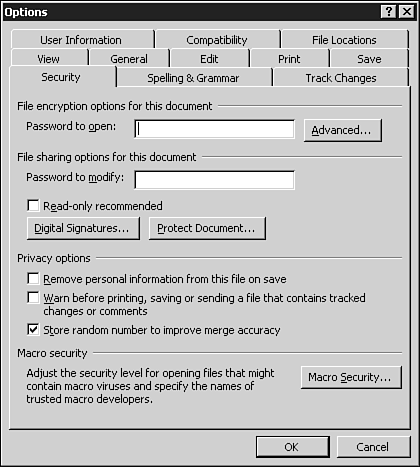
In general, you'll find three categories of options in this dialog box:
Password Protection— These options apply to the current document, worksheet, or presentation only. You can assign a password, set encryption levels, and add a digital signature here.
Privacy Options— Office documents typically include information about a document's creator and company, as well as other details that might be added during editing. For documents you intend to publish outside your organization, you might want to delete this information. Excel and PowerPoint allow you to check a box to remove this information when saving a file; Word goes a step further, letting you remove this information before printing or e-mailing a file.
Protection from Macro Viruses— Click the Macro Security button to select one of three levels for determining which macros will run in each Office program (see Figure 2.19). By default, macro security is set to high, meaning only macros from trusted sources will run properly.
Figure 2.19.

→ For a full discussion of macro security issues, see "Macro Security".
Tip from 
If you don't use antivirus software, you're simply begging to lose data or suffer catastrophic loss. The best antivirus programs integrate tightly with Office to protect you from infection when you open a document from the Internet or received as an e-mail attachment. Check with the maker of your antivirus software to determine whether you need an update for compatibility with Office XP.
