The Kali toolset has the flexibility to share results with applications residing on different operating systems, especially Microsoft Windows. The most effective way to share data is to create a folder that is accessible from the host operating system as well as the Kali Linux VM guest.
When data is placed in a shared folder from either the host or the VM, it is immediately available via the shared folder to all systems that access that shared folder.
To create a shared folder, perform the following steps:
- Create a folder on the host operating system. In this example, it will be called kali_Share.
- Right-click on the folder and select the Sharing tab. From this menu, select Share.
- Ensure that the file is shared with Everyone, and that Permission Level for this share is set to Read / Write.
- If you haven't already done so, install the appropriate tools onto Kali Linux. For example, when using VMware, install the VMware tools.
- When the installation is complete, go to the VMware player menu and select Manage and click Virtual Machine Settings. Find the menu that enables Shared Folders and select Always Enabled. Create a path to the shared folder that is present on the host operating system, as shown in the following screenshot:
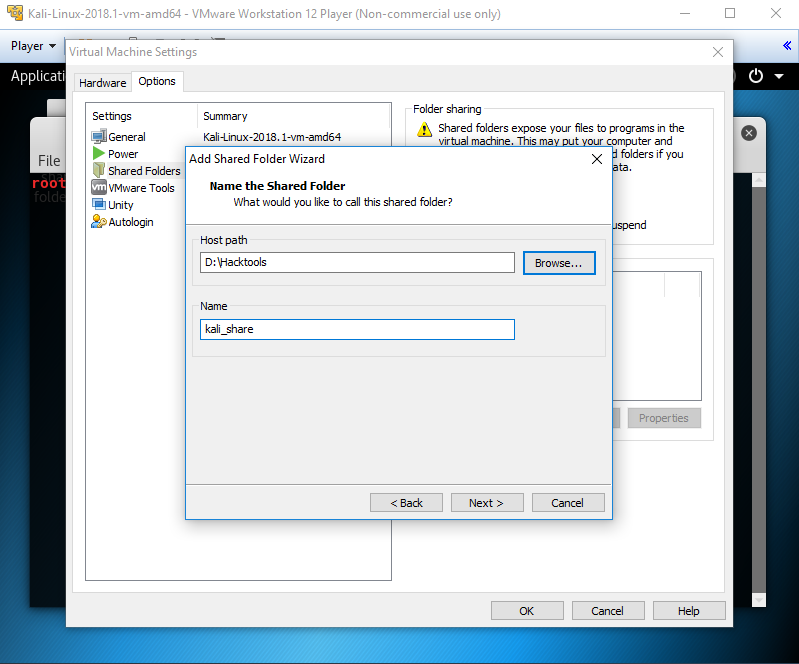
- In the case of Oracle VirtualBox, select the VM and go to the Settings and select Shared Folders, as shown in the following screenshot:

Older versions of VMware player use a different menu.
- Run the mount-shared-folders.sh file from the Kali Linux desktop from your VirtualBox. Now the shared folder will be visible in mnt, as shown in the following screenshot:
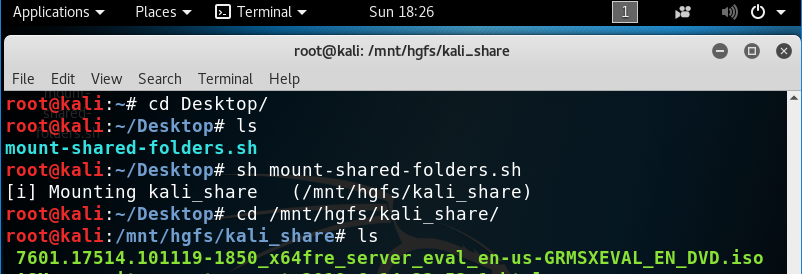
- Everything placed in the folder will be accessible in the folder of the same name on the host operating system and vice versa.
The shared folder, which will contain sensitive data from a penetration test, must be encrypted to protect the client's network and reduce the tester's liability should the data ever be lost or stolen.
