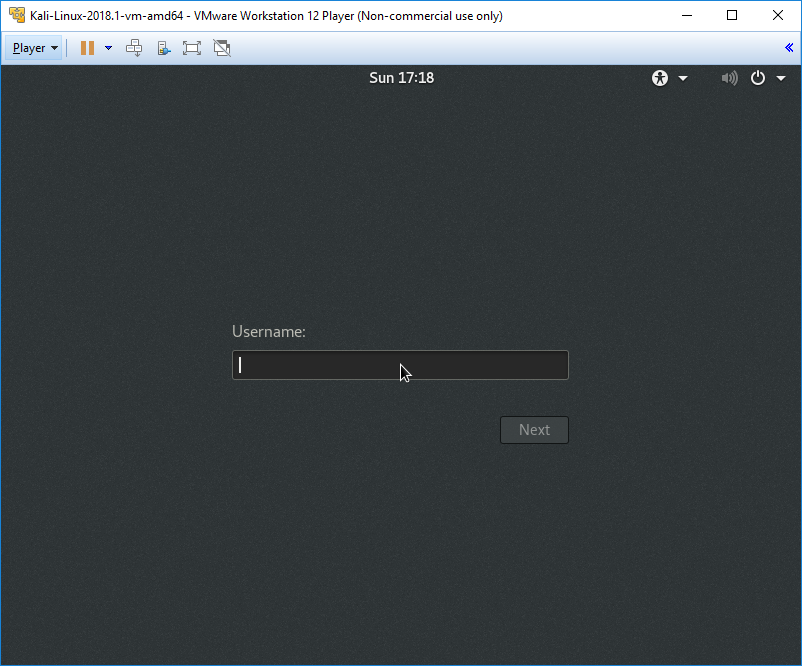VMware Workstation Player, formerly known as VMware Player, is free for personal use and a commercial product for business use from VMware as a desktop application that allows us to run a VM inside your host operating system. This application can be downloaded from: https://my.vmware.com/en/web/vmware/free#desktop_end_user_computing/vmware_workstation_player/12_0.
We will be using version 12.5.9 VMware Workstation Player. Once the installer is downloaded, go ahead and install the VMware Player accordingly, based on your host operating system. If the installation is complete, you should have the following screen:
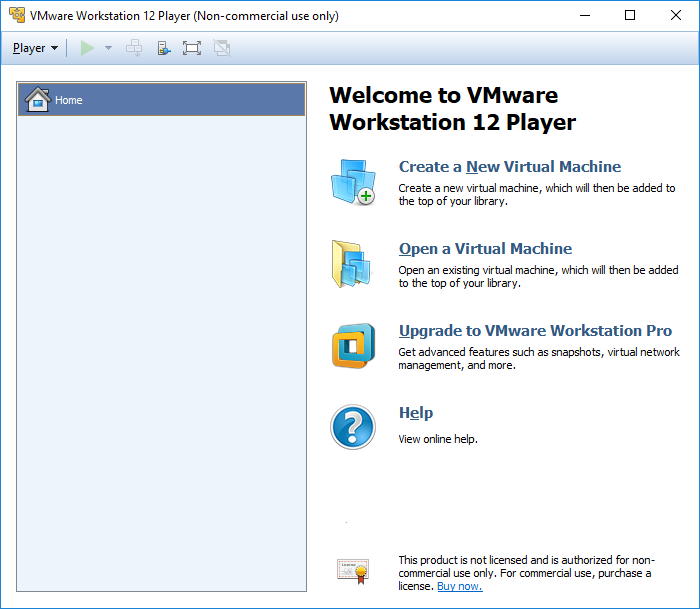
The next step to install the Kali-Linux to VMware is to click on Create a New Virtual machine and select Installer disc image file (iso). Browse your ISO file that was downloaded and then click Next. You can now enter the name of your choice (for example, HackBox) and select the Custom Location where you would like to store your VMware image. Click Next and then you'll specify the disk capacity. It is recommended that a minimum of 10 GB is needed to run Kali. Click Next until you finish.
Another way is to directly download the VMware image and open the .vmx file and select I copied it. That should boot up the fully loaded Kali Linux in VMware.
You can either choose to install the Kali-Linux to the host operating system or run it as a live image. Once all of the installation steps are complete, you are ready to launch Kali Linux from VMware without any problem, as shown in the following screenshot: