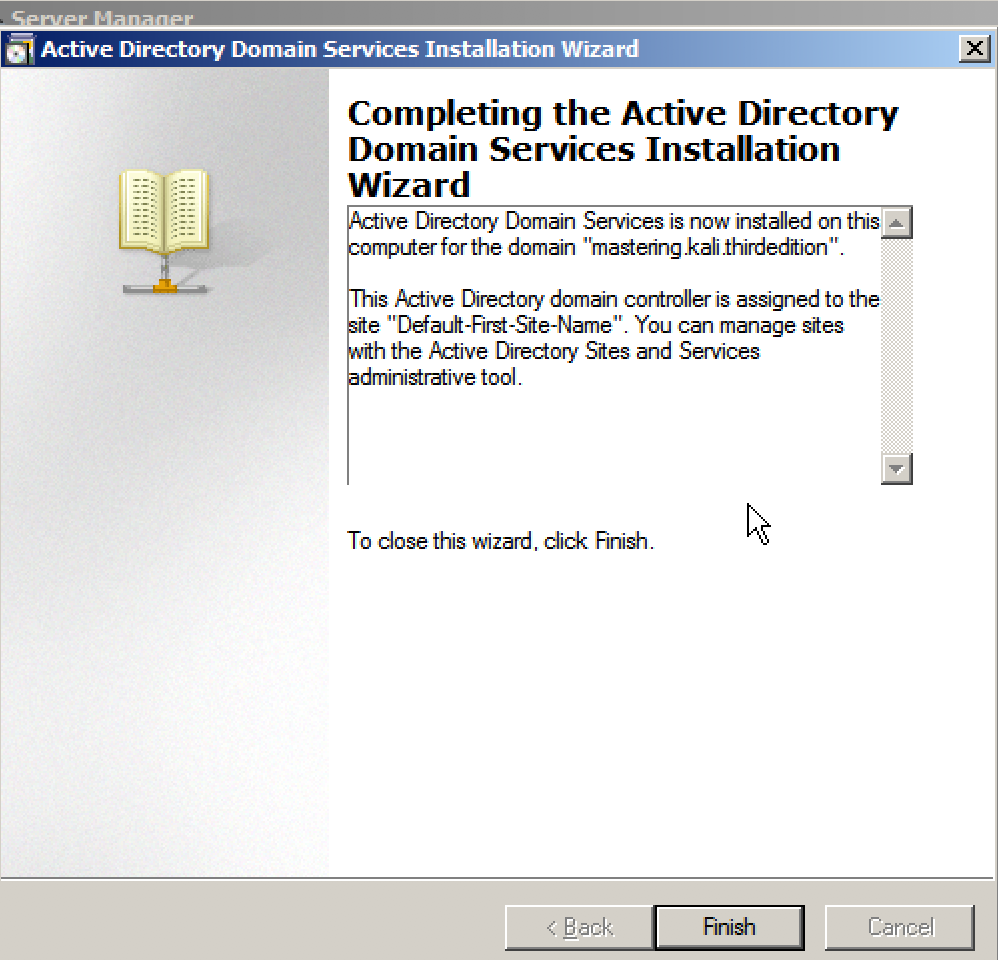In the previous edition of Mastering Kali Linux for Advanced Penetration Testing, we learned how to set up an Active Directory in Windows 2008 R2. In this section, we will install Active Directory on Windows 2008 R2. Once you've downloaded the ISO from Microsoft and installed the operating system on VMware workstation player or VirtualBox, you should be able to do the following steps:
- Open the Server Manager from the taskbar.
- From the Server Manager, click on Add roles and features.
- Select Role-based or Features-based installation from the Installation Type screen and click Next.
- By default, the same server will be selected.
- From the Server Roles page place a checkmark in the checkbox next to Active Directory Domain Services. Additional roles, services, or features are also required to install Domain Services: click Add Features.
- Select optional features to install during the AD DS installation by placing a check in the box next to any desired features, and then click Next, operating system compatibility checks, then select Create a new domain in a new format and click Next.
- Enter the FQDN (Fully Qualified Domain Name). In the example, we will create a new FQDN as mastering.kali.thirdedition; that should take us to forest functional level. We can select Windows 2008 R2 and click Next; that will enable us to install the DNS (Domain Name System). During this installation, it is recommended to set a static IP to this machine so that the domain controller features can be enabled; in our case, we set the static IP of this server to 192.168.x.x. Finally, you'll need to set the Directory Services Restore mode administrator password; a summary of the configuration will be present.
- On the Confirm installation selections screen, review the installation and then click Install.
- Once everything is complete, you should be able to see the following screenshot: