Now that we have created a Site Publishing Configuration and studied how publishing works in Documentum, we are all set to take our discussion a step further and learn about Web View.
Web View is one of the areas least explored by most Web Publisher users and if utilized well, is really useful! Web Publisher's Web View feature lets you preview content files on your web servers so that you can QA it and be assured about its look and feel and other aspects such as links to other pages on your website before publishing to the production site.
Just treat Web View as viewing web content on your web server. Web View is available by default in Web Publisher and figure 22.1 shows how web viewing works in Web Publisher:
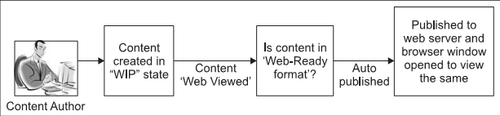
Figure 22.1: Web Viewing web-ready content
The web viewing mechanism is fairly simple and the steps are as follows:
- Ensure that SCS Target software is installed and configured correctly on the web server.
- Set up your web server appropriately and point the publish location in Site Publishing Configuration to the home directory of your web server.
- Decide which lifecycle state of content should be web viewed. If it is WIP, then prepare a Site Publishing Configuration for publishing WIP content using Documentum Administrator. (We will cover the details of this Site Publishing Configuration later in this chapter.)
- Prepare the presentation files (XSLs) for the content XML files in Web Publisher so that the necessary renditions can be generated for the content files.
- Before web viewing, ensure that the content to be web viewed is in a web-ready state. This means that it is in a format that can be understood and served by your web server. Normally a green dot next to the content file in Web Publisher denotes that it is web ready. Yellow means it is in the process of getting web-ready while red signifies that no web-ready rendition available.
- Choose the content to be web viewed and click on the WebView button in Web Publisher.
- If the content is in web-ready format, Documentum shows the available renditions of the content file.
- Choose the rendition to be web viewed.
- Documentum finds the matching Site Publishing Configuration for the lifecycle state of the content (for example: WIP state) and automatically publishes the content to the WIP web server (say).
- A browser window accessing the published content file from the WIP web server
webrootis shown to the user so that the user can preview the look and feel of the page in the context of the website.
If this seems like too much work or too perplexing, do not worry. We will cover all of this via screenshots in this chapter. It is better that you try this out as well to gain some hands-on experience and not just theoretical knowledge.
Before you start trying out the steps for web viewing content files, please ensure that the following entities are in place:
- SCS Source software is installed on your Content Server host and the SCS Source service is up and running correctly.
- SCS Target is installed on your web server host and the SCS Target service is up and running correctly.
- The web server (IIS in our example) is set up correctly on your web server host machine.
- The necessary templates and presentation files in Web Publisher have been created and content can be created using the templates and its renditions can be generated by virtue of the associated XSLs (Presentation files).
If all this is set up correctly, you are ready to jump into the next section. Happy Web Viewing!
