Having set up the Docbases, we can now configure Documentum Site Caching Services (or SCS in short) in order to publish content and attributes from Documentum to our websites. This requires the installation of Documentum SCS software in the form of two components:
- SCS Source component (installed on the Content Server machine that host the Docbase(s)
- SCS Target component (installed on the web servers)
You might want to quickly go through our discussion on publishing via SCS services in Chapter 4 to recall the architecture.
Assuming that you understand the basic flow of publishing from Documentum to websites, we can proceed with our installation. We will first install SCS Source 5.2.5 on the Content Server machine and then upgrade it with the SP2 patch.
Once the SCS Source software has been installed properly, we will install SCS Target 5.2.5 on the web server and then upgrade it with the SP2 patch.
You can run SCS Source and Target on machines with different operating systems and databases. For example, you could have the SCS Source configured on a Windows machine with SQL Server database and have the SCS Target on a UNIX machine with Oracle database. However, you should ensure that this is a combination certified by Documentum as per the published Release Notes.
Figure 7.1 lists some of the prerequisites we must take care of before installing SCS Source on Content Server:
|
Entity |
Comments |
|---|---|
|
Content Server |
Content Server should be set up properly and available before installing SCS Source. Content Servers and Docbases in the server installation should be running. |
|
Database |
The database instance used by the Docbase should be accessible |
|
Hardware |
80 MB hard disk space, 512 MB RAM, and minimum 400 MHz CPU. Post installation, the host should have adequate disk space for storing the published data (export data set) |
|
Others |
For supported combinations of Windows OS, RDBMS versions and JRE, please refer to Release Notes from Documentum. |
To begin, download the following SCS software installers from the Documentum site:
Site_Caching_Services_5.2.5_windows_source.exeSite_Caching_Services_5.2.5_SP2_all.zip
We will first install SCS Source 5.2.5 on the Content Server host and then upgrade it with the service pack 2 (SP2) patch.
- Log in to Content Server host as the Documentum installation owner, extract
Site_ Caching_Services_5.2.5_windows_source.exe, and run the following executable:SCSSourceWinSuiteSetup.exe. - Click the Next button.
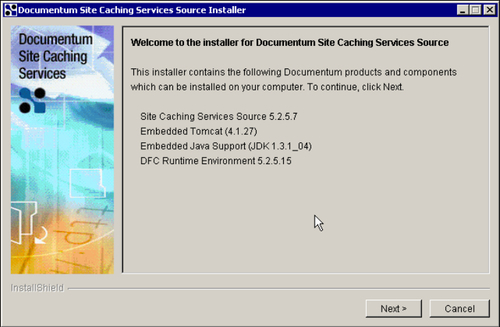
Figure 7.2: Initial screen for installation of SCS Source
- Accept the license agreements and click the Next button.
- Optionally choose to install developer documentation and click the Next button.
- Provide the password for the Content Server installation owner and click the Next button.
- Provide the primary port numbers for the SCS Source Tomcat instance and administrator instance. We can specify ports that are currently not in use by any other application, or use the defaults provided by the installer. Click the Next button.
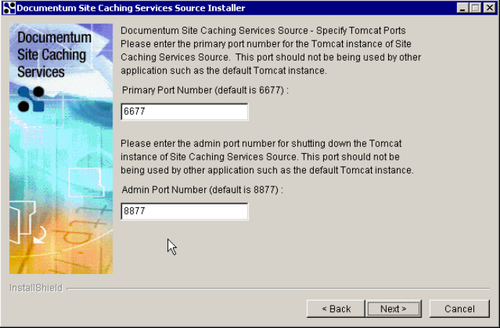
Figure 7.3: Specifying ports for SCS Source service
- The components to be installed are shown. Click the Next button.
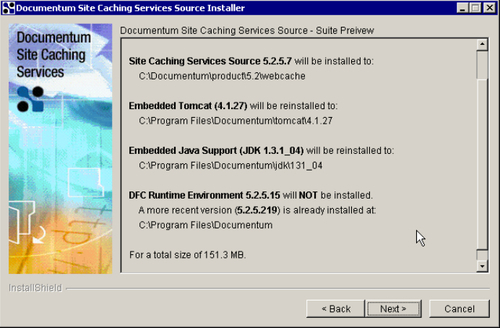
Figure 7.4: List of components to be installed
- The SCS Source installation program requires configuration of existing Docbases on the Content Server machine. Note that we can always skip this option and later configure the Docbase in question by running the executable
config.exefrom%DM_HOME% webcacheinstall.DM_HOME%on a Windows machine would typically be:C:Documentumproduct<product version>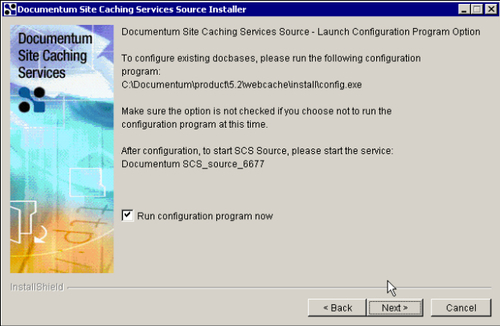
Figure 7.5: Running the configuration program
- Choose the Docbase on which the SCS configuration program needs to be run and click the Next button.
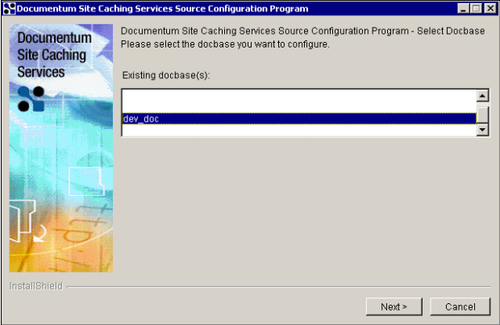
Figure 7.6: Selecting the Docbase for SCS Source configuration
- The configuration program installs SCSDocApp on the selected Docbase, configuring the Docbase to be used with SCS services. The following objects are installed as part of SCSDocApp:
dm_webc_configobject typedm_webc_targetobject typewebc_lockobject typedm_SCSLogPurgeJobjobdm_SCSLogPurgemethodPostInstallprocedure
- Restart the service
Documentum SCS_source_<port number>(for example:Documentum SCS_source_6677if SCS Source is configured on default port 6677).
This completes the installation of SCS Source 5.2.5. We can now safely go ahead and install service pack 2 over this installation.
- Extract
Site_Caching_Services_5.2.5_SP2_all.zipon the Content Server host and copy thewebcache.jarfile to the following location on the Content Server host:%DM_HOME%webcache omcatwebappswebcacheWEB-INFlib
Example: A typical location on Windows could be:
C:Documentumproduct5.2webcache omcatwebappswebcache WEB-INFlib
- Restart the SCS Source service.
That's it! We are done with upgrading SCS Source to SP2 and can now install SCS Target 5.2.5 and then upgrade it with service pack 2.
Note
You can monitor the state of SCS Source to find out its product version and other information such as total uptime, total incremental publishes, etc by viewing the following URL from your browser: http://<Content Server host>:6677/webcache/state
If the SCS Source service is not running, the following error message is seen when trying to publish using Site Caching Services from a Docbase:
Error occurred while publishing the Site Publishing Configuration [DM_METHOD_E_HTTP_COMMUNICATION]error: "Failed to obtain socket for host:localhost, at port:6677"
