Double-click the particular connection flow or select the connection flow and choose the menu option Tools | Flow Inspector to open up the Flow Inspector screen as shown in figure 19.29.
Click the Add New Package button and provide details of the routed package such as its name and the object type, as well as the version of routed content.
You could provide some meaningful name to the package or choose the default package naming convention provided by Documentum (Package0, Package1, and so on).
The default version label for the package is CURRENT, which ensures that the package will contain the most recent version of content in the workflow.
You could even specify a symbolic (case-sensitive) label such as WIP or a numeric version label such as 1.0 for the routed content in the package.
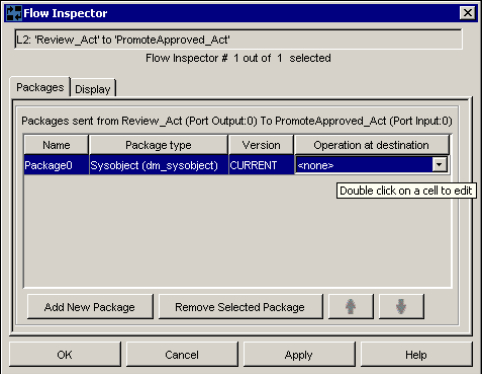
Figure 19.29: Adding packages via the Flow Inspector screen
Remember that you will have to repeat these steps for all the flows connecting the various activities in the workflow template.
Tip
Documentum 5.3 Update
Documentum release 5.3 introduces a new feature by providing support for a single Inbox that can contain multiple tasks from multiple Docbase repositories.
Congratulations! You have created your own custom workflow template and are all set to test it out by submitting your content to this custom workflow.
If you are interested in knowing more about workflows and their advanced features, kindly go through the Application Builder user manuals, Web Publisher administration manuals, and Workflow Manager online help. Documentum also provides an advanced workflow management tool with the name Business Process Manager (or BPM in short) extending a lot of the features provided by Workflow Manager. Discussing BPM and its features is beyond the scope of this book though. You may want to download the BPM software from Documentum's download site and go through its administration manuals.
Hop over to the next chapter to test the custom workflow template you have created in this chapter.
