 10.3 Using Documentum Application Builder (DAB)
by Gaurav Kathuria
Web Content Management with Documentum
10.3 Using Documentum Application Builder (DAB)
by Gaurav Kathuria
Web Content Management with Documentum
- Web Content Management with Documentum
- Web Content Management with Documentum
- Credits
- About the Author
- Acknowledgements
- Preface
- 1. Content and Documentum
- 2. Documentum Essentials
- 3. Documentum Advanced Concepts
- 4. Web Content Management System
- 4.1 When Should you Use a WCM System?
- 4.2 When Should you Not Use a WCM System?
- 4.3 Documentum WCM Architecture
- 4.4 How do you Enter Content in the System?
- 4.5 Where and How is the Content Stored?
- 4.6 How do you Perform System Administration?
- 4.7 How do you Create Multiple Renditions of the Content?
- 4.8 How do you Publish Content to a Website?
- 4.9 How do you Query the Published Content for Displaying on Websites?
- 4.10 How do you Deploy Website Content to a Server Farm?
- 4.11 Summary
- 5. Setting Up the Documentum Suite
- 6. Creating Our First Docbase
- 7. Setting Up Publishing
- 8. Setting Up Documentum Application Builder
- 9. Setting Up Documentum Administrator and Web Publisher
- 10. Designing Documentum Applications
- 11. Designing and Creating Custom Object Types
- 12. Creating Lifecycles, Alias Sets, and Permission Sets
- 13. Working with Web Publisher Template Files
- 14. Creating Rules Files
- 15. Creating Presentation Files
- 16. Folder Mapping
- 16.1 Anatomy of the FolderMap.xml File
- 16.2 Limitations of Folder Map
- 16.3 Folder Mapping Examples
- 16.3.1 Property Matching: Using Wildcard (*)
- 16.3.2 Property Matching: Using Multiple Properties in <attr_list>
- 16.3.3 Placing a Content File in Multiple Locations with <path_list>
- 16.3.4 Property Matching: Simple Repeating Attribute
- 16.3.5 Property Matching: Repeating Attribute Index
- 16.3.6 Dynamic Folder Mapping
- 16.3.7 Dynamic Folder Mapping with Repeating Attribute
- 16.4 Summary
- 17. Using Instruction Files
- 18. Automatic Property Extraction (APE)
- 18.1 How Automatic Property Extraction Works
- 18.2 Simple Example for Automatic Property Extraction
- 18.3 Testing our First XML Application
- 18.4 Populating Repeating Attributes using Automatic Property Extraction
- 18.5 Testing the Second XML Application
- 18.6 Using Two-Way Attribute Extraction
- 18.7 Testing the Two-Way Attribute Extraction XML Application:
- 18.8 Summary
- 19. Working with Workflows
- 20. Testing Custom Workflows
- 21. Publishing from Docbase Using SCS
- 22. Web Viewing Content Files
- 23. Using DFC
- 24. Configurations and Customizations Using WDK
- 25. Documentum Deployment
- 26. Using DQL and API Commands
- 26.1 DQL
- 26.1.1 Uses of DQL
- 26.1.2 Command Tools
- 26.1.3 DQL Examples
- 26.1.3.1 Creating a Document Object
- 26.1.3.2 Updating Attributes of a Document Object
- 26.1.3.3 Appending a Value in a Repeating Attribute
- 26.1.3.4 Inserting a Value into a Repeating Attribute
- 26.1.3.5 Associating a Document Object with a Cabinet
- 26.1.3.6 Retrieving a Document Object from the Docbase
- 26.1.3.7 Deleting a Document Object from the Docbase
- 26.2 API
- 26.2.1 Command Tools
- 26.2.2 API Commands
- 26.2.3 Categorizing API Methods
- 26.2.4 API Method Examples
- 26.2.4.1 Creating a Document Object
- 26.2.4.2 Setting the Attributes of the Object
- 26.2.4.3 Associating a Content File with the Document Object
- 26.2.4.4 Associating a Document Object with a Cabinet
- 26.2.4.5 Saving the Document Object in the Docbase
- 26.2.4.6 Obtaining a Reference to the Document Object in Docbase
- 26.2.4.7 Setting Specific Attribute Information
- 26.2.4.8 Viewing all Attributes and Values for an Object
- 26.2.4.9 Deleting an Object from the Docbase
- 26.3 Summary
- 26.1 DQL
- A. Frequently Asked Questions and Answers
- B. New Features and Enhancements in Release 5.3
Launch Documentum Application Builder and choose the Docbase we created earlier. Provide the installation user name and password (and optionally the domain name in the case of Windows NT server) to log in.
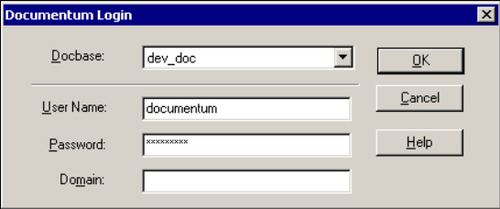
Figure 10.3: DAB log in dialog box
We will now create our custom DocApp to store and bundle the custom objects for our application. Choose Create New DocApp after logging in and provide a name for our custom DocApp.
Provide some friendly name for the DocApp, for example: TestDocApp. This DocApp will house the custom objects that we create for our business application.
Once the DocApp has been created, it is stored within a folder having the same name as the DocApp, inside the System cabinet's Applications folder in the Docbase.
So, in our case, the TestDocApp is stored at the following location in dev_doc Docbase: Cabinets/System/Applications/TestDocApp.
Note that the DocApp is in the checked-out state when you initially create it. You need to explicitly check-in the DocApp using the DAB menu options or by right-clicking and choosing Check In DocApp.
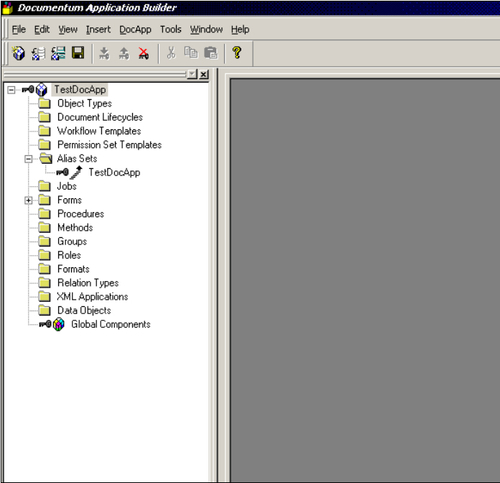
Figure 10.4: Newly created DocApp in checked-out state
-
No Comment