- Web Content Management with Documentum
- Web Content Management with Documentum
- Credits
- About the Author
- Acknowledgements
- Preface
- 1. Content and Documentum
- 2. Documentum Essentials
- 3. Documentum Advanced Concepts
- 4. Web Content Management System
- 4.1 When Should you Use a WCM System?
- 4.2 When Should you Not Use a WCM System?
- 4.3 Documentum WCM Architecture
- 4.4 How do you Enter Content in the System?
- 4.5 Where and How is the Content Stored?
- 4.6 How do you Perform System Administration?
- 4.7 How do you Create Multiple Renditions of the Content?
- 4.8 How do you Publish Content to a Website?
- 4.9 How do you Query the Published Content for Displaying on Websites?
- 4.10 How do you Deploy Website Content to a Server Farm?
- 4.11 Summary
- 5. Setting Up the Documentum Suite
- 6. Creating Our First Docbase
- 7. Setting Up Publishing
- 8. Setting Up Documentum Application Builder
- 9. Setting Up Documentum Administrator and Web Publisher
- 10. Designing Documentum Applications
- 11. Designing and Creating Custom Object Types
- 12. Creating Lifecycles, Alias Sets, and Permission Sets
- 13. Working with Web Publisher Template Files
- 14. Creating Rules Files
- 15. Creating Presentation Files
- 16. Folder Mapping
- 16.1 Anatomy of the FolderMap.xml File
- 16.2 Limitations of Folder Map
- 16.3 Folder Mapping Examples
- 16.3.1 Property Matching: Using Wildcard (*)
- 16.3.2 Property Matching: Using Multiple Properties in <attr_list>
- 16.3.3 Placing a Content File in Multiple Locations with <path_list>
- 16.3.4 Property Matching: Simple Repeating Attribute
- 16.3.5 Property Matching: Repeating Attribute Index
- 16.3.6 Dynamic Folder Mapping
- 16.3.7 Dynamic Folder Mapping with Repeating Attribute
- 16.4 Summary
- 17. Using Instruction Files
- 18. Automatic Property Extraction (APE)
- 18.1 How Automatic Property Extraction Works
- 18.2 Simple Example for Automatic Property Extraction
- 18.3 Testing our First XML Application
- 18.4 Populating Repeating Attributes using Automatic Property Extraction
- 18.5 Testing the Second XML Application
- 18.6 Using Two-Way Attribute Extraction
- 18.7 Testing the Two-Way Attribute Extraction XML Application:
- 18.8 Summary
- 19. Working with Workflows
- 20. Testing Custom Workflows
- 21. Publishing from Docbase Using SCS
- 22. Web Viewing Content Files
- 23. Using DFC
- 24. Configurations and Customizations Using WDK
- 25. Documentum Deployment
- 26. Using DQL and API Commands
- 26.1 DQL
- 26.1.1 Uses of DQL
- 26.1.2 Command Tools
- 26.1.3 DQL Examples
- 26.1.3.1 Creating a Document Object
- 26.1.3.2 Updating Attributes of a Document Object
- 26.1.3.3 Appending a Value in a Repeating Attribute
- 26.1.3.4 Inserting a Value into a Repeating Attribute
- 26.1.3.5 Associating a Document Object with a Cabinet
- 26.1.3.6 Retrieving a Document Object from the Docbase
- 26.1.3.7 Deleting a Document Object from the Docbase
- 26.2 API
- 26.2.1 Command Tools
- 26.2.2 API Commands
- 26.2.3 Categorizing API Methods
- 26.2.4 API Method Examples
- 26.2.4.1 Creating a Document Object
- 26.2.4.2 Setting the Attributes of the Object
- 26.2.4.3 Associating a Content File with the Document Object
- 26.2.4.4 Associating a Document Object with a Cabinet
- 26.2.4.5 Saving the Document Object in the Docbase
- 26.2.4.6 Obtaining a Reference to the Document Object in Docbase
- 26.2.4.7 Setting Specific Attribute Information
- 26.2.4.8 Viewing all Attributes and Values for an Object
- 26.2.4.9 Deleting an Object from the Docbase
- 26.3 Summary
- 26.1 DQL
- A. Frequently Asked Questions and Answers
- B. New Features and Enhancements in Release 5.3
- Log in as the installation owner and extract
Content_Server_5.2.5_SP2_windows_sql.exeon the Content Server machine and runContentServerSP.exe. - Click the Next button.
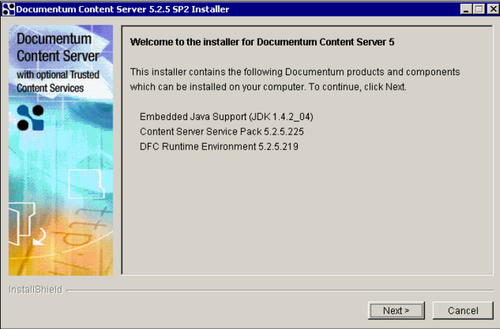
Figure 5.10: Initial screen for installation of Content Server 5.2.5 SP2
- If required, optionally choose to install the DFC developer documentation and click the Next button.
- Stop the following services on the Content Server machine:
- We will finish off the installation and later configure the server (i.e. create Docbases)
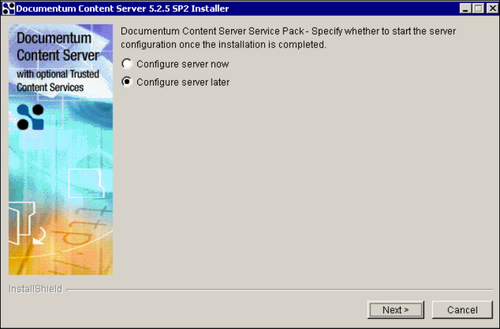
Figure 5.11: Server configuration screen
- Restart the Content Server host machine.
That's it! We are done with installing Content Server 5.2.5 SP2. In the subsequent chapter we will create and configure a Docbase so that we can start developing our custom objects in the newly created Docbase.
-
No Comment
..................Content has been hidden....................
You can't read the all page of ebook, please click here login for view all page.
