One of the most frequent scenarios in websites is changes required in the layout of web pages. Technically, this would require modifications made at the presentation layer (presentation/XSL files in Documentum) and not within Template files or Rules files. Once the Presentation file has been modified and its altered version is checked into the Docbase, what happens to the content that already exists in the Docbase? Would its rendition be automatically updated as per the modified presentation file? Definitely for new content that is created going forward, correct renditions will be generated by the system. However, in running websites there could be a lot of existing content and it all needs to be updated as per the modified presentation layout.
Do not worry—Documentum provides a feature called as reapply presentation in such cases, allowing you to update renditions of existing content as per modified presentation files.
Following are some easy steps to achieve this:
- Browse through the existing presentation files in Web Publisher and select the checkbox against the modified presentation file. Click on the Apply Presentation button shown in the tool bar (refer to figure 15.13).
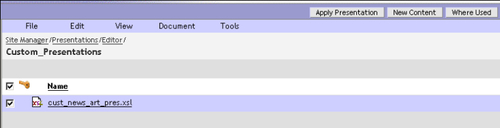
Figure 15.13: Selecting the modified Presentation file for reapplication
- A list of all existing content files associated with the chosen Presentation file is shown; see figure 15.14. Select the checkboxes against these content files and click on OK.
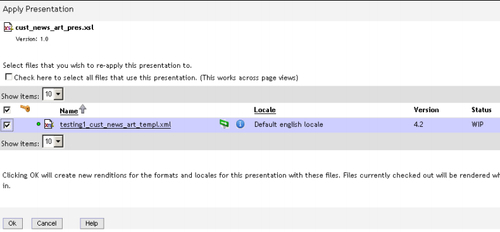
Figure 15.14: List of content file(s) associated with the Presentation file
The system takes some time to reapply the modified presentation layout to the selected content files. You can check the status of the reapply operation by clicking on the Task Status button in Web Publisher browser status bar.
