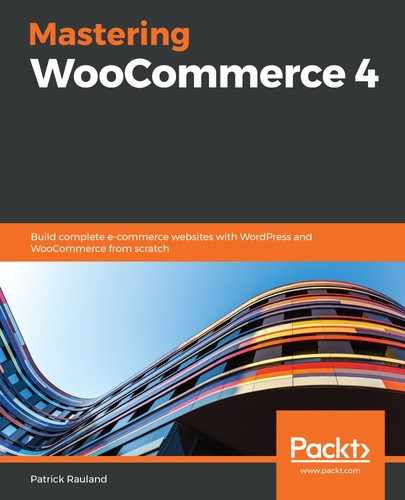If you have experience with the retail world, you're probably very familiar with the term POS. It stands for Point-of-Sale, and it's the system an employee uses to enter an order.
They usually have a simple touch interface where you tap products, add them to the order and pay for the order. And the POS system usually has the technology to process credit cards. Sometimes, it has more advanced functionality, such as adding a customer to the order so that customer data is synced between your online store and your POS system.
POS systems range in complexity. For a mall kiosk or for selling at a convention, you'll probably want the simplest and most compact POS you can find. A bare-bones POS system will likely have the following two components:
- Credit card reader
- Receipt printer
If you have a department store with dozens of checkout locations, you might want additional functionality:
- A built-in cash drawer
- Barcode scanner
- Employees can clock in/out
- Layered permissions where certain functionality can only be accessed by a manager
Since WooCommerce integrates with so many systems, there are a ton of POS options to choose from. Some of the most popular are as follows:
- WooCommerce POS (https://wcpos.com/)
- Square
- Lightspeed
But there are hundreds more you can choose from. Each industry will have its own favorite POS systems based on their unique needs. So. do some digging by searching for {{your industry}} + POS systems.
In this chapter, we'll cover the following topics:
- Setting up WooCommerce POS
- Setting up Square
- Syncing data in store and online
By the end of this chapter, you should know how to configure a POS system with your WooCommerce store.