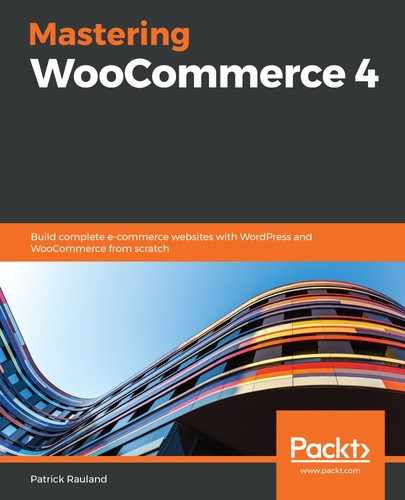ShipStation has a 30-day free trial that you can use to get started. Once you sign up for an account, you'll have to do the following:
- Integrate your selling channel (your store)
- Select a shipping carrier
- Configure your label layout
- Add your ship from location
We can see some of these in the following screenshot:

We'll start by integrating with our selling channel, or as we call it in this book, our online store. Follow these steps:
- Click Connect a channel, as shown here:

- Choose WooCommerce, as shown here:

- Download the ShipStation Integration plugin from WooCommerce, as shown in the following screenshot:

- Upload the plugin to your WooCommerce site through the plugin uploader.
- Activate the plugin, and you'll see the following screen:

- Copy the Auth Key on that page into ShipStation, as shown in the following screenshot:

- Add your URL to ShipStation, as shown in the following screenshot:

- Click Connect, and you should see a success message like this:

From here, you can add more sales channels (additional WooCommerce stores, Amazon, Etsy, and so on) or continue to set up ShipStation.
We won't cover every aspect of ShipStation, but you will have to configure a specific shipping carrier, configure your shipping labels, and add a shipping address.