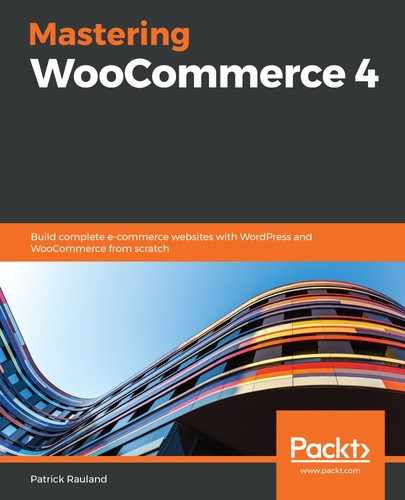The plugin that we just installed allows you to load HTML5 video natively. This means that you upload the movie to your server, and the users download it directly from you. That certainly works, but it is a lot more work for the average store owner.
What I generally recommend is to use video hosting, such as YouTube or Vimeo. Their servers are already designed to serve videos quickly and efficiently.
Before we get started, find a YouTube or Vimeo video. Follow the next steps to add your own video to your product page.
- In the backend of your WooCommerce site, edit a product.
- As you scroll down to the Product data panel, you'll see something like what is shown in the following screenshot. You can add a bit of text with a rich text editor, and then add videos:

- Click Add and you'll see a new popup, which can be seen in the following screenshot:

- Add the URL of your video.
- You have the option to add height, width, and title, although I recommend not adding them, to see if you like the look without adding extra data.
- Click Add.
- Click Update to save your product.
On the frontend of your site, you'll see something similar to the following screenshot:

We're now displaying videos for our visitors. This can be hugely helpful in persuading them to actually purchase your products.