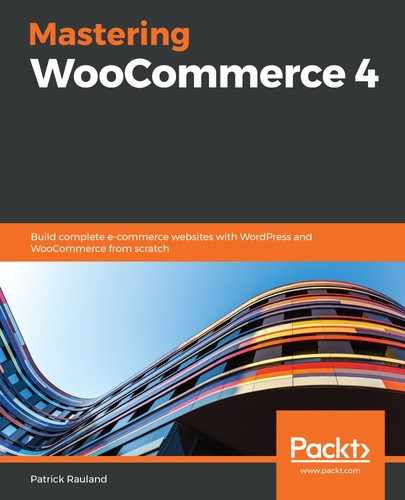Shippo makes it easy to sign up for their service. They have a free account that only takes a moment to set up. Let's set one up. Follow these steps:
- Start by creating a free account on Shippo.
- Once you've created your account, Shippo will ask you what platform you're using, as shown in the following screenshot. Click on WooCommerce:

You'll be redirected to a wizard to help you connect your WooCommerce store to Shippo which you can see below:

- Fill out the information in this wizard, specifically the Store URL and the Store Name. Then click Connect with WooCommerce:

You have to use WooCommerce 2.6 or newer. If you're on an older version of the plugin, you can't connect to Shippo. When you're connecting to your store, make sure you use HTTPS or HTTP appropriately. If you try to enter an HTTP URL for a site that requires HTTPS, you might not be able to connect.
- When you click Connect with WooCommerce, you'll be redirected back to your site, and you have to grant access.
- Click Approve in the confirmation box below. Once you do this, your WooCommerce store and Shippo will be connected.
- Import orders to Shippo by clicking Sync Orders in Shippo, which we can see in the following screenshot:

Once you do this, you'll see your orders imported, which can be seen in the following screenshot:

If you're not using a live store, you'll want to make some test orders so you can see orders in Shippo and continue this chapter.