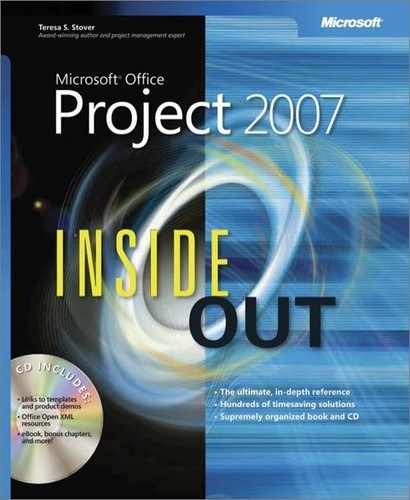With each project you manage, you learn more and more. You practice effective project management methods and see what works and what doesn’t, especially for your particular organization with your brand of projects. You gain more knowledge about project management in your specific discipline or industry. Likewise, as you continue to manage projects with Microsoft Office Project 2007, you increase your proficiency with it as a productivity tool for planning, tracking, and communicating your project information.
You can record some of the knowledge you gain from hard-won project management experience by using Office Project 2007 templates. As you enter the closing stages of a project, saving the project file as a template for future use can be one of your most valuable project closing activities because of the tremendous efficiencies it can create for future projects. Templates are special project files in which various types of project information can be stored for use with future projects, either by you or by other project managers.
You can also use templates to save yourself from reinventing that old wheel. Obtain project templates already developed by industry experts and adapt them for your own project requirements. This will likely save you time and give you a leg up on planning your next project. You might also find some new things to consider that you hadn’t thought of before.
Whether a template is based on your own project experiences or someone else’s, it can contain the following types of information:
Templates are also a great means of setting standards. If your organization follows a specific methodology in each project, if certain review processes are required at certain stages, or if a specific format is mandated for deliverables, those requirements can all be reflected in the template. Similarly, any custom features—including custom fields, tables, views, filters, and so on—that reflect organization standards or that create project conveniences can also become a part of your template.
Microsoft Office Project 2007 has three types of templates:
Project template. The project template might contain task and resource information that you can use as a basis for starting a new project. It’s often based on past project experiences in the organization or in the industry. For example, there are product development templates, commercial construction templates, software project templates, ISO 9000 management templates, and so on.
A wide variety of project templates are available, both within Microsoft Project and from third-party sources. You can use such a project template as the basis for a new project you’re creating. If you’re closing a project, you can save and adapt your plan as a project template file for you or others to use and benefit from your experience.
Project global template. The project global template, also referred to as the global.mpt file, is a template that contains elements and settings pertinent to how you use Microsoft Project. Such elements include views, tables, groups, filters, and reports for customized ways of looking at project information. The project global template can include calendars, macros, and toolbars for specific methods of executing Microsoft Project commands and functions. The project global template can also include Microsoft Project program settings that define the defaults for editing, scheduling, and calculations, to name a few.
The project global template is automatically attached to every project file you work with. As the user and project manager, you have control over the content of your project global template, and you can share it with others if you want.
Enterprise global template. If you’re set up for enterprise project management using Microsoft Office Project Professional 2007 and Microsoft Office Project Server 2007, the enterprise global template is also automatically attached to every enterprise project you check out or create while Office Project Professional 2007 is connected to your project server. Think of the enterprise version as being the global template over the project global template, or the "global global."
This template dictates standards being enforced and customizations made available throughout the enterprise, for example, custom fields, views, and macros. These standards provide for customization and consistency across all projects in an organization. The standards propagated through the enterprise global template also make it possible for project information throughout the enterprise to be compared and analyzed in meaningful ways.
Because the enterprise global template affects all projects throughout the enterprise, only users who have certain permissions can check out and modify the enterprise global template. Many organizations give that responsibility to one or two project server administrators or portfolio managers.
The enterprise global template and your local project global template can work together. As long as there’s no conflict between elements in your project global template and elements in the enterprise global template, you can create your own standards and customizations for all your own projects. If a conflict exists in such a situation, the enterprise global template takes precedence.
Note
For more information, see the section titled Working with the Enterprise Global Template in Chapter 21.