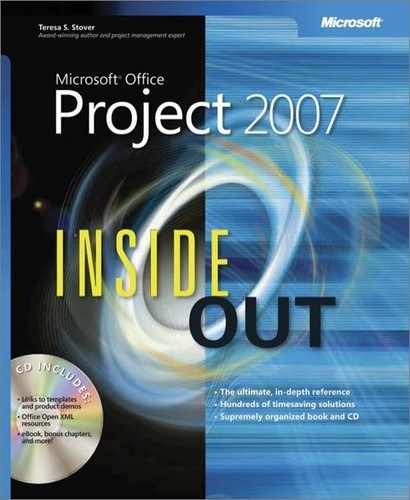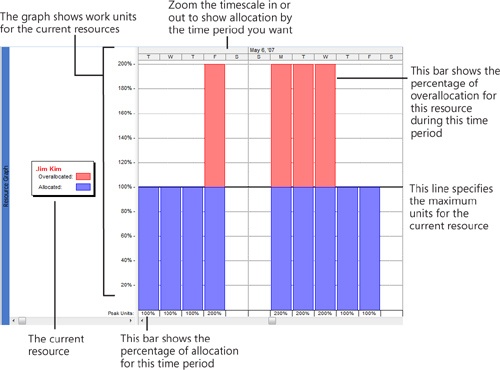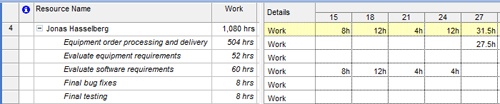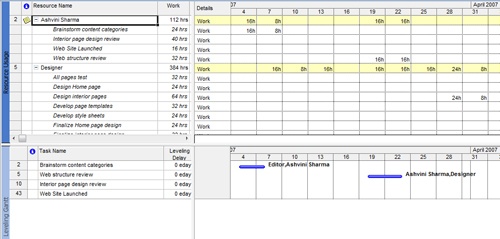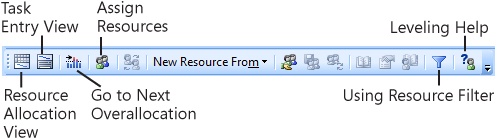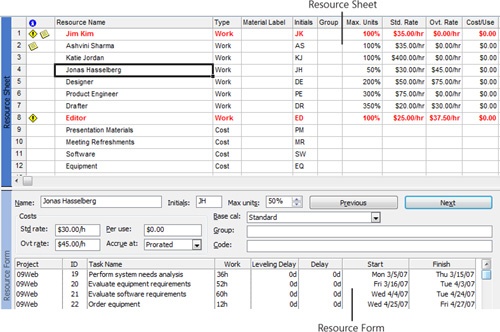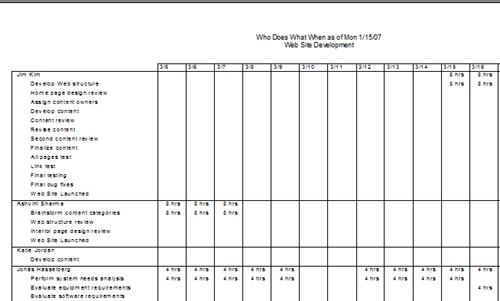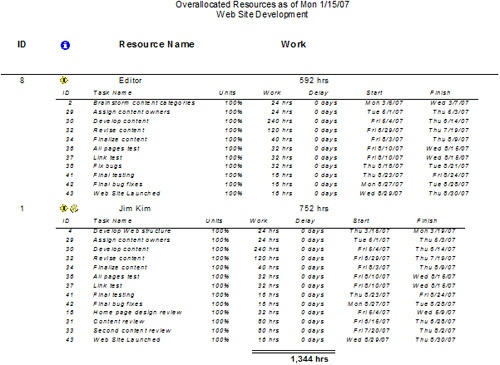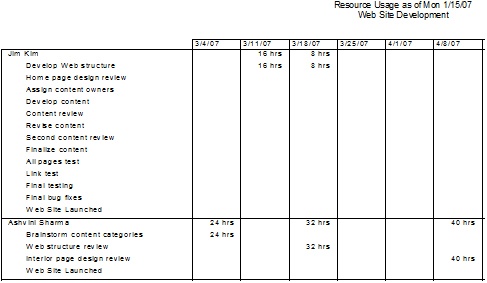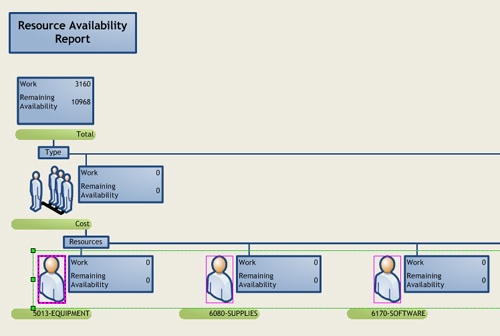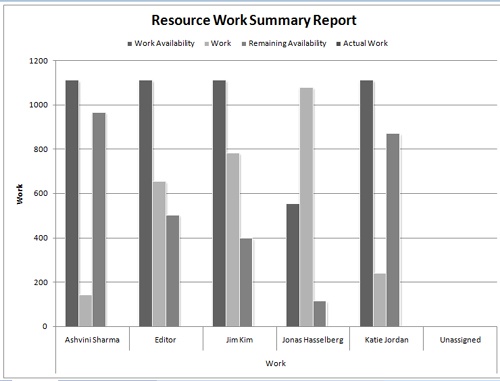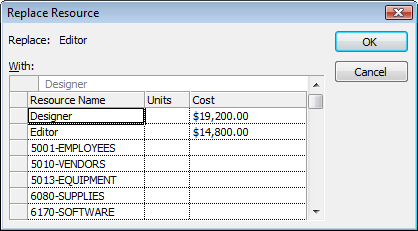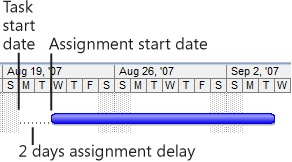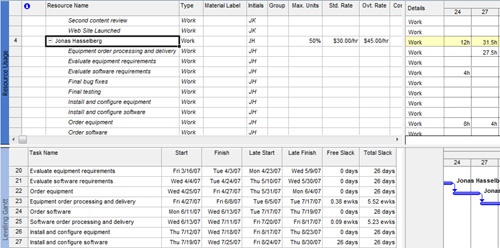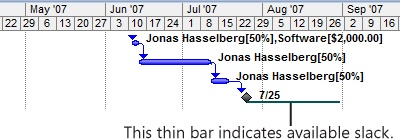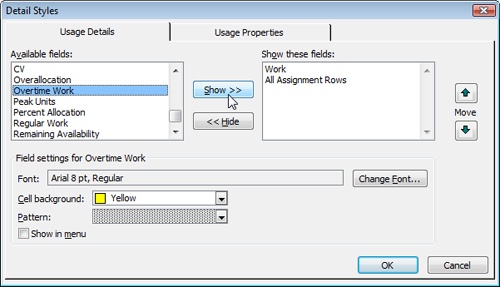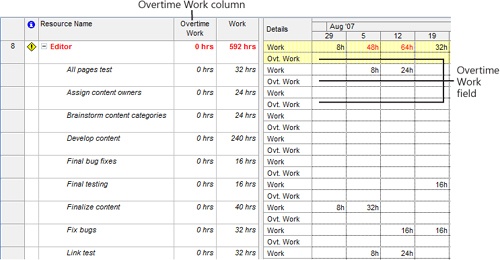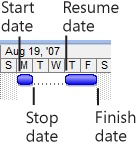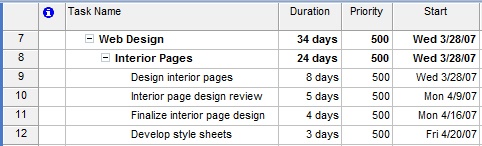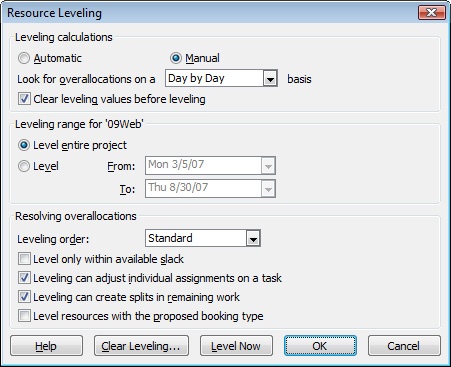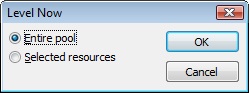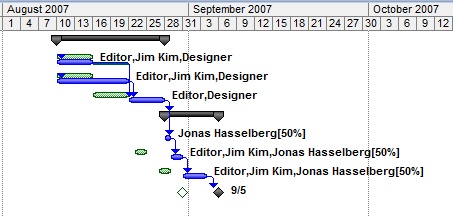Although most projects are focused primarily on the finish date or the budget, sometimes a project is defined by its resource limitations, and the use of resources becomes the most important priority in the management of that project. In the resource-constrained project, you need to make sure that all the resources are used well, are doing the right tasks, and are neither underallocated nor overallocated. That is, you need to examine workloads and allocations and then fix any problems you find. You still need to keep your eye on the schedule and your costs, but schedule and costs are secondary to resource utilization in this type of project.
Balancing resource workloads isn’t really part of the project triangle. However, you can adjust scope—add or remove tasks—to balance workload. You can also adjust the schedule—split or delay tasks until resources have time to work on them. Finally, you can adjust costs—add more money to pay for additional resources to help balance the workload.
When you analyze resource workloads, you’re actually reviewing the way resources are assigned. The optimum situation is when all resources in your project are assigned at their full availability, no more and no less, throughout their time on the project.
However, there might be resources for whom you are not able to fill every hour. These resources are said to be underallocated. You might have to pay for these resources’ time even when they’re not directly carrying out project tasks, and this can adversely affect your project budget.
Other resources might consistently have more work than time. These resources are overallocated. Such a situation represents risk to the project. If there’s more work than available time, it’s highly probable that deadlines will be missed, quality will suffer, costs will increase, or scope will have to be cut.
At this point in the project, just before work actually begins, you can look at scheduled underallocations and overallocations, make the necessary changes to maximize your resource contributions, and reduce your risk from overallocation. The goal is to balance the workload as much as possible so that you’re not wasting resource dollars and burning out a handful of key resources.
You can use one of several Microsoft Project views to review how much work is assigned to a resource in any selected time period, as follows:
Resource Graph. Click View, Resource Graph (see Figure 9-20). In the default Peak Units format, the Resource Graph displays how much the resource is being utilized, in terms of maximum units, for the time period specified in the timescale.
To see resource allocation information by different measures, click Format, Details and then pick a different format such as Overallocation or Percent Allocation.
To change the timescale, click the Zoom In or Zoom Out buttons.
To see information for a different resource, press the Page Down or Page Up buttons.
Resource Usage view. Click View, Resource Usage. Each resource is listed with all assigned tasks (see Figure 9-21). The timephased portion of the view shows how work is allocated over the selected time period. As in all resource views, overallocated resources are shown in red. In the timephased portion, any work that exceeds the resource availability for the time period is also shown in red.
Resource Allocation view. Click View, More Views and then click Resource Allocation. This is a combination view, with the Resource Usage view in the upper portion of the view and the Leveling Gantt in the lower portion (see Figure 9-22).
Figure 9-22. The Leveling Gantt portion of the Resource Allocation view displays details about the tasks assigned to the resource selected in the Resource Usage view.
Resource Form. With a resource sheet view displayed, such as the Resource Sheet or Resource Usage view, click Window, Split. The Resource Form appears in the lower portion of the view, with the resource sheet in the upper portion (see Figure 9-24).
Another means of seeing how your resources are allocated is to run assignment-related reports, as follows:
Who Does What When report. Click Report, Reports. Double-click Assignments and then double-click Who Does What When. This report displays the amount of work for each resource by day and by assignment (see Figure 9-25).
Overallocated Resources report. Click Report, Reports. Double-click Assignments and then double-click Overallocated Resources. This report displays only overallocated resource information (see Figure 9-26). If no resources are overallocated, no report is generated.
Resource Usage report. Click Report, Reports. Double-click Workload and then double-click Resource Usage. This report displays the amount of work each week by resource and assignment. Totals are included for the resource, assignment, and week (see Figure 9-27).
Resource Availability visual report. Click Report, Visual Reports. Click the Resource Usage tab and then double-click the Resource Availability Report (Metric) or Resource Availability Report (US). Visio opens to show how much time each resource is working throughout the project and how much time the resource has available (see Figure 9-28). A red flag appears next to any overallocated resources.
Resource Work Availability visual report. Click Report, Visual Reports. Click the Resource Usage tab and then double-click the Resource Work Availability Report. Excel opens to show a column chart of collective resource work, availability, and remaining availability in your project.
Resource Work Summary visual report. Click Report, Visual Reports. Click the Resource Usage tab and then double-click the Resource Work Summary Report. Excel opens to show work, work availability, and remaining availability for each resource in the project (see Figure 9-29). A red flag appears next to any overallocated resources.
Reports are particularly useful for resource management meetings or team status meetings. Remember that you can also print views for hardcopy distribution.
You can filter a view to examine task allocation, as follows:
In a resource sheet like the Resource Usage view, click Project, Filtered For, Overallocated Resources.
In a task sheet like the Gantt Chart, click Project, Filtered For, Using Resource.
Enter the name of the resource whose tasks you want to see.
When you want to see all resources or tasks again, click Project, Filtered, For, All Resources or All Tasks.
Note
You can use the Project Guide to review resource allocation. On the Project Guide toolbar, click Report. Click the See How Resources’ Time Is Allocated link. The view changes to a combination view, including the Resource Usage view and Gantt Chart. Additional information is provided in the Project Guide task pane.
If you find that resources are overallocated or underallocated, check with the resources to see whether their availability can be modified to reflect how they’re needed on the project. For example, if a full-time resource is consistently 50 percent underallocated throughout the life of the project, you might consider changing his units to 50 percent and making him available as a 50 percent resource on another project. Or if a part-time resource is consistently 20 percent overallocated, ask her if she can add more time to her availability on the project.
To change resource units, in a resource sheet, double-click the resource name to open the Resource Information dialog box. Click the General tab. In the Resource Availability table, specify the units in the Units field. If necessary, enter the starting and ending dates of the new levels of availability.
To change a resource’s working time calendar, click the Working Time tab in the Resource Information dialog box. Make the necessary changes to increase or decrease the resource’s working time on the project.
You can shift assignments around to fix overallocations and underallocations. This shifting assumes, however, that you have resources with similar skills and availability who can fulfill the necessary tasks.
If you can’t add or replace resources to take the burden off overallocated resources, you might be able to delay tasks or assignments until the resources have time to work on them. Or you can simply add overtime work to account for the overallocation.
You can add underallocated resources to tasks to assist overallocated resources. Depending on the task type, you can distribute the work or the assignment units among the assigned resources, thereby better balancing the workload.
Note
For more information about adding resources to tasks, including the impact of effort-driven scheduling and the different task types, see the section titled Adjusting Resource Settings to Bring in the Finish Date earlier in this chapter.
On an assignment, you can replace an overallocated resource with an underallocated one as long as they have the same skills and availability. To replace a resource on a task, do the following:
In a task sheet such as the Gantt Chart, select the task for which you want to replace resources.
On the Standard toolbar, click Assign Resources.
In the Assign Resources dialog box, click the resource you want to replace.
The currently assigned resources are at the top of the list and have check marks next to their names.
Click the Replace button.
The Replace Resource dialog box appears (see Figure 9-30).
Click the resource you want to add to the task and then click OK.
The old resource is replaced with the new one.
You can delay a task or assignment until the assigned resource has time to work on it, as follows:
Leveling delay. This is a task delay—the amount of time that should pass from the task’s scheduled start date until work on the task should actually begin. It delays all assignments for the task. Leveling delay can also be automatically calculated and added by the Microsoft Project leveling feature.
Note
For more information about leveling, see the section titled Leveling Assignments later in this chapter.
Note
Don’t confuse lag time with task delay. Lag time is the amount of time to wait after the predecessor is finished (or has started, depending on the link type) before a successor task should start. For more information about lag time, see the section titled Delaying Linked Tasks by Adding Lag Time in Chapter 5.
Assignment delay. This is the amount of time that should pass from the task’s scheduled start date until the assignment’s scheduled start date (see Figure 9-31).
Because it’s best to delay within available slack time, review the tasks or assignments in context of their slack time and then add delay as time is available. Otherwise, you could push out the finish date of the task (or even of the project) if it’s a critical task. To check available slack, do the following:
Click View, More Views. In the More Views dialog box, click Resource Allocation and then click Apply.
Click the Resource Usage portion of the view and then click the resource or assignment for which you want to examine slack and possibly delay.
Click the Leveling Gantt portion of the view.
Click View, Table, Schedule.
Review the Free Slack and Total Slack fields to find tasks that have slack (see Figure 9-32).
You need to drag the vertical split bar to the right to see these fields.
Also review the chart portion of the Leveling Gantt. The thin bars to the right of the regular Gantt bars show any available slack (see Figure 9-33).
After you find tasks with slack that you can use, add leveling delay as follows:
With the Resource Allocation view displayed, click the Leveling Gantt portion of the view.
Click View, Table, More Tables. In the More Tables dialog box, click Delay and then click Apply.
In the Resource Usage portion of the view, click the assignment whose task you want to delay.
In the Leveling Gantt portion of the view, in the Leveling Delay field, enter the amount of time you want to delay the task.
If you want to delay an individual assignment for a task that has multiple resources assigned, add assignment delay instead of leveling delay, as follows:
With the Resource Allocation view displayed, click the Resource Usage portion of the view.
Click the column heading to the right of where you want to insert the Assignment Delay column.
Click Insert, Column.
In the Field Name box, click Assignment Delay and then click OK.
In the Assignment Delay field of the assignment you want to delay, enter the length of the delay.
This entry indicates how much time after the task’s start date the resource is to wait before starting work on this assignment.
Often, you can’t reassign overallocated work to other resources or delay a task until later. In this case, overtime might be the answer.
Microsoft Project does not automatically assign overtime or the associated overtime pay rate when a resource’s work exceeds your definition of a normal workday (for example, 8 hours) or a normal workweek (for example, 40 hours). You need to specify overtime work, in addition to total work, for the resource.
For example, suppose a resource is assigned to 10 hours of work in a day. You can specify 2 of those hours as overtime work. The work still totals 10 hours, but 8 hours are regular work and 2 hours are overtime.
To specify overtime work for overallocated resources, first set up a view containing overtime work fields, as follows:
Click View, Resource Usage.
Click the column heading for the Work field.
Click Insert, Column.
In the Field Name box, click Overtime Work. Click OK.
The Overtime Work field is added to the Resource Usage view.
Click Format, Detail Styles.
The Detail Styles dialog box appears.
In the Available Fields box, click Overtime Work and then click Show (see Figure 9-34).
Figure 9-34. Use the Detail Styles dialog box to add another row of timephased information to the timephased portion of the Resource Usage or Task Usage view.
The Overtime Work field appears in the Show These Fields box.
Click OK.
The Overtime Work field is added to the timephased portion of the view (see Figure 9-35).
Note
You might also find it helpful to add the Regular Work field to the sheet portion of the Resource Usage view. Click the Work field and then click Insert, Column. In the Field Name box, click Regular Work and then click OK.
To specify overtime work for overallocated resources, follow these steps:
In the Resource Usage view containing the Overtime Work field, find the first overallocated resource (highlighted in red) for whom you want to add overtime work.
Under the overallocated resource, review the assignments and the hours in the timephased portion of the view. Find the assignments that are contributing to the overallocated work amounts.
In the sheet portion of the view, in the Overtime Work field for the assignment, enter the amount of overtime you want to designate.
You do not change the work amount because the overtime work amount is a portion of the total work. The amount you enter in the Overtime Work field is distributed across the time span of the assignment, which you can see in the timephased portion of the view. For example, if an assignment spans 3 days, and you enter 6 hours of overtime, an amount of overtime is added to each day for the assignment.
In the timephased portion of the view, you can view how the overtime work you enter is distributed across the assignment’s time span. However, you cannot edit the amount of overtime in the individual time periods.
Repeat this process for any other assignments causing the resource to be overallocated.
When you enter overtime work, the duration of the task is shortened. Overtime work is charged at an overtime rate you enter for the resource, either in the Resource Sheet or in the Resource Information dialog box. The resource name is still shown in red as overallocated, but now you’ve accounted for the overallocation using overtime.
Sometimes a resource needs to stop working on one task, start work on a second task, and then return to the first task. This can happen, for example, when an overallocated resource needs to work on a task with a date constraint. In this situation, you can split a task. With a split task, you can schedule when the task is to start, stop, and then resume again. As with delay, splitting a task can ensure that resources are working on tasks when they actually have time for them.
Note
In a split task, the task duration is calculated as the value of both portions of the task, not counting the time when the resource is working on something else. However, if you split a task with an elapsed duration, the duration is recalculated to include the start of the first part of the task through the finish of the last part of the task.
To split a task, follow these steps:
Display the Gantt Chart by clicking View, Gantt Chart.
On the Standard toolbar, click Split Task. Your mouse pointer changes to the split task pointer, and a small pop-up window appears.
In the chart portion of the view, position your mouse pointer on the Gantt bar of the task you want to split, on the date when you want the split to occur.
Drag the Gantt bar to the date when you want the task to resume (see Figure 9-36).
While you drag, the pop-up shows the start and finish dates.
You can split the task multiple times. Click Split Task on the Standard toolbar to activate each new split.
To remove the split in a split task, drag the right portion of the split Gantt bar toward the left portion until both sides of the bar touch and join.
Note
After you begin the execution and tracking phase of the project, you can also split a task on which a resource has started working. For more information on rescheduling, see the section titled Rescheduling the Project in Chapter 10.
Note
You can also adjust scope to balance the workload. For more information about cutting scope, see the section titled Changing Project Scope later in this chapter.
The previous sections described how you can delay and split tasks to balance or level resource assignments according to your own date calculations. Microsoft Project can balance the workload for you with the leveling feature, which calculates and implements delay and splits in your project plan according to general specifications that you set.
You can have Microsoft Project level assignments whenever you give the command. You also have the option to keep the leveling feature on all the time. If you leave leveling on all the time, whenever you change the schedule in some way, Microsoft Project levels assignments at that time.
Note that leveling does not reassign tasks or units. It does not change work amounts. It causes the start date to move later by adding delays, or it splits a task so that it finishes later when the assigned resources have available time. Also, leveling works only on existing work resources—not generic resources, material resources, or cost resources.
When you level resources, you carry out some or all of these major process steps, which are detailed in the following sections.
You can set a priority for each task if you like. Priorities range from 0 (the lowest priority) to 1,000 (the highest). All tasks start with a default priority of 500; that is, they are all equal in priority. Microsoft Project uses the task priority setting as a leveling criterion. If you have certain tasks that are so important that you never want the leveling feature to split or delay them, you should set them at a priority of 1,000, which ensures that Microsoft Project will never level resources using that task. You might have other tasks that, although important, enjoy more potential flexibility as to when they can be completed. Those tasks can be set at a lower priority, such as 100. Having tasks set at lower priorities gives Microsoft Project the flexibility it needs to effectively level resource assignments.
To change the priority of an individual task, do the following:
In the Gantt Chart or other task sheet, double-click the task whose priority you want to change from the default of 500.
In the Task Information dialog box, click the General tab.
In the Priority box, enter the number representing the priority you want for this task.
Suppose there are ten tasks throughout your project that you want to set at a higher priority than the average. You can select those tasks and then change their priority in one operation, as follows:
In the Gantt Chart or other task sheet, select all the tasks whose priority you want to change to the same number.
On the Standard toolbar, click Task Information.
In the Multiple Task Information dialog box, click the General tab.
In the Priority box, enter the number representing the priority you want for all selected tasks.
You can add the Priority field to a task sheet and change the priority for tasks individually throughout the sheet. To do this, follow these steps:
In the Gantt Chart or other task sheet, click the column to the right of where you want the new Priority column to be inserted.
Click Insert, Column.
In the Field Name box, click Priority and then click OK. The Priority column appears in your sheet (see Figure 9-37).
For any task whose priority should be other than the default, enter the number in the Priority field.
You use the Resource Leveling dialog box to set your leveling preferences and give the command to level. The default settings of the dialog box work for the majority of resource-leveling needs. It’s a good idea to try leveling with those settings first and see how they work for you. Then you’ll have a better idea of the kinds of controls you want to impose on the leveling operation. Follow these steps to level resources by using the default settings:
If you want to level only selected resources rather than all resources, switch to a resource sheet and select the resource(s) you want to level.
To select multiple adjacent resources, drag from the first to the last resource.
To select multiple nonadjacent resources, click the first resource, hold down the Ctrl key, and then click each of the others.
Click Tools, Level Resources.
The Resource Leveling dialog box appears (see Figure 9-38).
Click the Level Now button.
If you selected resources, the Level Now dialog box appears (see Figure 9-39). Select the Entire Pool or Selected Resources option and then click OK.
This dialog box does not appear if you had a task selected. In that case, all resources are leveled for the entire project.
Your resources are leveled according to the default dialog box settings.
Note
Remember, leveling does not reassign tasks or units. It does not change work amounts. It causes the start date to move later by adding delays, or it splits a task so that it finishes later when the assigned resources have available time.
Note
To see the changes that leveling has made, see the section titled Checking the Results of Leveling later in this chapter.
If you’ve leveled your project a few times and want to take more control over how Microsoft Project levels, click Tools, Level Resources and then, in the Resource Leveling dialog box, change the options you want. The following list describes the available options:
Calculate automatically or manually. Under Leveling Calculations, be sure that the Manual option is selected. This ensures that resources are leveled only when you give the Level Now command.
The Automatic option is available if you want Microsoft Project to level resources whenever you make a change that affects scheduling. However, be aware that this setting can cause Microsoft Project operations to become sluggish and therefore this option is not recommended. If you do select the Automatic option, clear the Clear Leveling Values Before Leveling check box to improve performance.
Specify the overallocation leveling time period. Resources are considered overallocated if they have even one minute of work scheduled beyond their availability, as determined by their resource calendars and maximum units. You can set the time period at which leveling is triggered in the Look For Overallocations On A Basis box. By default, the time period basis is a day, so if resources are overallocated by a minute within a day, they’ll be leveled. If you set the overallocation leveling time period basis to the week, resources that are scheduled for more work than can be accomplished by their weekly availability will be leveled. The choices are Minute By Minute, Day By Day (the default), Week By Week, and Month By Month.
Clear leveling. The Clear Leveling Values Before Leveling check box is selected by default. This setting specifies that any delays previously entered as a result of leveling or as a result of manually entering leveling delay are to be cleared before the next leveling operation is performed. The Clear Leveling button does the same thing. Use the check box if you’re about to level again and you want to start fresh. Use the button if you’re not planning to level right now, but want to remove any leveling delay from your project plan.
Level certain tasks or the entire project. Under Leveling Range, you can specify that only those tasks falling within a date range you enter should be leveled. This can be particularly useful in projects that take place over a long period of time or that are subject to many changes. The default is for all tasks in the project to be leveled.
Set the order of leveling operations. The first part of the leveling process is to determine which tasks are causing overallocations. Then Microsoft Project works through the project, splitting tasks and adding delays to remove the overallocation. You can control the order in which Microsoft Project levels through the project by setting the leveling order. By default, Microsoft Project uses the Standard leveling order, which looks at task relationships, slack, start dates, priorities, and constraints to determine whether and how tasks should be leveled (see Table 9-1). If you choose the ID Only leveling order, Microsoft Project delays tasks with the higher ID numbers before considering any other criteria. If you choose the Priority, Standard leveling order, Microsoft Project first looks at any priorities you’ve set and then all the factors of the Standard leveling order.
Level within available slack. By default, the Level Only Within Available Slack check box is cleared. Select this check box if you need to ensure that leveling will not push out the finish date. However, unless your project has a fair amount of built-in slack, if this check box is selected, you might not see many changes to your project.
Selecting this check box, at least for your first try, can be a good way to see what adjustments can be made by delaying assignments and splitting tasks without pushing out the project finish date. If you don’t see many changes as a result, you might realize that you indeed need to add resources, cut scope, or extend the project finish date.
Adjust individual assignments on a task. By default, the Leveling Can Adjust Individual Assignments On A Task check box is selected. This setting controls adjustments to when a resource works on a task, independent of other resources working on the same task.
Create splits in remaining work. By default, the Leveling Can Create Splits In Remaining Work check box is selected. This means that not only can leveling split tasks that haven’t started yet, it can also split tasks that are currently in progress.
Level proposed resources. If you’re working with Project Professional, you can add resources tentatively to your project and assign them to tasks. Such resources have a proposed booking type. By default, proposed resources are not included in a leveling operation; only committed resources are. If you want to include proposed resources in the leveling operation, select the Level Resources With The Proposed Booking Type.
Note
For more information about working with proposed and committed resources, see the section titled Proposing Tentative Resources in Chapter 6. If you’re working with proposed enterprise resources, see the section titled Building Your Enterprise Project Team in Chapter 22.
After you change the leveling options to your satisfaction, level the resources in your project plan by clicking the Level Now button.
Table 9-1 explains the order in which resource leveling is carried out.
To see the changes made to your project plan as a result of leveling, use the Leveling Gantt. Display the Leveling Gantt as follows:
Click View, More Views.
In the More Views dialog box, click Leveling Gantt.
The Gantt bars in this view display the task schedule as it looked before the leveling operation in addition to the task schedule as it looks after leveling, so you can compare the changes made (see Figure 9-40). It also shows any new task delays and splits.
If you don’t like the results of leveling, click Tools, Level Resources and then click Clear Leveling.