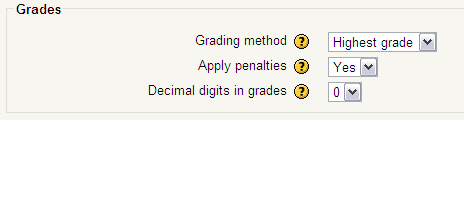In this section, we will set the way Moodle will score the student. We see three choices in this section, Grading method, Apply penalties, and Decimal digits in grades; however, because we have only selected a single attempt, two of these options will not be used.
Grading Method allows us to determine which of the scores we want to give our student after multiple tries. We have four options here: Highest Grade, Average Grade, First Attempt, and Last Attempt. Highest Grade uses the highest grade achieved from any attempt on any individual question. The Average Grade will take the total number of tries and grades and average them. The First Attempt will use the grade from the first attempt and the Last Attempt will use the grade from the final attempt. Since we are only giving one try on our test, this setting has no function and we will leave it set at its default, Highest Grade, because either option would give the same result.
Apply penalties is similar to Grading method, in that it does not function because we have turned off Adaptive Mode. If we had set Adaptive Mode to Yes, then this feature would give us the option of applying penalties, which are set in the individual question setup pages. If we were using Adaptive Mode and this option feature set to No, then there would be no penalties for mistakes as in previous attempts. If it were set to Yes, the penalty amount decided on in the question would be subtracted for each incorrect response from the total points available on the question. However, our test is not set to Adaptive Mode, so we will leave it at the default setting, Yes. It is important to note here that no matter how often a student is penalized for an incorrect response, their grade will never go below zero.
The Decimal digits in grades shows the final grade the student receives with the number of decimal places selected here. There are four choices available in this setting: 0, 1, 2, and 3. If, for example, the number is set to 1, the student will receive a score calculated to 1 decimal place, and the same follows for 2 and 3. If the number is set to 0, the final score will be rounded. We will set our Decimal digits in grades to 0.
After we have finished, the Grades section appears as shown in the next screenshot: