This sectopm is where we set when and what our students will see when they look back at the test. There are three categories: Immediately after the attempt; Later, while quiz is still open; and After the quiz is closed.
The first category, Immediately after the attempt, will allow students to see whatever feedback we have selected to display immediately after they click on the Submit all and finish button at the end of the test, or Submit, in the case of Adaptive mode. The second category, Later, while quiz is still open, allows students to view the selected review options any time after the test is finished, that is, when no more attempts are left, but before the test closes. Using the After the quiz is closed setting will allow the student to see the review options after the test closes, meaning that students are no longer able to access the test because a close date was set. The After the quiz is closed option is only useful if a time has been set for the test to close, otherwise the review never happens because the test doesn't ever close.
Each of these three categories contains the same review options: Responses, Answers, Feedback, General feedback, Scores, and Overall feedback. We have actually been looking at Review options throughout this book. We have seen all of these except for Overall feedback, which we will be using shortly. Here is what these options do:
- Responses are the student's response to the question and whether he or she were wrong or correct.
- Answers are the correct response to the question.
- Feedback is the feedback you enter based on the answer the student gives. This feedback is different from the General quiz feedback they may receive.
- General feedback are the comments all students receive, regardless of their answers.
- Scores are the scores the student received on the questions.
- Overall feedback are the comments based on the overall grade on the test.
We want to give our students all of this information, so they can look it over and find out where they made their mistakes, but we don't want someone who finishes early to have access to all the correct answers. So, we are going to eliminate all feedback on the test until after it closes. That way there is no possibility for the students to see the answers while other students might still be taking the test. To do remove such feedback, we simply unclick all the options available in the categories we don't want. Here is what we have when we are finished:
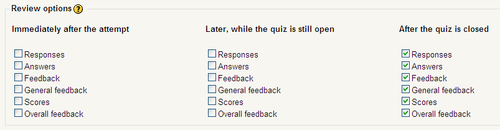
Regardless of the options and categories we select in the Review options, students will always be able to see their overall scores. Looking at our settings, the only thing a student will be able to view immediately after the test is complete is the score. Only after the test closes, will the student be able to see the full range of review material we will be providing.
If we had allowed multiple attempts, we would want to have different settings. So, instead of After the quiz is closed, we would want to set our Review options to Immediately after the attempt, because this setting would let the student know where he or she had problems and which areas of the quiz need to be focussed on.
One final point here is that even a single checkbox in any of the categories will allow the student to open and view the test, giving the selected review information to the student. This option may or may not be what you want. Be careful to ensure that you have only selected the options and categories you want to use.
