Restoring the Local Database
,Restoring the local database involves submitting a background transfer request to download the previously uploaded file from the server. The file is downloaded to a temporary location in isolated storage, the existing local database is disconnected, and its file is replaced.
The RestoreDatabase method begins by creating a temporary directory where the downloaded .sdf file can be placed by the BackgroundTransferService:
const string downloadPath = transferDirectory + "/" + localDatabaseName;
using (IsolatedStorageFile isolatedStorageFile
= IsolatedStorageFile.GetUserStoreForApplication())
{
if (!isolatedStorageFile.DirectoryExists(transferDirectory))
{
isolatedStorageFile.CreateDirectory(transferDirectory);
}
}
It then creates two Uri objects specifying the location of the .sdf file on the remote server, and the file’s destination location in isolated storage, as shown:
string deviceId = GetUserId();
string remoteUrl = string.Format("{0}{1}_{2}",
downloadUrl,
deviceId,
localDatabaseName);
Uri remoteUri = new Uri(remoteUrl, UriKind.Absolute);
Uri localUri = new Uri(downloadPath, UriKind.Relative);
The BackgroundTransferRequest is constructed using the two Uri objects. The default HTTP method Get is used because we are downloading the file to the device. See the following excerpt:
BackgroundTransferRequest request
= new BackgroundTransferRequest(remoteUri, localUri)
{
TransferPreferences = TransferPreferences.AllowBattery,
};
Finally, we subscribe to the transfer request’s status changed and progress changed events, and the request is added to the BackgroundTransferService. The progress indicator is displayed, and it is updated as the progress of the background transfer changes:
request.TransferStatusChanged += HandleDownloadTransferStatusChanged;
request.TransferProgressChanged += HandleDownloadTransferProgressChanged;
BackgroundTransferService.Add(request);
Message = "Restoring data from cloud.";
Progress = 0;
ProgressVisible = true;
When the background transfer completes, the TransferStatusChanged event handler is called (see Listing 33.3). The downloaded file is copied to the location of the local database, which replaces the existing file. The ITodoService.Initialize method re-creates the connection to the database, and the viewmodel’s GroupedTodoItems are re-created via a call to PopulateItems.
LISTING 33.3. HandleDownloadTransferStatusChanged Method
void HandleDownloadTransferStatusChanged(object sender,
BackgroundTransferEventArgs e)
{
if (e.Request.TransferStatus == TransferStatus.Completed)
{
BackgroundTransferService.Remove(e.Request);
ProgressVisible = false;
if (e.Request.TransferError != null)
{
MessageService.ShowError("An error occured during restore.");
return;
}
try
{
using (IsolatedStorageFile isolatedStorageFile
= IsolatedStorageFile.GetUserStoreForApplication())
{
string downloadedFile
= e.Request.DownloadLocation.OriginalString;
isolatedStorageFile.CopyFile(downloadedFile,
localDatabaseName, true);
}
todoService.Initialize();
ClearPinnedItems();
PopulateItems();
}
catch (Exception ex)
{
MessageService.ShowError("An error occured during restore.");
return;
}
MessageService.ShowMessage("Restore successful.");
}
}
Backup and restore operations are actuated by application bar menu items in the view. The view’s AppBar menu items are bound to the BackupDatabaseCommand and the RestoreDatabaseCommand (see Figure 33.1).
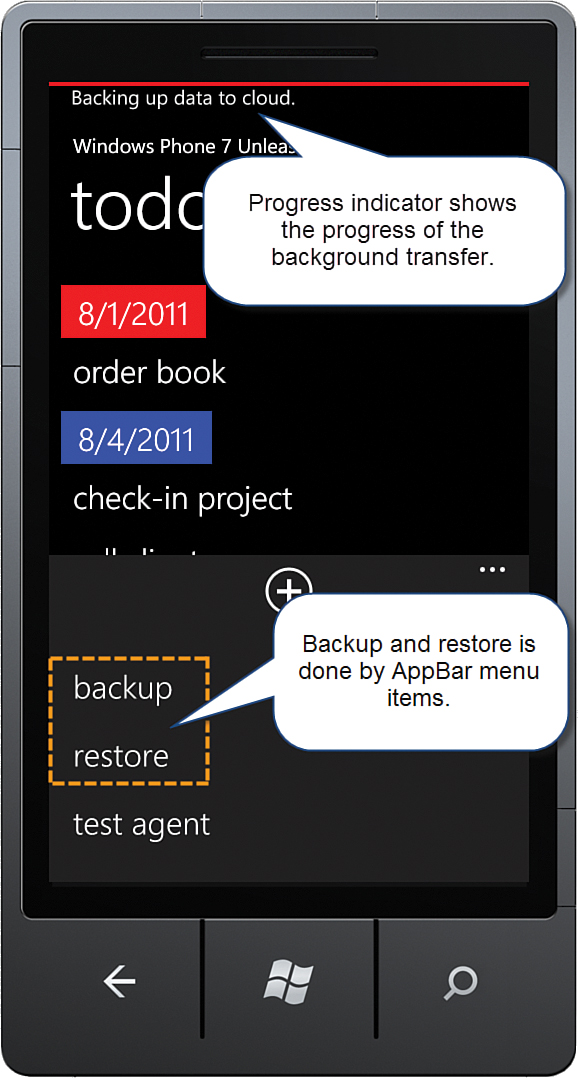
FIGURE 33.1 The TodoListView provides menu items for backing up and restoring the local database, and a progress indicator that shows the progress of the background transfer request.
Using a BackgroundTransferRequest is an effective way to back up your apps’ data because it does not rely on your foreground app being active. Be mindful, however, that the BackgroundTransferService does not guarantee that a transfer request will be serviced.
